Aquifer is a clinical case library that enables students to remotely experience a wide variety of clinical scenarios. Currently, we have access to cases within these specialties:
- Family Medicine
- Geriatrics
- Internal Medicine
- Neurology
- Obstetrics and Gynecology
- Pediatrics
- Radiology
- WISE-MD (Surgery)
- WISE-OnCall (On-call scenarios for year 4 preparation)
Aquifer also provides topic-based cases:
- Diagnostic Excellence
- Foundations of
Telemedicine - High Value Care
- Palliative Care
- Social Determinants of Health
- Trauma Informed Care
- Integrated Illness Scripts
- Oral Presentation Skills
Overall, Aquifer contains 150+ cases/modules to help develop clinical reasoning. To get started, register and sign in using the links below:
1. How to Register
You must register before you can log in!
2. Aquifer Log In
From here, delve into the case library and create courses.
Be sure to register before you login!
Aquifer registration links are sent via email. Check your @WSU email if you haven't already. Reach out to MedTech if you can't find your invitation!
Aquifer Cases
When you first login to Aquifer, you will arrive at a dashboard that allows you to search the Content Library and view some of Aquifer’s curated course lists. The first courses, listed at the top, are Aquifer’s curated case lists. Access these cases at any time. They can be separated by Discipline or Topic.
If you are completing cases on your own, you may complete a case that is part of a later assigned course. If you want to challenge yourself again or start with a clean slate, see our section on resetting a case.
Students may be assigned specific cases as part of a custom course in Aquifer. When you are invited to a custom course, you will receive an email notification. This will include the title, plus its scheduled start and end times. The custom course can also be accessed through the home dashboard.
Then, the case will be available at the bottom of your dashboard.
Navigate Cases
Questions
During the case, you will answer questions and submit responses. At the end, there will be additional case questions to test your learning with scenarios that are similar to the case.
Take Notes
How to view your progress reports
Make sure to Download any notes that you had previously before you Reset. You will no longer have access to the entire case and will start from the beginning.
Aquifer For Your Mobile Device
Aquifer Resources
An Aquifer Geriatrics Educator Guide is coming soon! Educator guides are constantly being added and edited—check back often for updates.

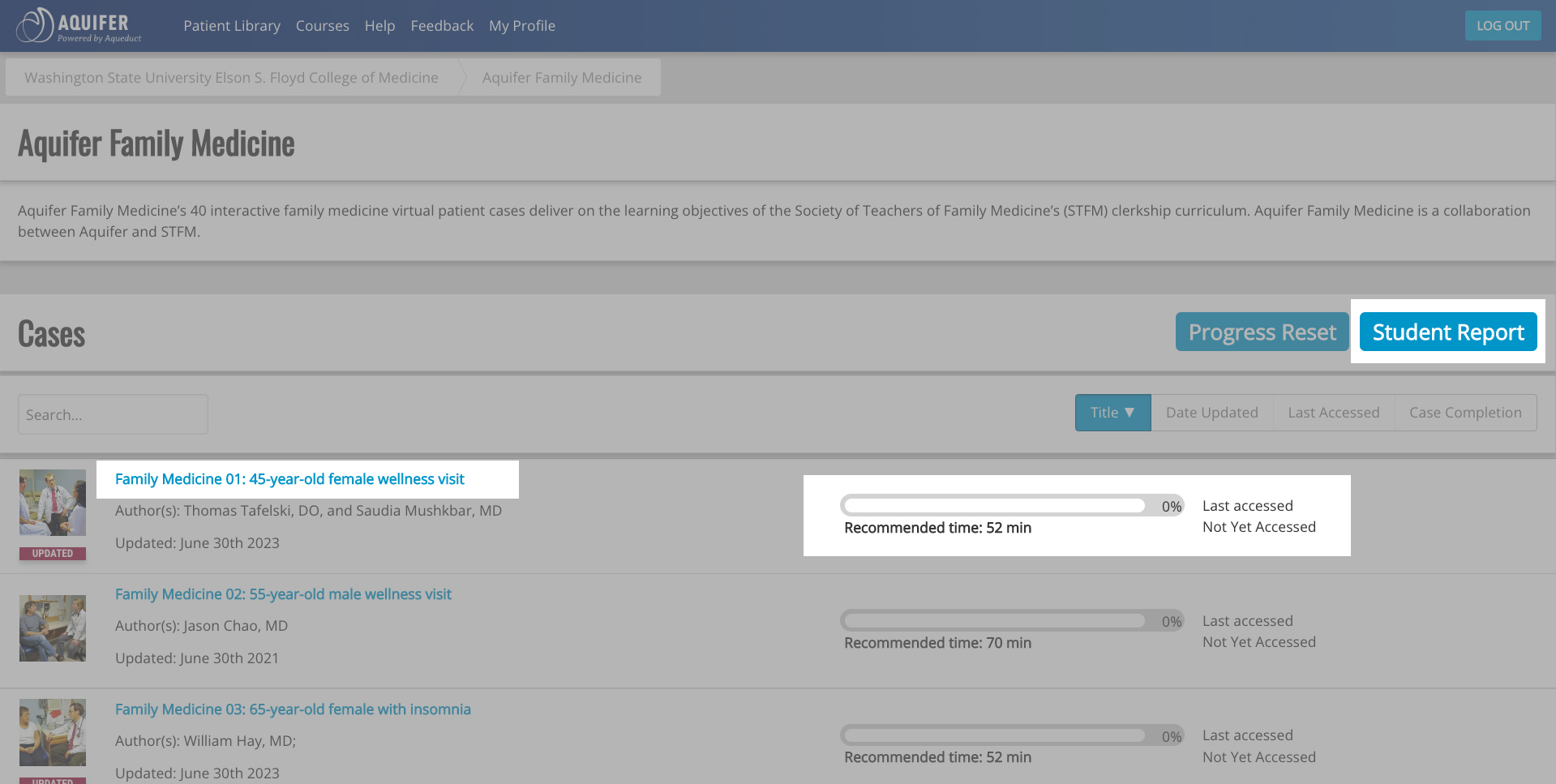
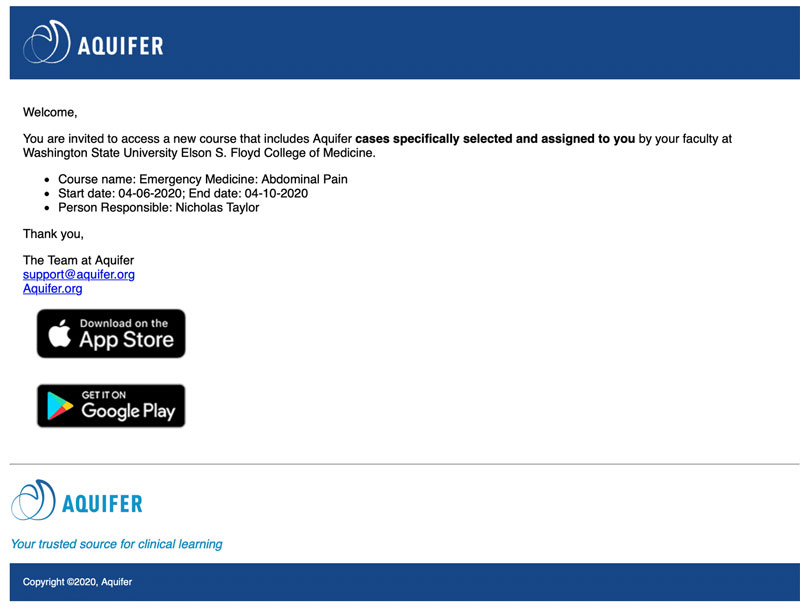
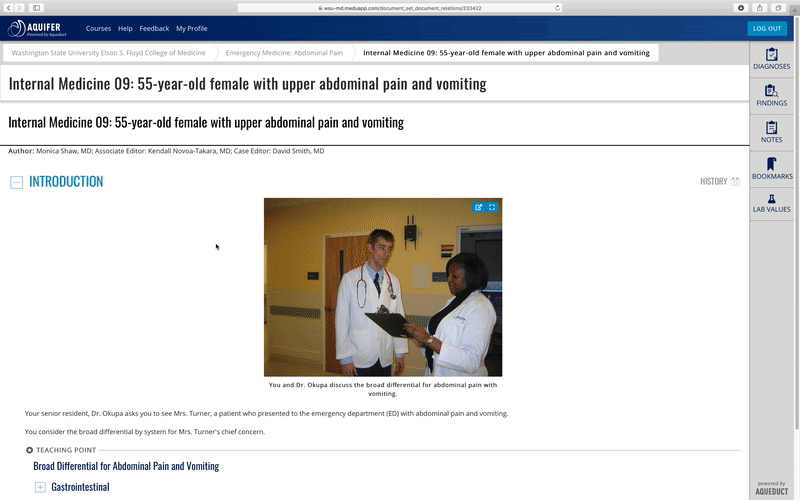
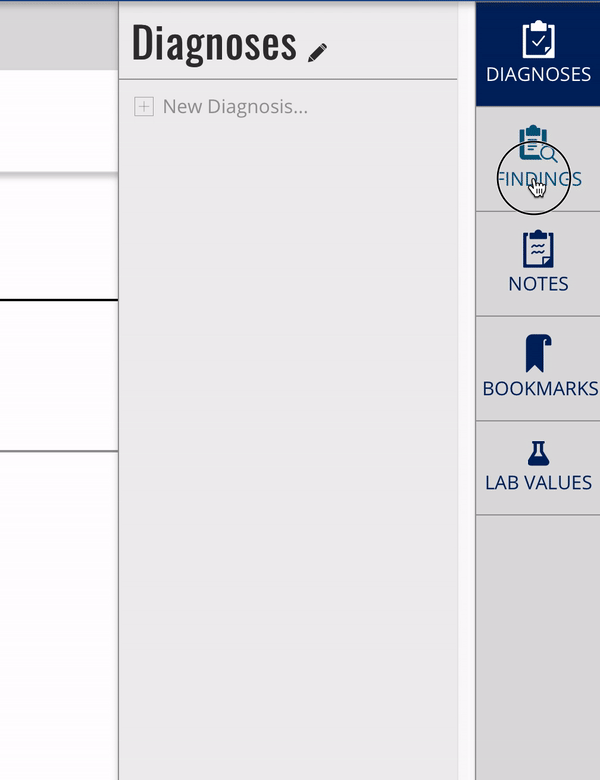
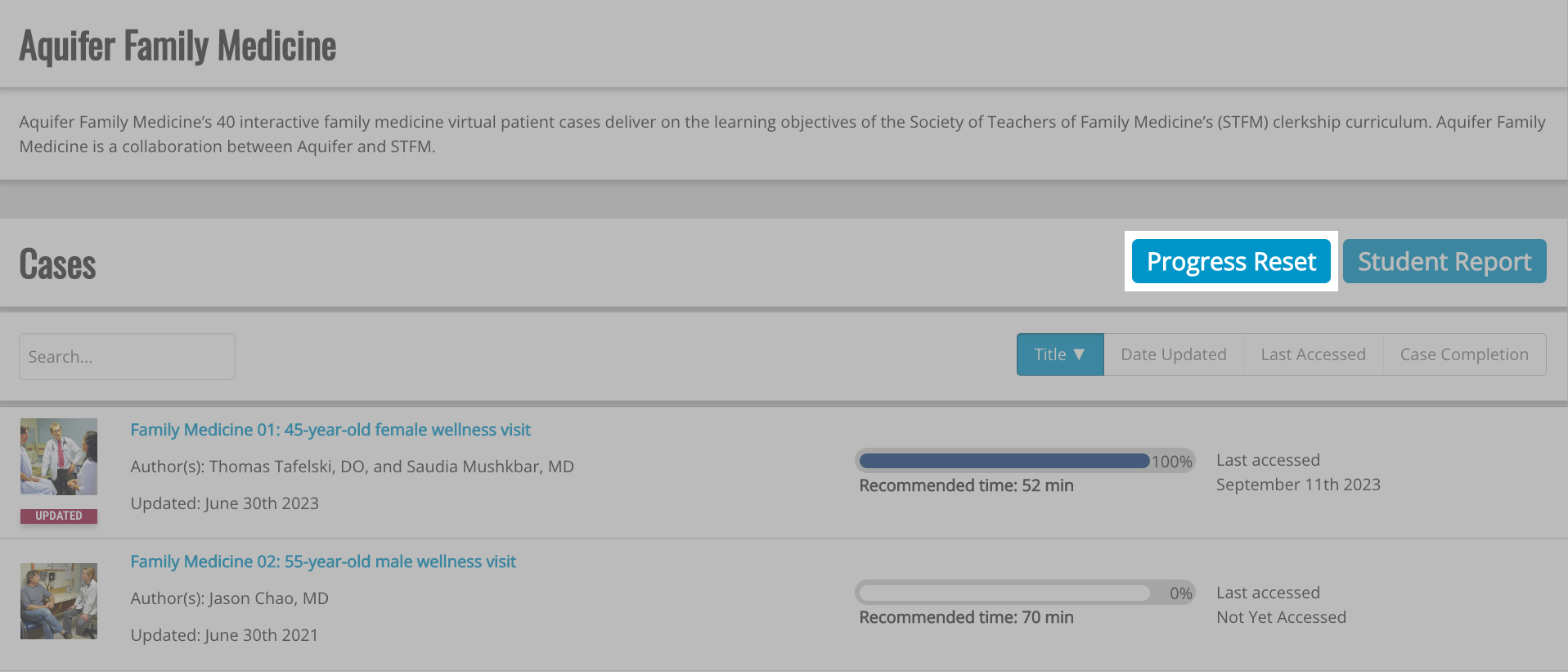
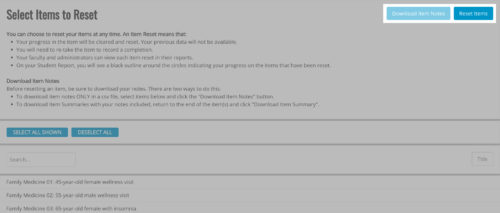
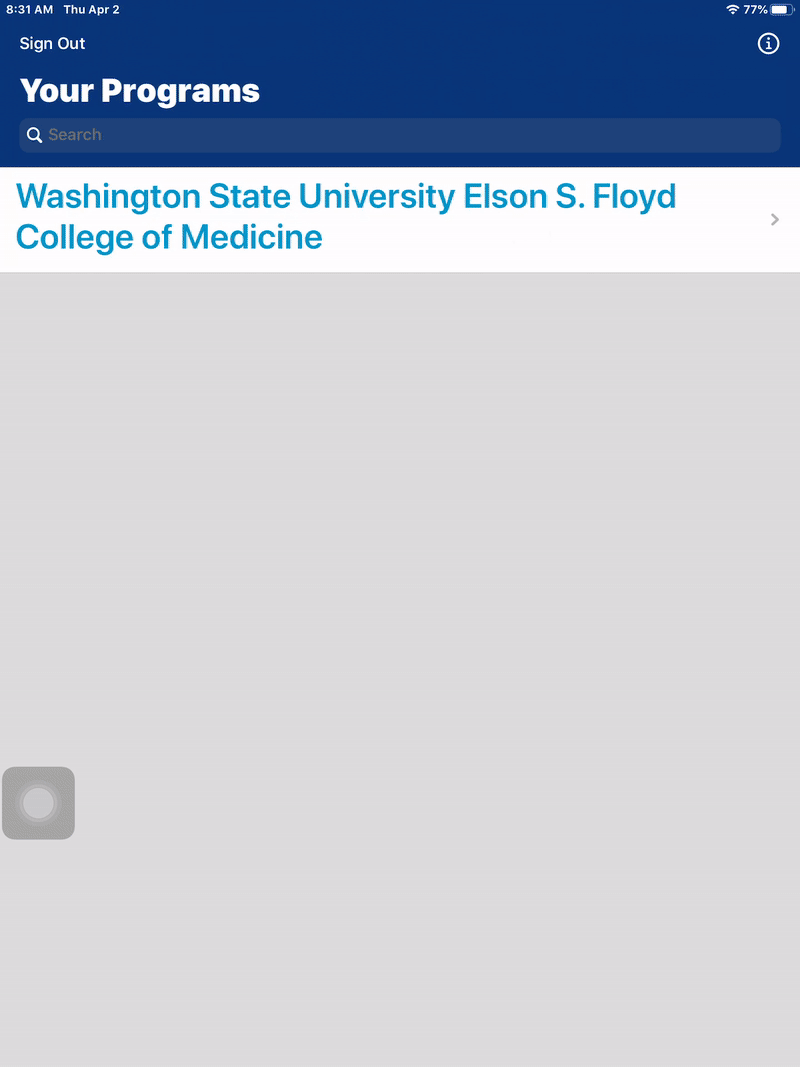
 by the Office of Technology
by the Office of Technology