Overview
The System Status Update Page is a page we have create to notify student, staff and faculty of any outages, planned or unplanned. In this tutorial we will cover how to update the System Status that will be reflected not only on the System Status Page but in the main navigation as well.
Instructions
Do not try to edit the page through Elementor, only make edits from the WordPress page editor
Add Outage Alert & Information
- Navigate to the System Status Updates Page page editor to access the custom fields.
- Locate the custom field titled Alert Type, which is located in the bottom left hand corner of the page.
- Add an outage alert by clicking on minor-outage or major-outage. (Work with communication lead to decide the level of outage and the details of the outage)
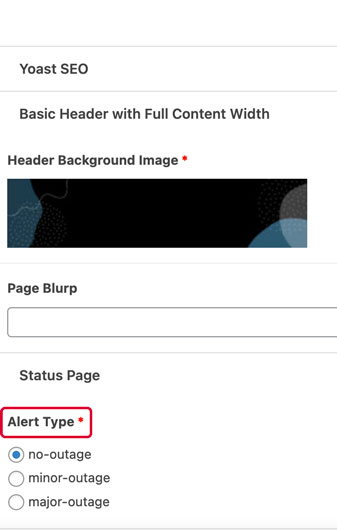
- Two fields will reveal below the Alert Type field, Outage Alert Text field and Additional Outage Information field.
- Outage Alert Text: This text will populate the alert box, this should be a short and concise message that identifies what is out and who it affects. Details will go in the Additional Outage Information field below.
-
Additional Outage Information: This text will populate a text editor widget, you can include screenshots or images if needed. Generally this text should be any additional details about the outage and should support the alert text.
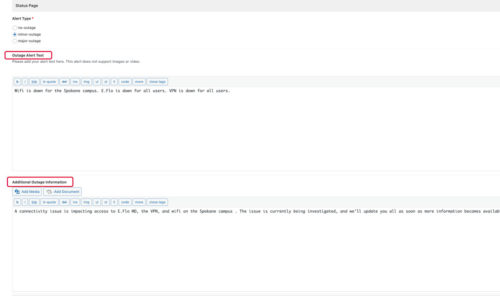
- Review the level of outage, alert text and additional outage information to ensure this is the correct information before making the alert live on the site. Remember if you make a mistake you can edit it after the alert is published.
- Update the System Status Page by clicking the blue update button in the top right corner of the page.
- Your Outage Alert should now be live. Check the System Status Update Page.
- Look in the main navigation to ensure the Systems are: (icon) reflects the proper icon:
- For no outage the icon will be
- For minor outage the icon will be
- For major outage the icon will be
- Look in the main navigation to ensure the Systems are: (icon) reflects the proper icon:
Remove Outage Alert & Information
- Navigate to the System Status Updates Page page editor to access the custom fields.
- Delete all text from the two text fields below the Alert Type field, Outage Alert Text field and Additional Outage Information field.
- Remove an outage alert by clicking on no-outage.
- Update the System Status Page by clicking the blue update button in the top right corner of the page.

 by the Office of Technology
by the Office of Technology