Models
It can take some practice to become familiar with all the tools in the Complete Anatomy app. Click the Plus + icons below to learn more about each button on the home screen.
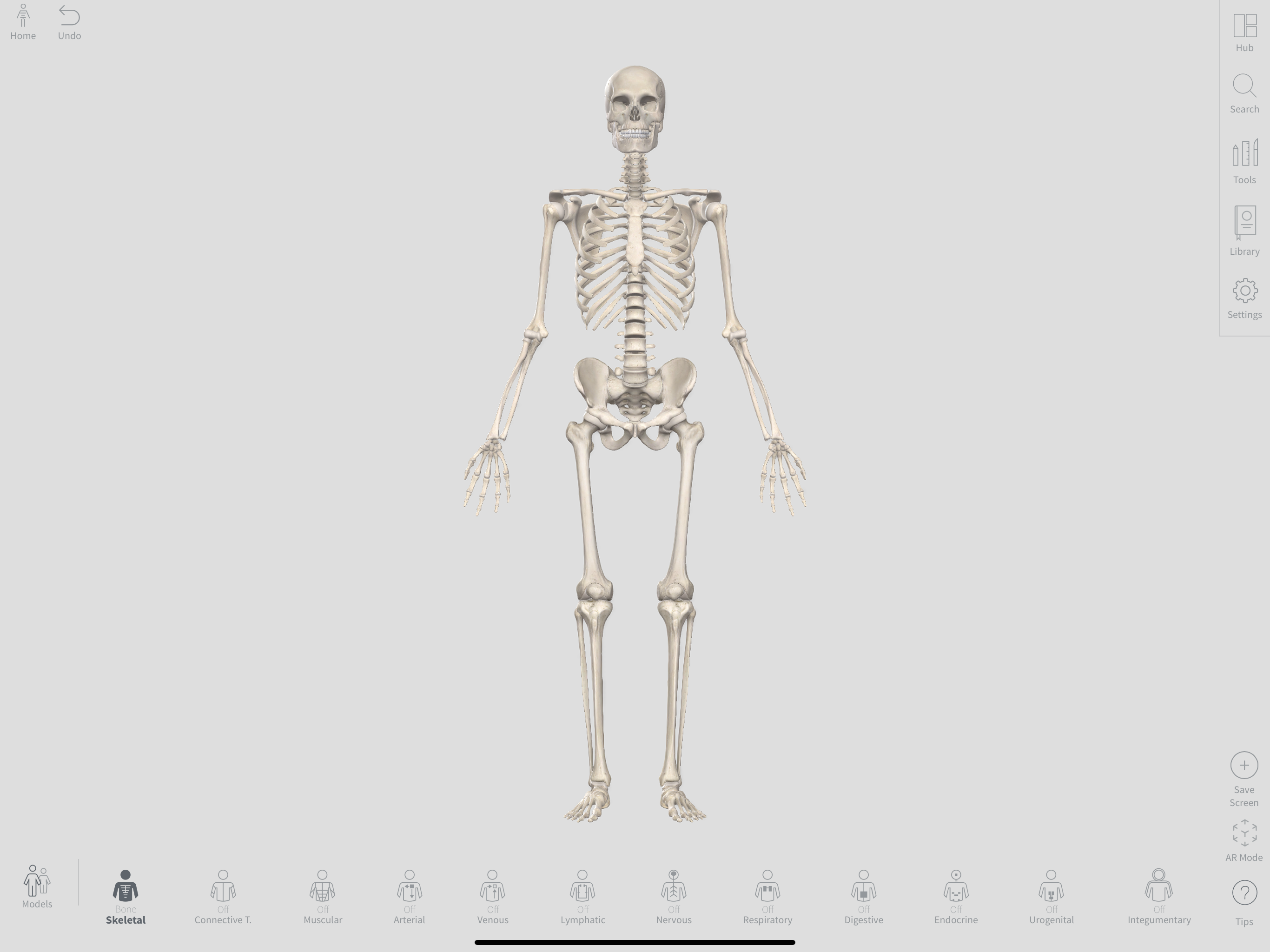
Tabs
Open tabs to easily switch between views or keep a tab open of a view you would like to return to later.
Undo
Tap to undo recent actions, or tap and hold to undo a specific action or all actions.
Search
This button allows you to search for a specific structure and gives you a list of structures based on the keywords used. Once you click on the desired structure in the search results, the program automatically selects the structure on the model and highlights it.
Model
Manipulate the model by zooming and rotating.
Library
The Library button brings up a page with recordings, quizzes, questions, and more.
Settings
Update your account information and adjust the order of tools and your display settings.
Organ Systems
Different organ systems can be turned on and off by selecting the organ system at the bottom of the screen, and then, clicking the Plus + button or Minus – button.
- The Plus + button adds layers of that system, with deeper layers added first.
- The Minus – button removes layers, removing superficial layers first.
Male Model Select Anatomy
Allows you to select specific regions of the body, as well as the female pelvis view.
Tools
Select this to open a list of editing tools that can be used on the model.
Save Screen
This button will save the current screen, including any edits you have made. This screen is available in the library under My Screens.
Tips
Find video tutorials here!
Look for a specific video tutorial under Tips—the Question mark button on the bottom right of the program. Here you can find videos with explanation on use of specific features.
Movement in Complete Anatomy
FAQ + More
Check out these blog posts, with training videos and lots of helpful links from Complete Anatomy!
Complete Anatomy FAQ
See a list of frequently asked questions.
Tutorials
Complete Anatomy has extensive tutorials in video and text formats.

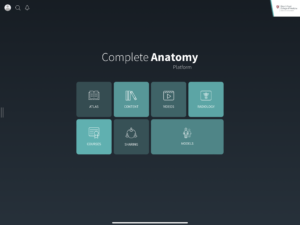
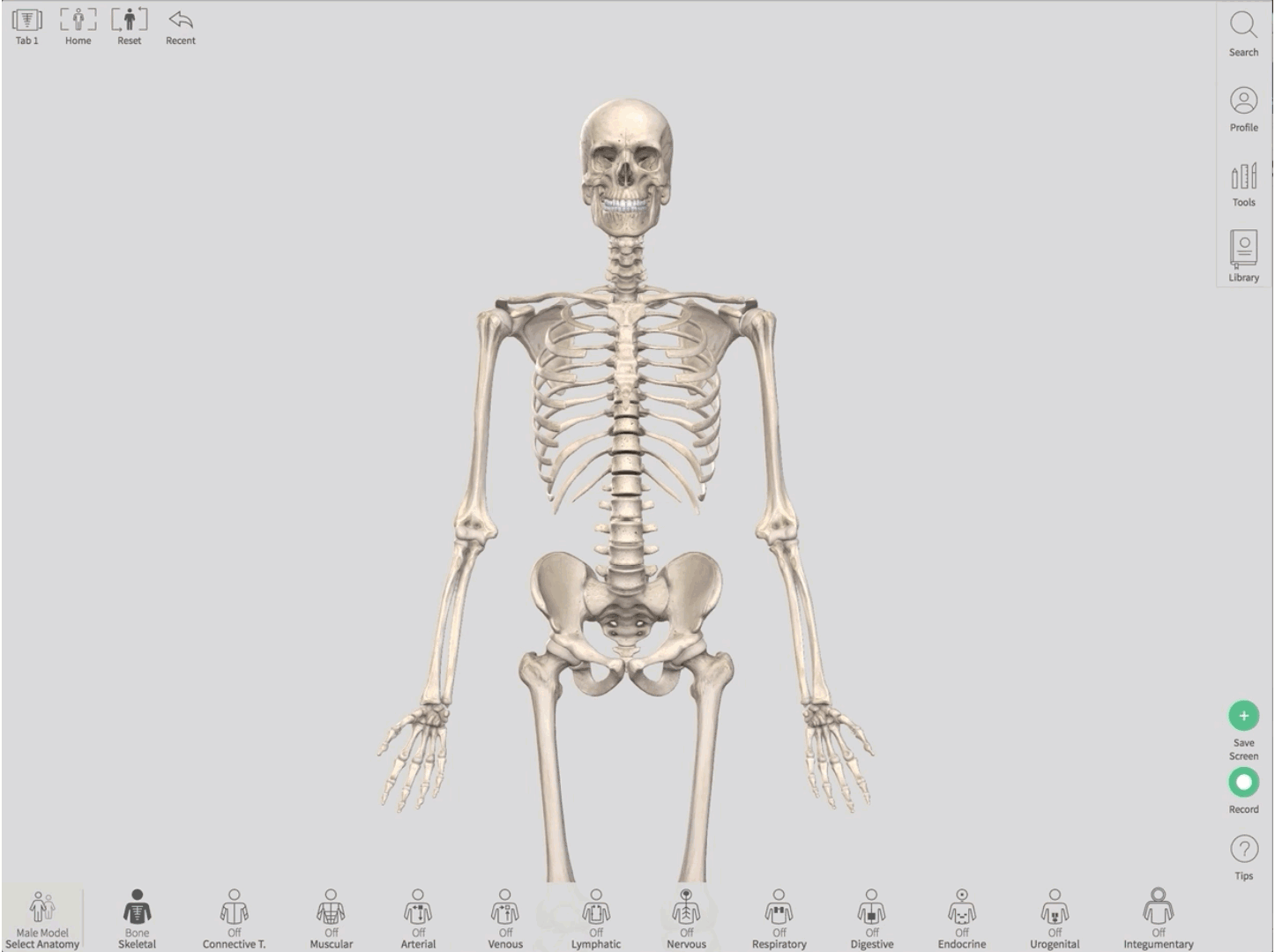
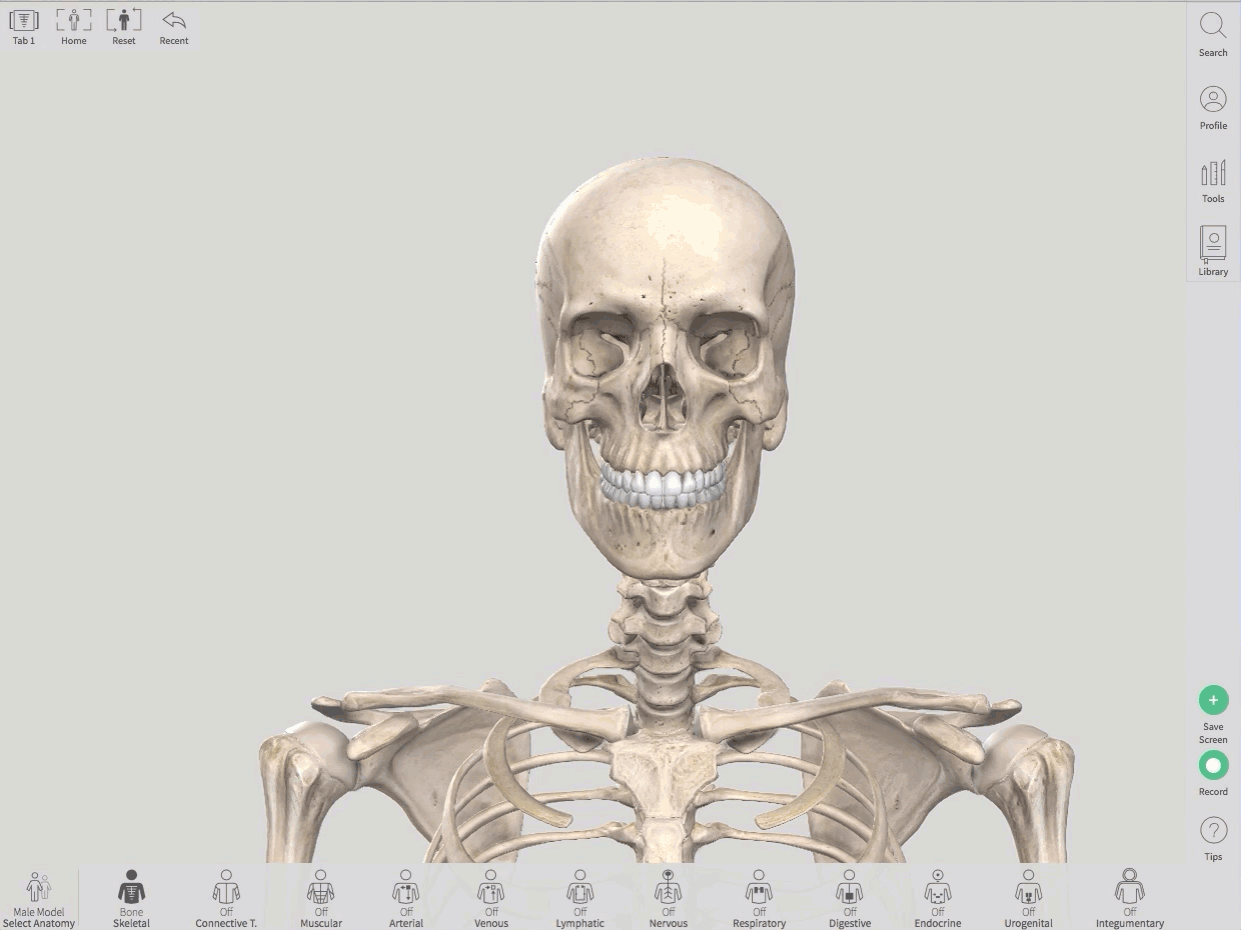
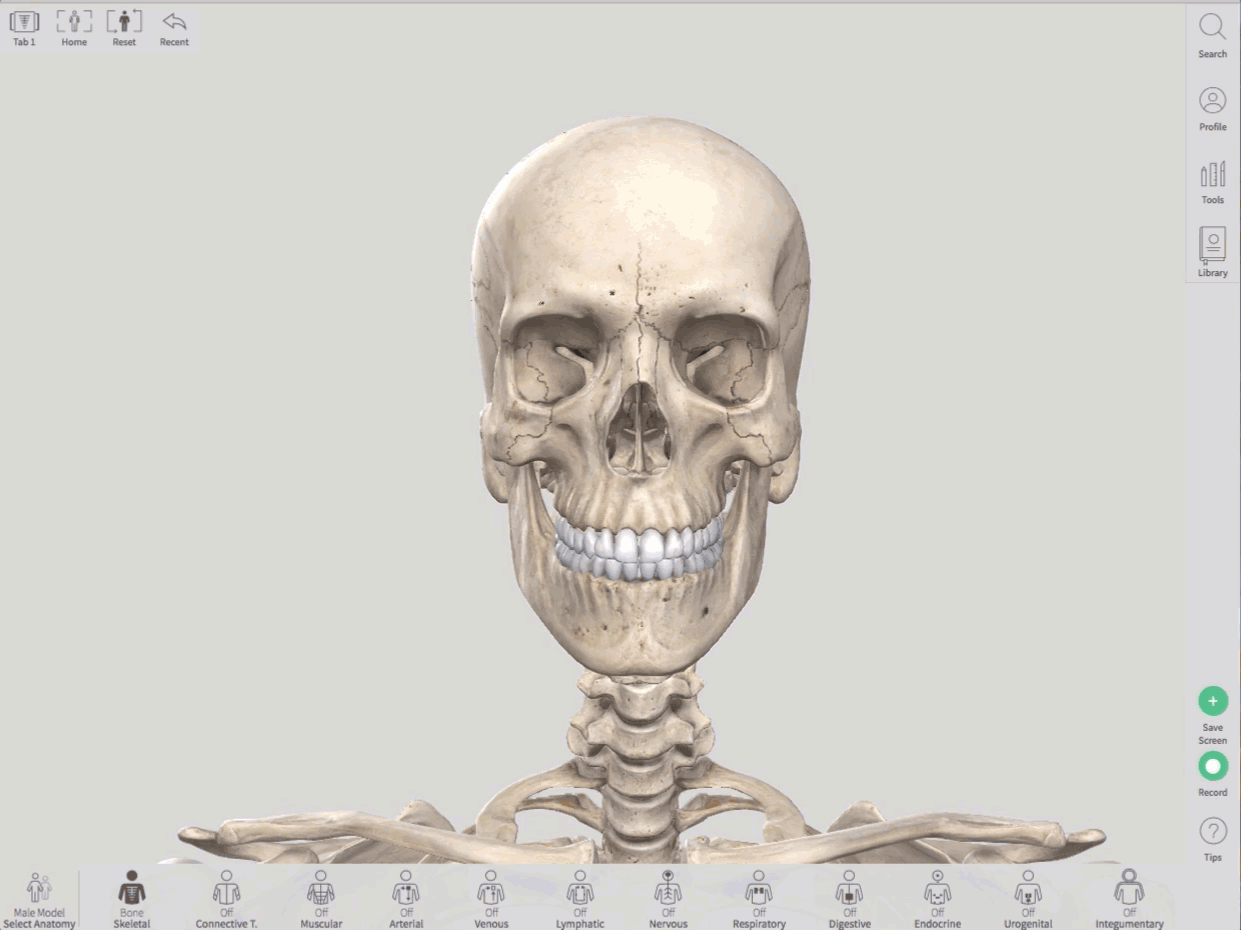
 by the Office of Technology
by the Office of Technology