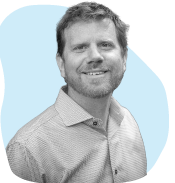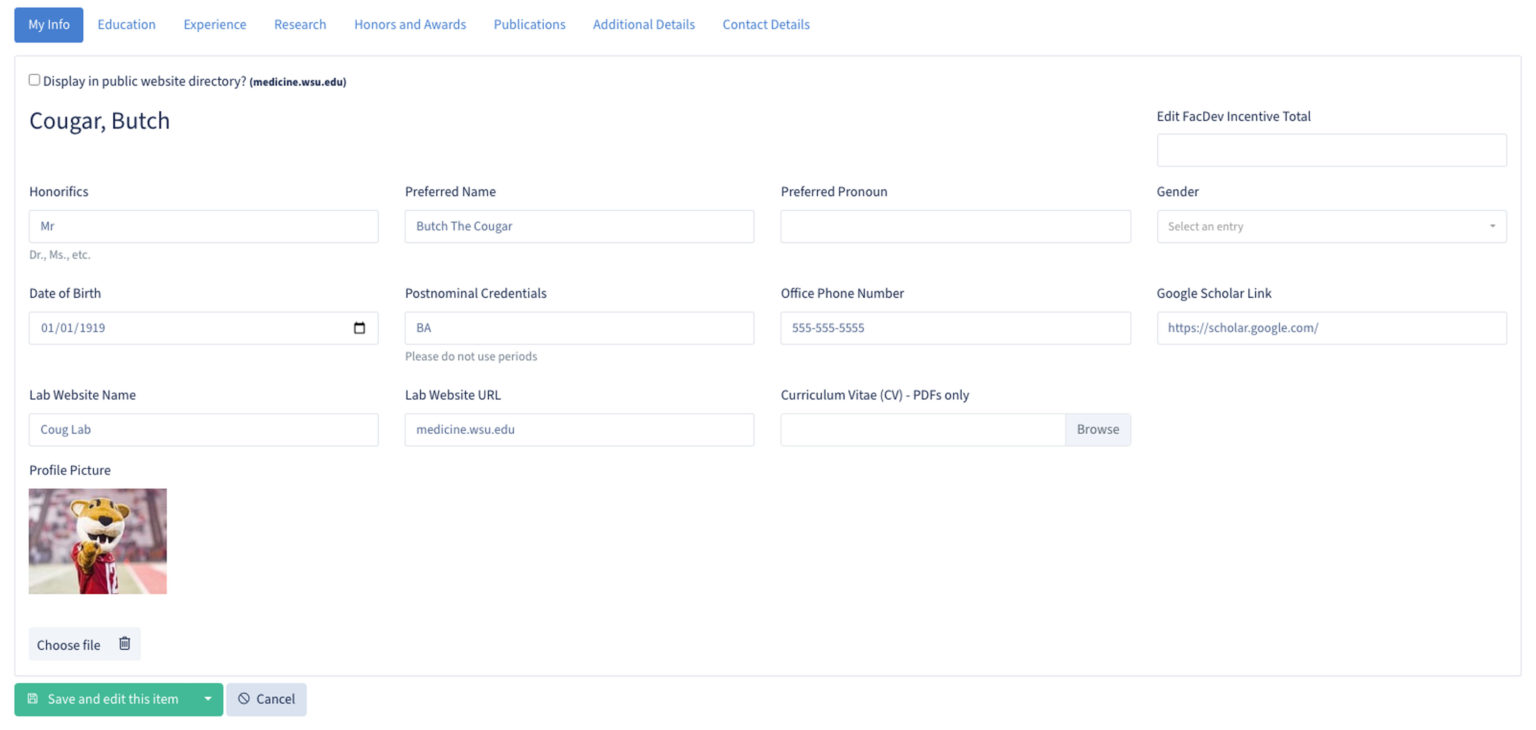My Profile is intended only for staff and faculty usage currently.
Keep your profile up-to-date with the College of Medicine using the Colleagues app
My Profile in the Colleagues app allows you to keep certain information up-to-date with the College of Medicine. You also have the ability to create or update your directory profile on the Medicine Faculty and Staff Directory. This tutorial walks you through how to update each section of your profile in Colleagues.*
Not all editable fields in My Profile show up on the Medicine website. If you would like to see an example of what information is displayed, please look at this sample profile.
Get Started
- Log in to the Colleagues App with your WSU credentials.
- Click on the green circular avatar in the right-hand corner, and a drop-down menu will appear.
- Click My Profile in the drop-down menu.
If are you not able to access your My Profile link, please contact the Marketing Team.
My Info Tab
If you need to be displayed on a department webpage or IE TMP Faculty and Staff page, please submit a ticket to the Marketing Team.
Editable Fields
- Display in public website directory.
- This check box allows you to hide or show your profile on the public directory page.
- Honorifics.
- Preferred name.
- Preferred pronoun: Does not display on website.
- Gender: Does not display on website.
- Date of birth: Does not display on website.
- Postnominal credentials.
- Please do not use periods: Rather than M.D., use MD.
- Office phone number.
- Google Scholar link.
- Lab website name: This should be the name of the website that will appear.
- Lab Website URL: Link to lab website. If you have multiple labs, please add them to the additional information tab.
- Curriculum Vitae (CV): PDFs only.
- Profile picture: This will be the image displayed in your profile on the College of Medicine website.
-
To request a title update, please contact the Marketing team.
Click the Save My Profile button on each tab to save any edits made to your profile.
Education Tab
Use the following format for listing education: Institution, Degree earned, Area of study.
-
Washington State University, MA, Mascot Science
Please use a bulleted list. In the text editor, click the List icon to create bulleted lists.
Experience Tab
Use the following format for listing experience: Title held, Location.
- Lead Mascot, Washington State University
-
Mascot, Oregon State University
Please use a bulleted list. In the text editor, click the List icon to create bulleted lists.
Research Tab
In the Research tab, you can add a quick summary of your research.
Honors and Awards Tab
Use the following format for listing honors and awards: Award name, Year.
- Best Mascot, 1919
- Best Support, 1928
Please use a bulleted list. In the text editor, click the List icon to create bulleted lists.
Publications Tab
To link to the full publication, highlight the Journal title, click on the Link icon, and paste the URL.
Additional Info Tab
Contact Details Tab
Your personal contact details will not be added to the website. You can update your phone number and mailing address on this tab. This information will be used for internal communications from college administration.
Need additional help? Please contact Laura Howard in the Marketing Department.
*It might take 10–20 minutes for your changes to be reflected on the College of Medicine website after you save in Colleagues’ My Profile.