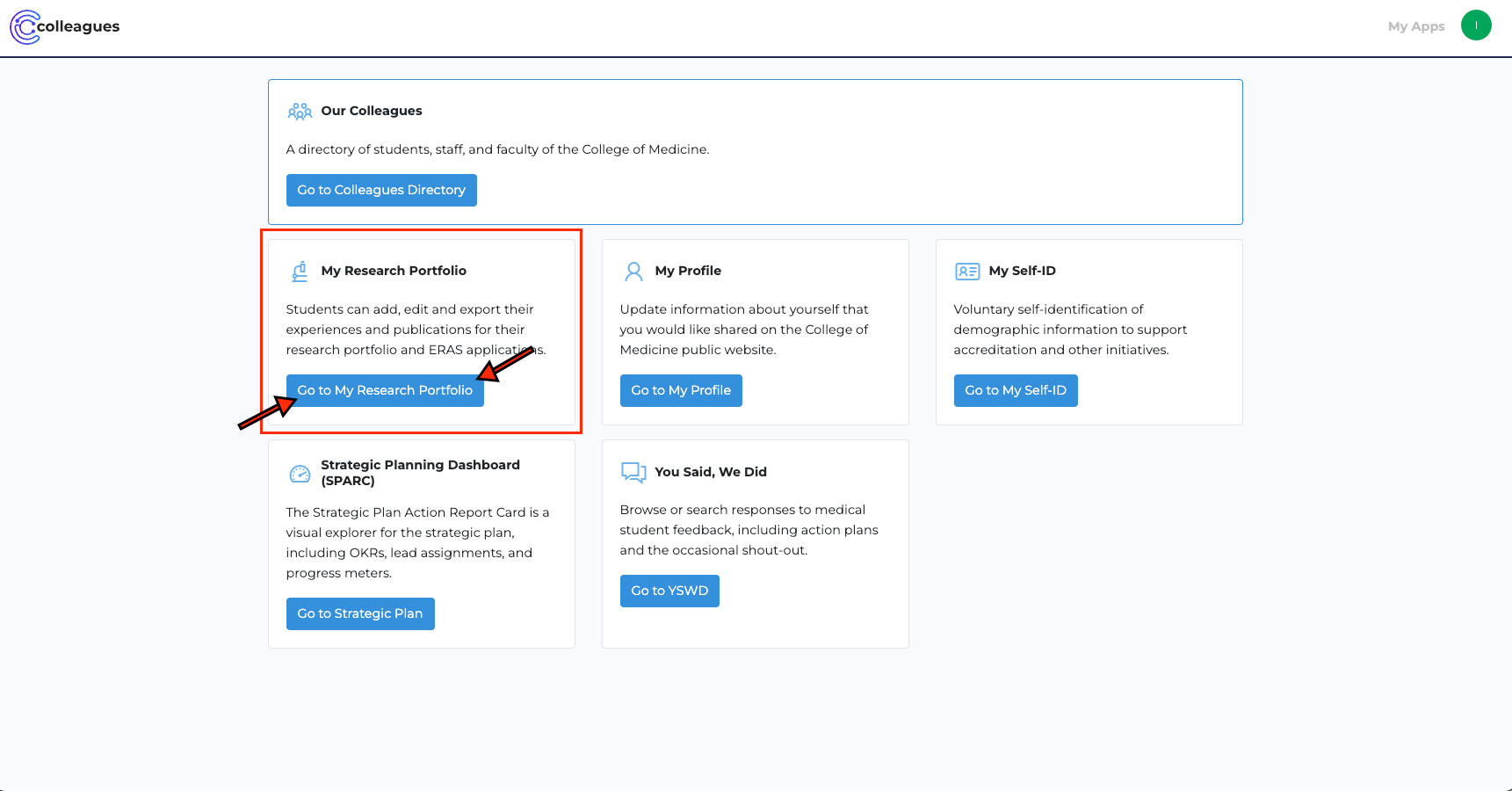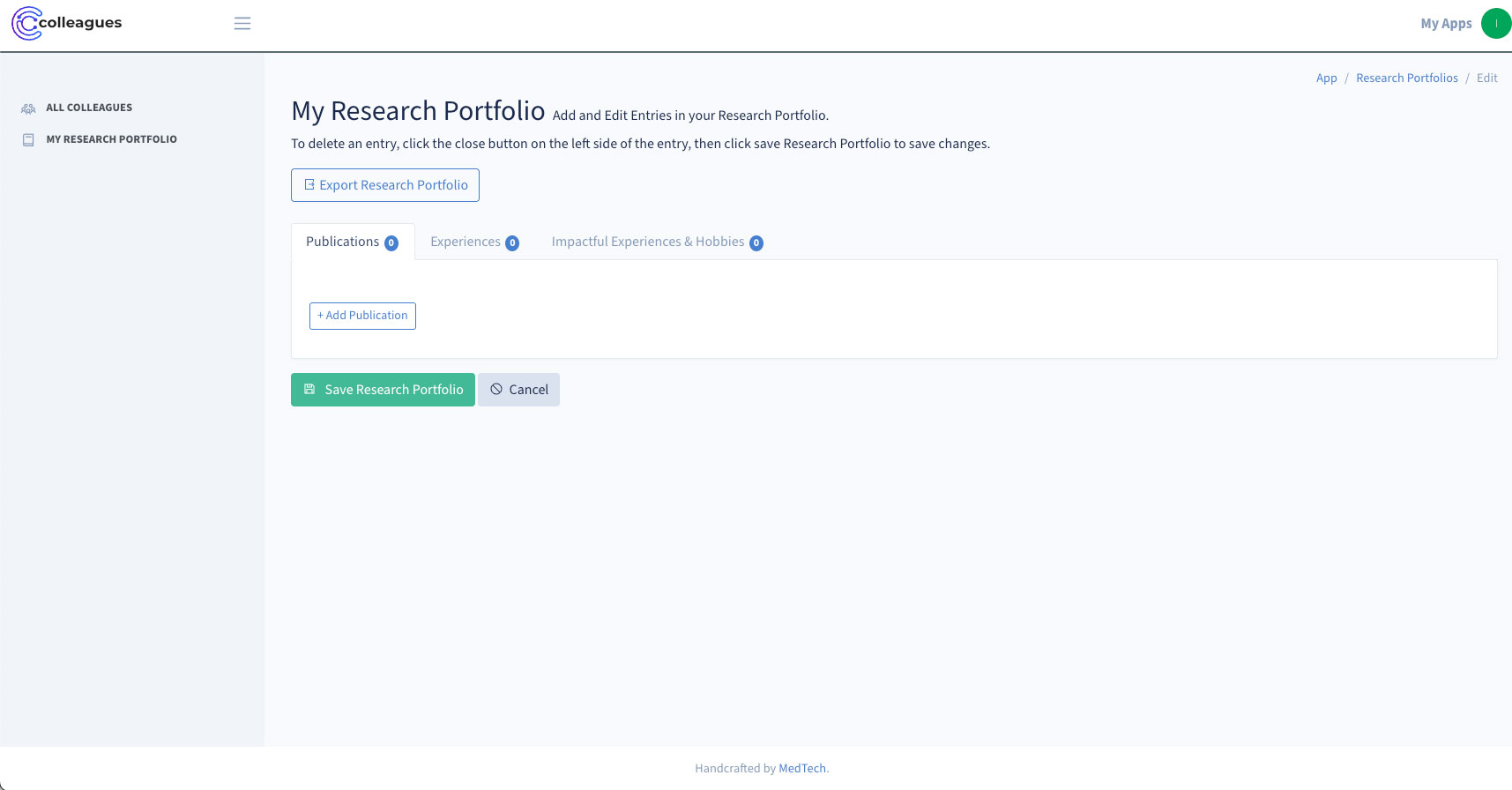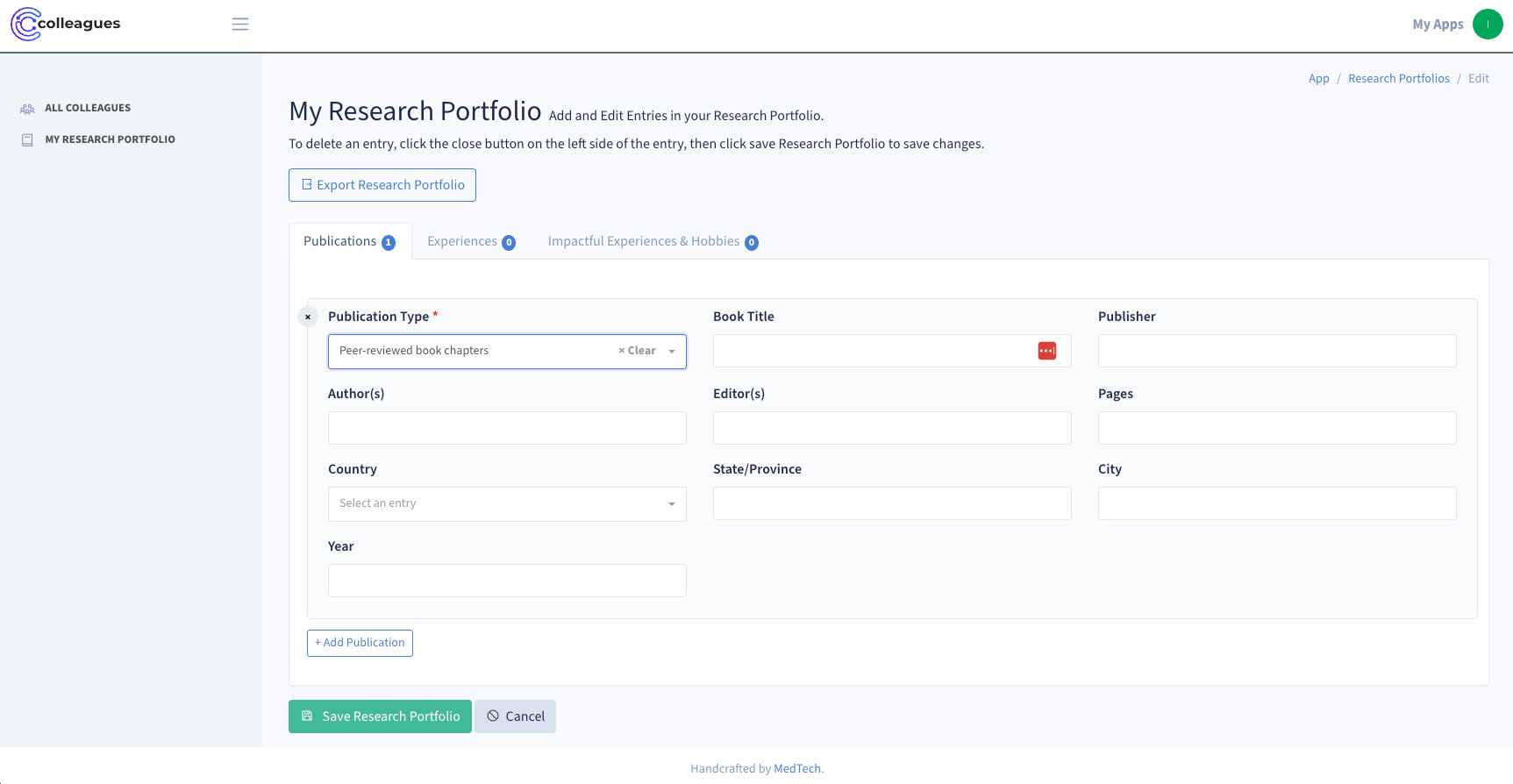Please do not use the "My Profile" Section. It is meant for faculty website data, and it is not intended for student use. Entering information in "My Profile" is causing errors on saving, we are aware of this issue. We will remove access to these sections in the immediate future. Thank you for your understanding.
How to Access and Update Your Research Portfolio
Follow these steps to view, update, or add information to your Research Portfolio in Colleagues.
Step 1: Sign In
- Go to the Colleagues app at https://colleagues.medicine.wsu.edu/.
- Sign in with your WSU network ID and password.
Step 2: Open Your Research Portfolio
- Once you’ve signed in, you will arrive at your Colleagues homepage after login.
- Locate the card (a rectangular tile on your dashboard) labeled “My Research Portfolio.”
- Click the blue button that says “Go to my Research Portfolio.”
Step 3: Add, Edit, or Delete Entries
Your portfolio is divided into three tabs/sections, which appear as follows:
- Publications
- Experiences
- Impactful Experiences & Hobbies
After adding, editing, or deleting items from your portfolio, Don’t forget to click the green "Save Research Portfolio" button to record your changes.. If you don’t click Save, your changes will not be recorded and will be lost.
- Adding Entries
- Editing Entries
- Deleting Entries
- If you already have entries, you can update them at any time.
- Simply make your changes and click the green “Save Research Portfolio” button.
- To delete an entry, click the “X” circle button near the top left corner of the entry card.
- Then click Save Research Portfolio to confirm the deletion.