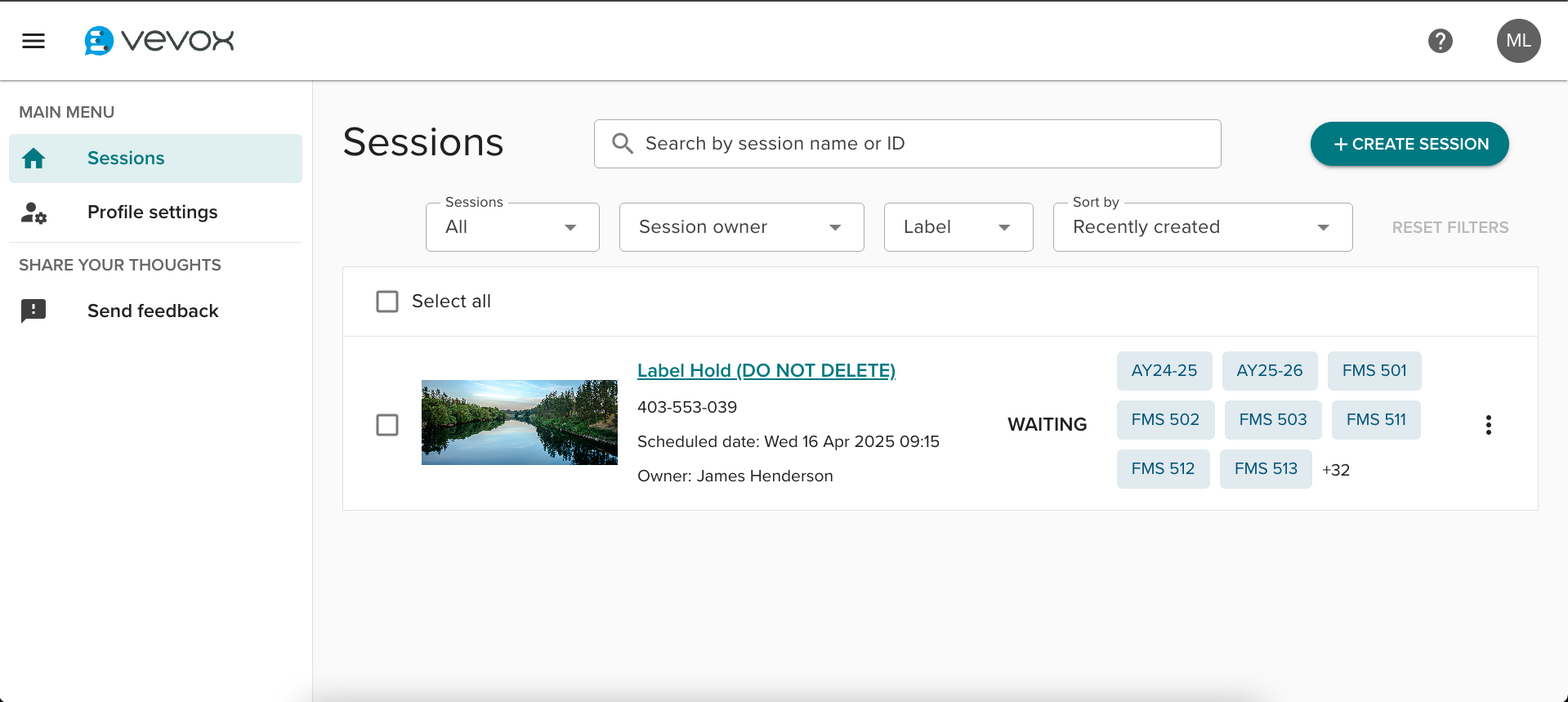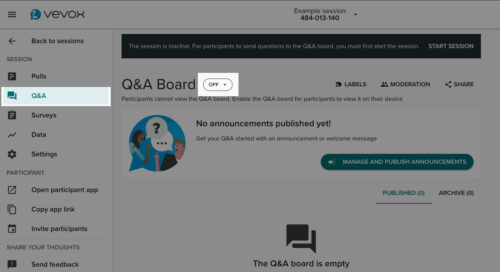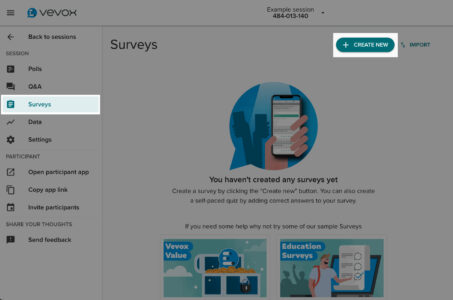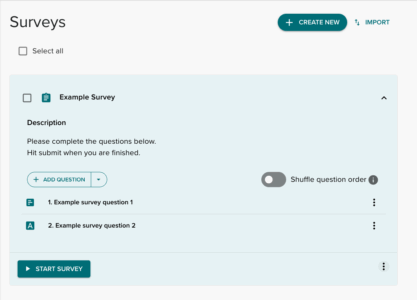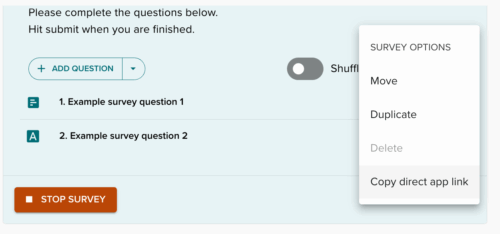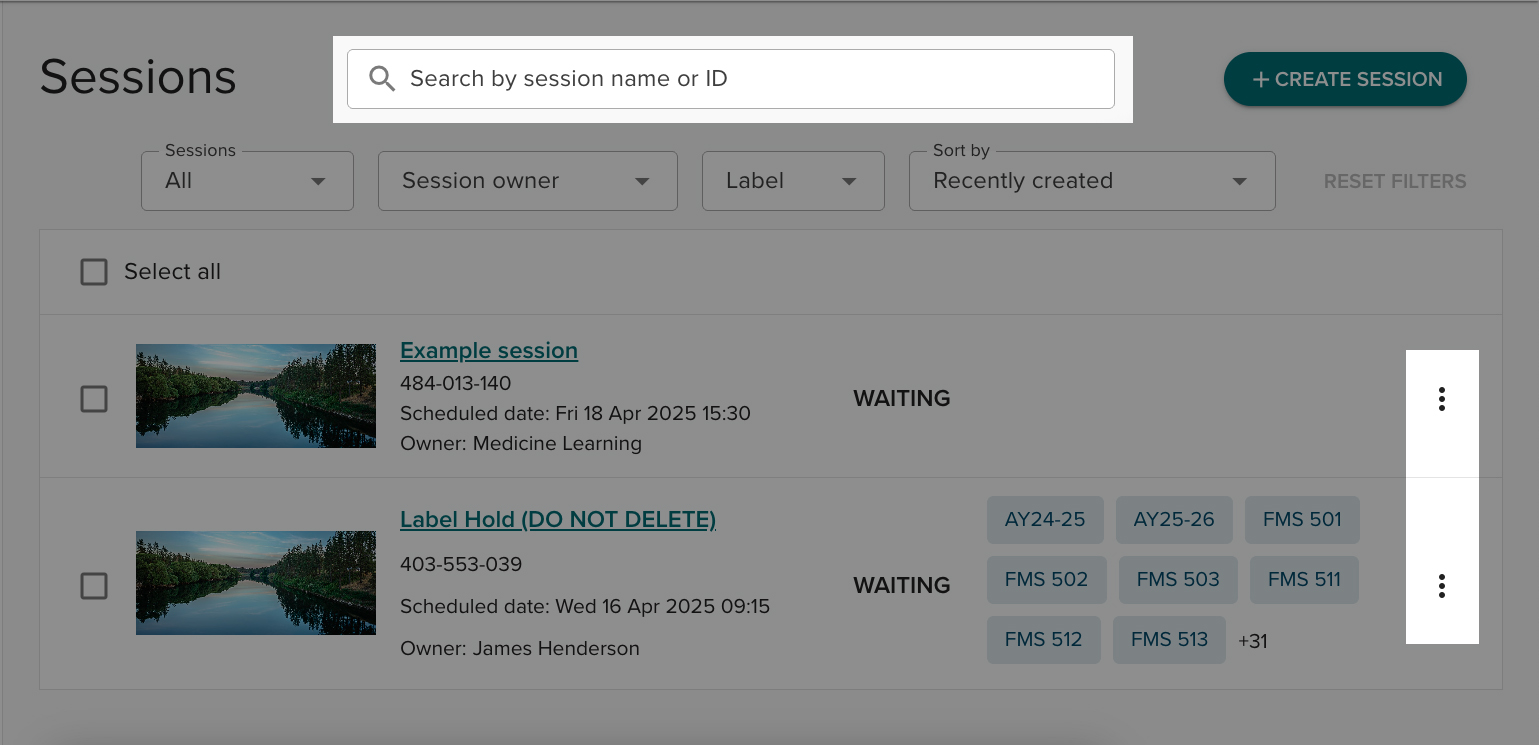Create and Edit Sessions
A session in Vevox is a dedicated space where you group all your polls, quizzes, surveys, and Q&A boards for a specific event or meeting. Sessions can be edited, duplicated, reused, deleted, renamed, and shared with a colleague. They also store all the data collected during the event.
When you login to Vevox, you will see a list of all sessions created by you and those shared with you.
Create a New Session
- Log in to your Vevox dashboard.
- Click the Create Session button.
- Enter the name for your session and click Create.
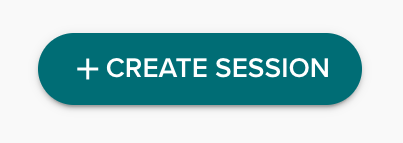
From within a session, create polls, Q&A boards, and surveys; access past data and responses; and adjust the overall settings.
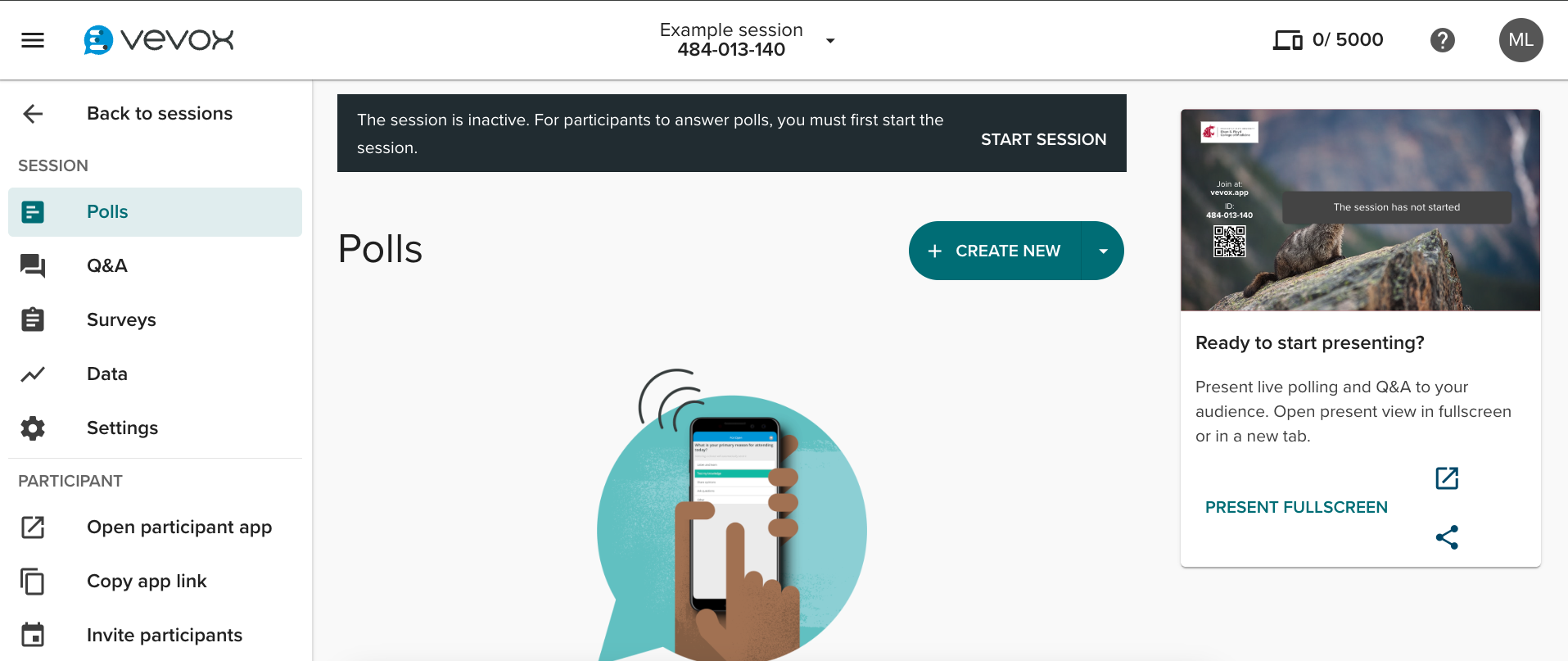
Polls
Polls are questions that you ask students in real time. Polls are typically used in live events, whether in person, online, or hybrid.
Q&A
Q&A boards allow participants to send the host their questions or comments. It is also live, allowing for real-time engagement.
Surveys
Unlike polls, surveys allow participants to answer questions at their own pace, either during a session or afterward. Since they don't require live participation, they are considered offline interactions.
Review Data
After you finish your Vevox session, click on Data to see the information you captured in the your session.
Settings
Adjust your overall settings in this section.
Back to Sessions
Once you create a session, click Back to sessions to view your list of accessible sessions.
Create Polls, Q&A Boards, and Surveys
- Create your questions (see below).
- When you’re ready, press Create to save your poll.
- Repeat the steps above for each poll you wish to add.
Q&A is turned off by default but can be changed by accessing Q&A from the Navigation menu on the left and adjusting where it says Off. When used during a live session, participants have a separate area on their device for asking questions. Other participants can upvote questions, which can help hosts view, navigate, and filter through questions.
Note: The Q&A does not currently appear within the PowerPoint add-in.
- To create a new survey, select Surveys from the Navigation menu on the left, then press the + Create New button. Once all questions are created, click Start Survey, and it will become available for participants. Students will use the Session ID at the top of the screen to join or present screen.
- You can also provide participants with a direct app link. Click the Vertical dot menu to the right of the Start/Stop Survey button.
- Now, click Copy direct app link.
Create Questions for Polls and Surveys
- Click the dropdown menu to select your question type. These include:
- Multichoice.
- Word cloud.
- Text.
- Pin on image.
- And more.
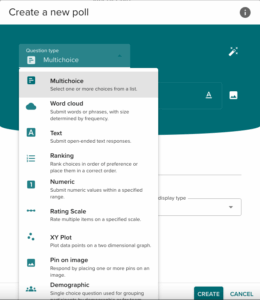
- Enter the question title of your poll (the question you are asking). Optional: Add rich-text formatting (bold, underline, italics, paragraph break) by clicking the A button.
- Optional: Add an image to your poll question by clicking the Picture icon beside the Question text box. This allows you to upload an image from your computer or choose from a built-in library of licensed images.
- If applicable: Enter the Answer choices for the poll and select any correct answer choices by clicking the
 symbol.
symbol.
- Select how many answers a participant can submit (if applicable) in the Allowed Selections box. For multichoice questions, the default will always be one.
- Optional: Choose Custom poll settings to display real-time results and add an automatic countdown timer before closing the responses.
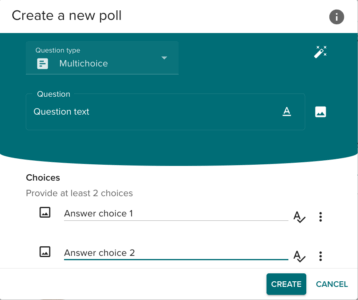
Search for Sessions
As you continue using Vevox, the list of sessions available will grow. There are several methods to find a session:
- Search by the Session name of ID. Filters can be added to narrow your search. One filter that may be helpful is the Label filter.
- Instead of the traditional way of using folders and grouping specific sessions together, labels are keywords that make it easier to find related sessions or identify sessions that you want to re-use, edit, or share. From the Sessions list, click the Vertical dot menu beside a session to add and edit labels.
For example, you can add labels that represent the term you are teaching, the subject matter, and more. If you are part of the MD program, look for a list of labels already available, including academic year, term, and system/thread.