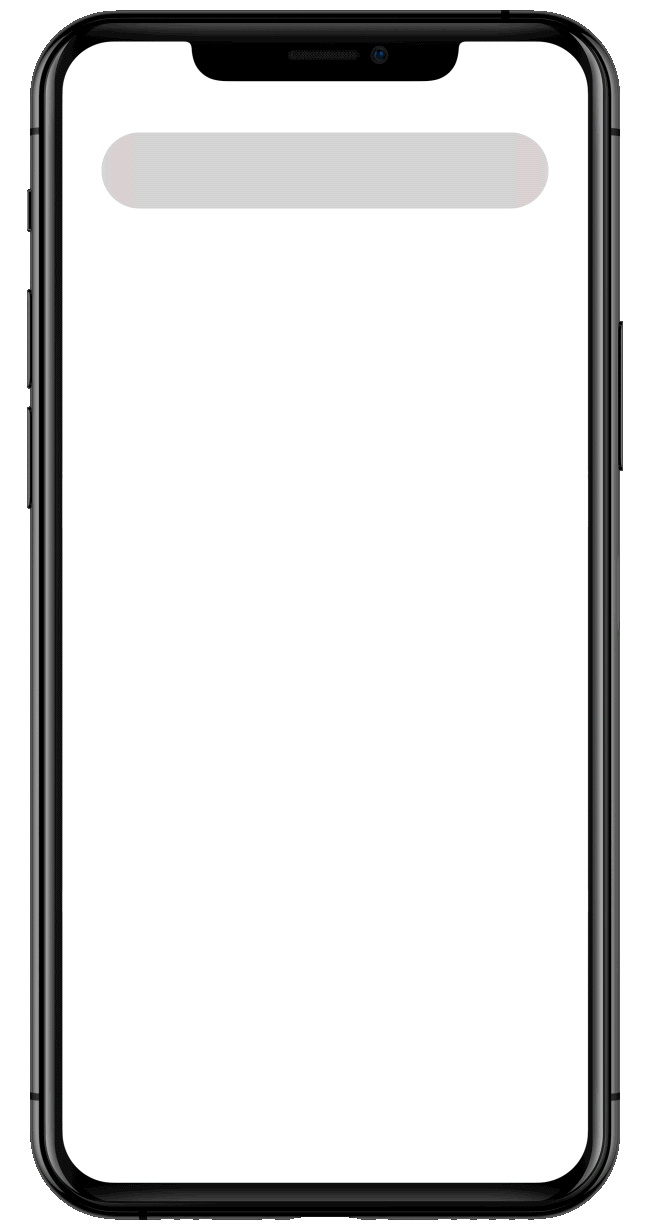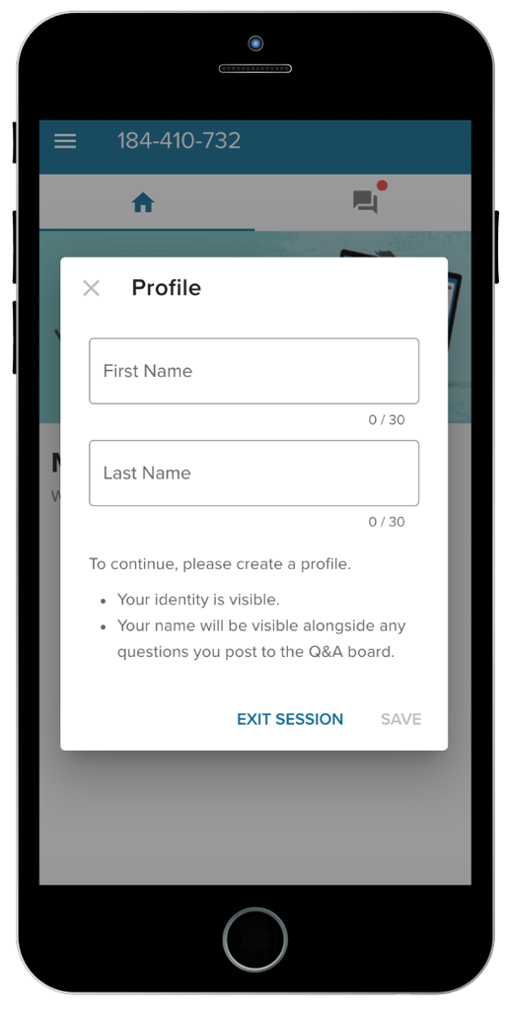Answer Polls
- Go to Vevox.app in your web browser. This works on your phone, laptop, or tablet.
- Once you are on Vevox.app, you will need to enter the 9-digit Session ID that will be given to you by the presenter, or scan the available QR code.
- The polls will automatically appear on your phone, laptop, or tablet when the presenter opens each poll. It will then ask you to submit your answer. Select your relevant choice. There will be an instruction on your screen to tell you:
-
- If your vote was submitted automatically.
- If you need to press Send to submit your answer.
- If you want to change the answer, press the Clear button.
Once the poll closes, your results will appear on your Participant app. The Profile icon indicates what you answered, and the Correction mark shows the correct answer to the poll.
Ask a Question
If Q&A is enabled for a session, click the Speech bubble icon to ask questions and view questions that others have asked. At the top of your device screen, find the space to type your message, comment, idea, or questions. Press the Arrow when you are finished typing and ready to send the message to the Q&A board for everyone to see.
You can also upvote a comment from another participant by tapping the Thumbs up icon.
You can ask as many questions or post as many comments as you would like. Sometimes the presenter may have a moderation function for the Q&A board. In that case, your message will not instantly appear on the Q&A board until it has been approved by the moderator.
You can also sort your Q&A board by most recent or most like. Alternatively, when your Q&A board is busy, filter it to show only:
- Messages that you have submitted.
- Messages with replies on them.
- All messages in the Q&A board.
Answer Surveys
Surveys are polls that can be answered in your own time and at your own pace. Active surveys appear in the Clipboard icon and are ready for you to answer. Your presenter will let you know if there is a specific date or time by which you need to give your answers. Click on Your selected answer and look for the Submit button at the end of the survey.