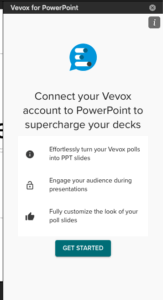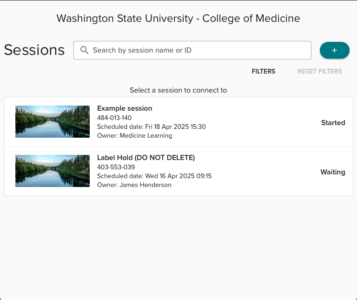The Vevox PowerPoint add-in is available on Windows and Mac, and allows you to create, edit, and present polls with your audience. Then, you can present your polls alongside your other slides without switching screens, streamlining your presentation flow!
Once added, the Vevox add-in button will appear at the top of your PowerPoint Home menubar with their logo and the text Insert Poll.
If you use your WSU Office 365 account and do not have the Vevox add-in already available, contact MedTech. If using a non-WSU Office 365 account, download the PowerPoint Add-in.
Choose Between the Website or Powerpoint Add-in
Polls can be presented using the Vevox website and within PowerPoint using an add-in. Here are some important criteria to help you decide whether to use one versus the other.
Website
- When PowerPoint is not being used.
- You want to use more advanced features that aren’t available through the add-in.
- You are presenting using an iPad or other tablet.
PowerPoint
- You plan to use PowerPoint.
- You do not want to switch between tools during your session.
Add a Poll
In the Session View
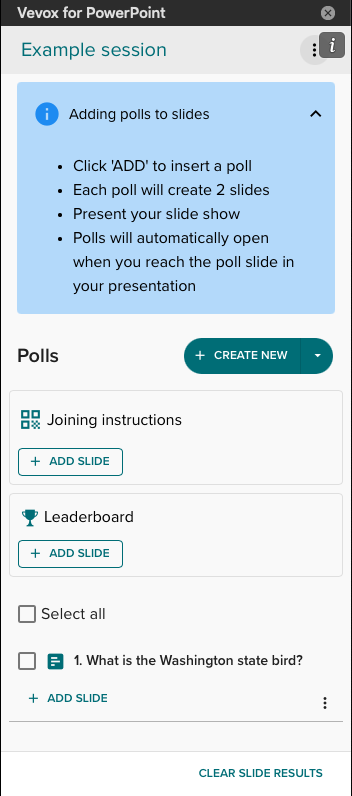
Switch Between Sessions
Click the Vertical dot menu next to the Session title to switch between sessions.
Create New Polls
Click the Plus + Create New button to add a new poll to your slides.
Add a Slide with Joining Instructions
Click the Plus + Add Slide button if you want to add a slide with the joining instructions.
Include your joining instructions at the start of a presentation or before the first poll for participants to join the Vevox session using a QR code or a unique joining code.
Add a Slide with a Leaderboard
If your want your session to be a competition, click the Add Slide in the Leaderboard section.
Add a leaderboard slide after each poll to display the current results and after the final poll to display the final results.
Edit Polls Click the Vertical dot menu beside the question to edit the poll.
This allows you to change the questions, answer choices, or adjust the poll settings without the going back to the Vevox website.
Add a Slide with the Poll
Click Plus + Add Slide to add a slide to your poll.
When polls are added as a slide, it creates two slides (click on the images to enlarge):
- The first slide will have the question and activate when it is opened in Slide Show mode.
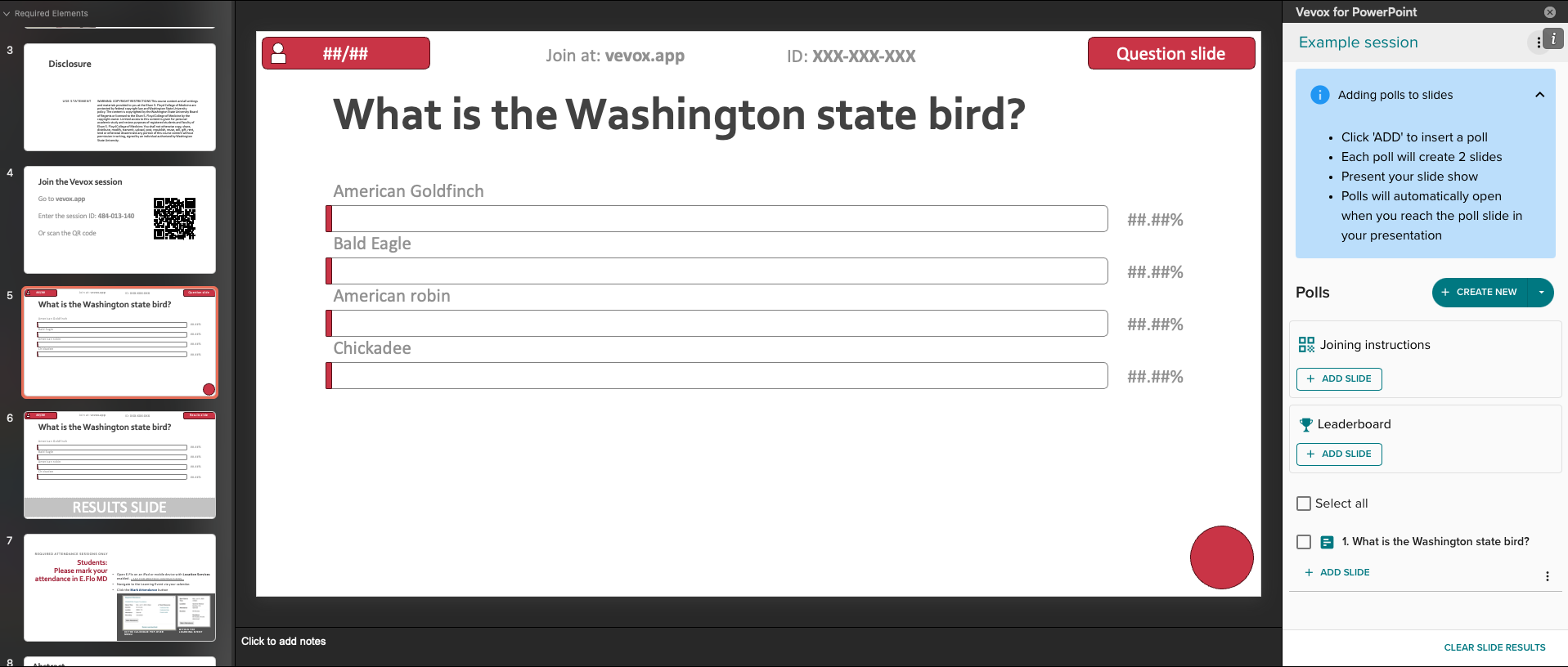
- The second slide will close the poll and reveal the results, depending on how you have the settings configured.
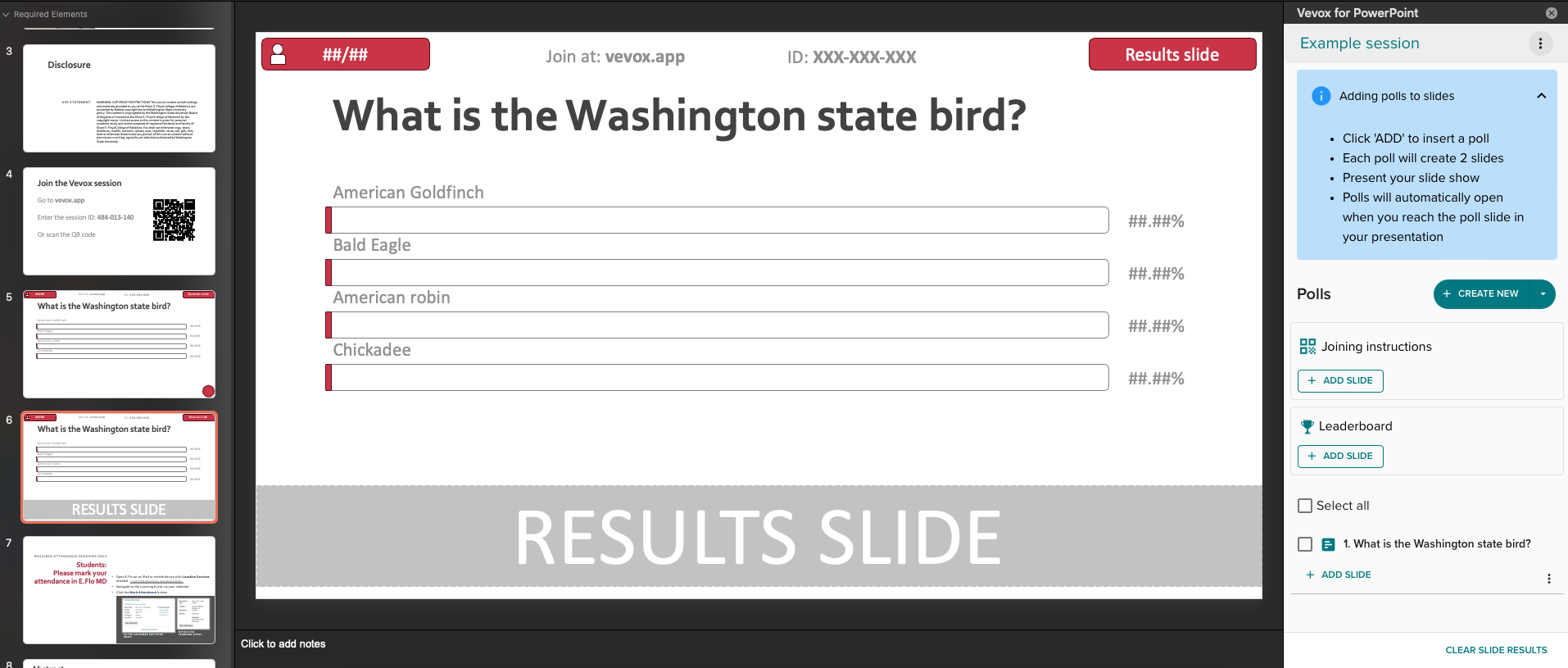
Note: It is important to keep the slides in the correct order and not delete one of them.
Slides with polls use the fonts and formats from the PowerPoint template you use. Each item on the slide is an element that can be customized further, such as moving a graphic or text, or making the font larger or smaller. To make changes, click The element you want to edit and make the change, like any other part of your PowerPoint.
Clear Slide Results
To restart this session, click Clear Slide Results.
Clear the results before reusing a Vevox session so the results are not skewed. The previous results are saved and available in the Vevox Session Data page.
If you constantly edit the Vevox slides to get them how you want, reach out to MedTech for tips on how to edit the PowerPoint Slide Master to adjust the default layout.
When it comes time to present your PowerPoint, make sure you still have the correct Session opened within the Vevox add-in. Then, run the PowerPoint in Slide Show mode and polls will activate and close as you advance through your presentation.
If you encounter any issues while using the Vevox PowerPoint add-in, please close the PowerPoint and re-open to see if that fixes the issue.
Detailed instructions for presenting polls can be found on the Vevox help site.