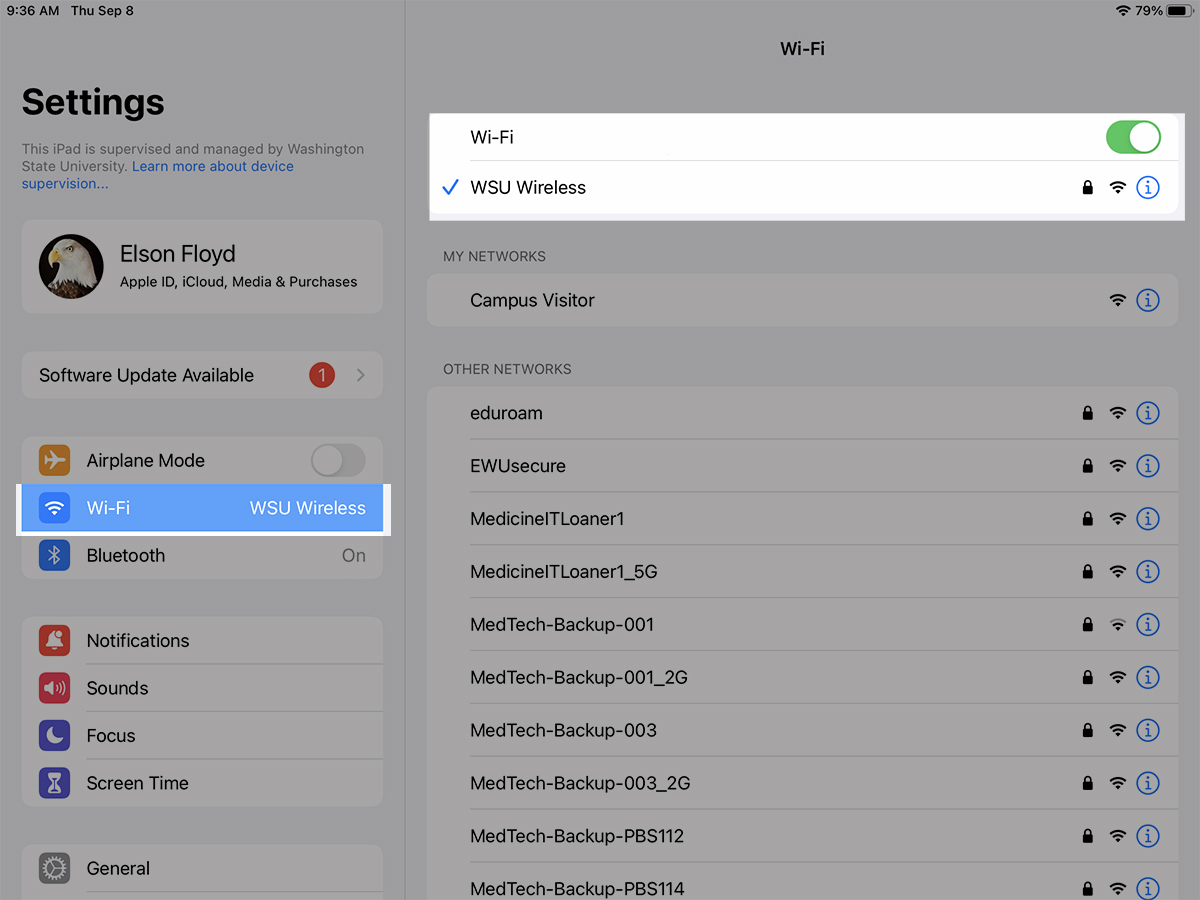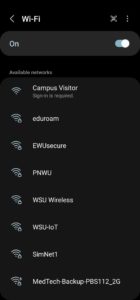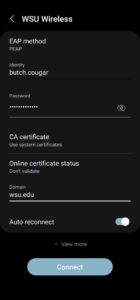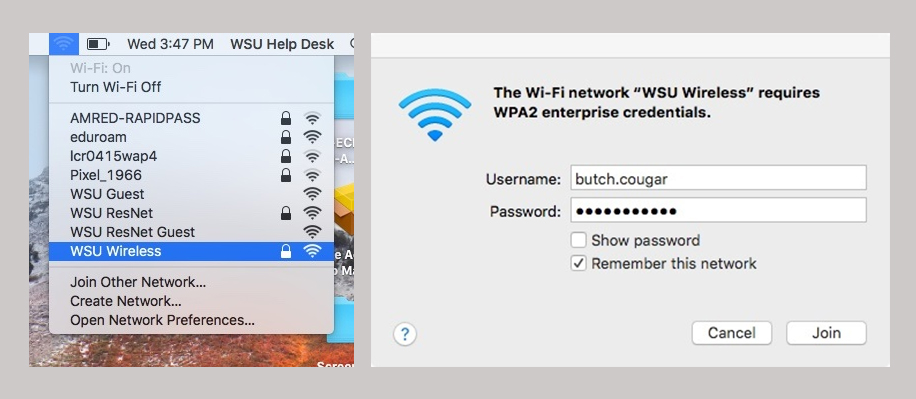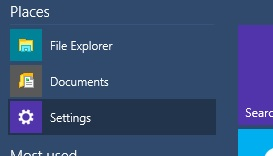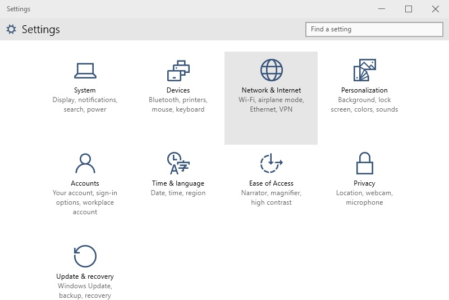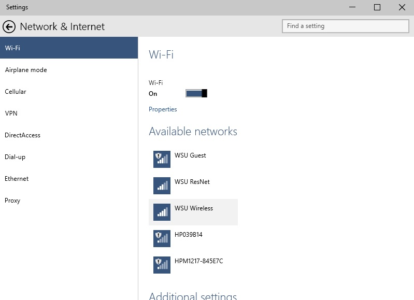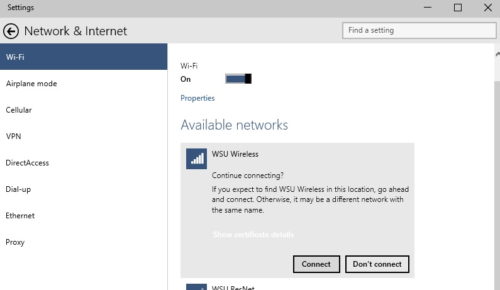This information pertains only to Washington State University College of Medicine students, faculty, and staff. For problems connecting to Wi-Fi in Pullman, please contact: Crimson Service Desk 509-335-HELP(4357) Email the Crimson Service Desk
To connect to Wi-Fi on a WSU campus, follow these instructions:
- Open the Wi-Fi menu on your device.
- Find and select WSU Wireless.
- Enter your WSU network ID (everything before @wsu.edu in your email address) and Password.
- Once prompted about a certificate, click or tap Trust.
- Congratulations! You’re connected.
To connect to Wi-Fi on a WSU campus, follow these instructions:
- Select WSU Wireless or WSU Wireless Aruba for the SSID.
- For EAP method select PEAP.
- For Phase 2 authentication select MSCHAPV2.
- Set CA Certificate to either Unspecified, Use Server Certificate, or Do Not Validate.
- Enter your Identity as your Network ID (the first part of your WSU email address. For example, butch.cougar.)
- Some devices may have an Anonymous identity field. Leave this blank.
- Enter your Network password. This is the same password you use to log into your WSU email.
- For the Domain field, enter wsu.edu.
- Touch Connect.
Your device should show Obtaining IP address from WSU Wireless. Then Connected to WSU Wireless.
IMPORTANT: Press Cancel to go back to the previous screen. Do NOT press Forget, or you will need to enter all information again.
To connect a Mac OS X computer to WSU wireless, follow these instructions:
- In the top-right corner of your desktop, click on the Wireless icon and choose WSU Wireless.
- Once you select WSU Wireless, a box will appear to add your MyWSU Username and Password.
- Click the Join button.
To connect a Windows 10 computer to WSU wireless, follow these instructions:
- Click on Settings under Places in the Start menu.
- Under Settings, choose Network & Internet.
- Make sure Wi-Fi is highlighted on the left sidebar. Then, double-click on the Available Network marked WSU Wireless.
- Click the Connect button.
- The system will prompt you to enter your MyWSU Username and Password.
- If the Continue Connecting box comes up, choose Connect.
- WSU Wireless will show as Connected.
Having trouble connecting to WSU Wireless?
Learn how to forget the Wi-Fi network and rejoin with your updated credentials.