Log In to WordPress
- Tap the blue Login with Okta button. (Check the Remember Me box to make it a little easier next time.)
- Log in using your WSU credentials. (You may have to go through the MFA login process.)
This brings you to the Learning site.
The home page is in development and will soon look much better!
Find Your Pages
- In the Show All Faculty Names dropdown box, select your name and click the Filter button.
- This will show you all of the pages that are on your site. Click on any of the page titles to open one.
This brings you into the WordPress backend of the page.
Please get in touch before you make changes to this part of the page—you don't want to break any queries!



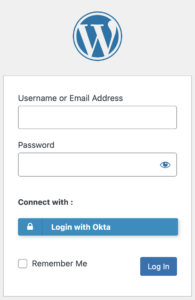
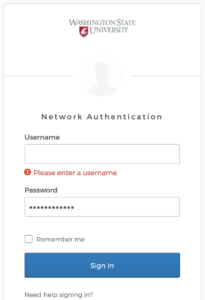
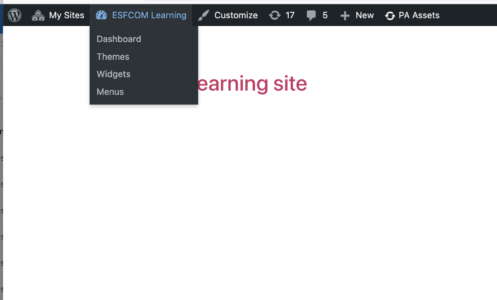
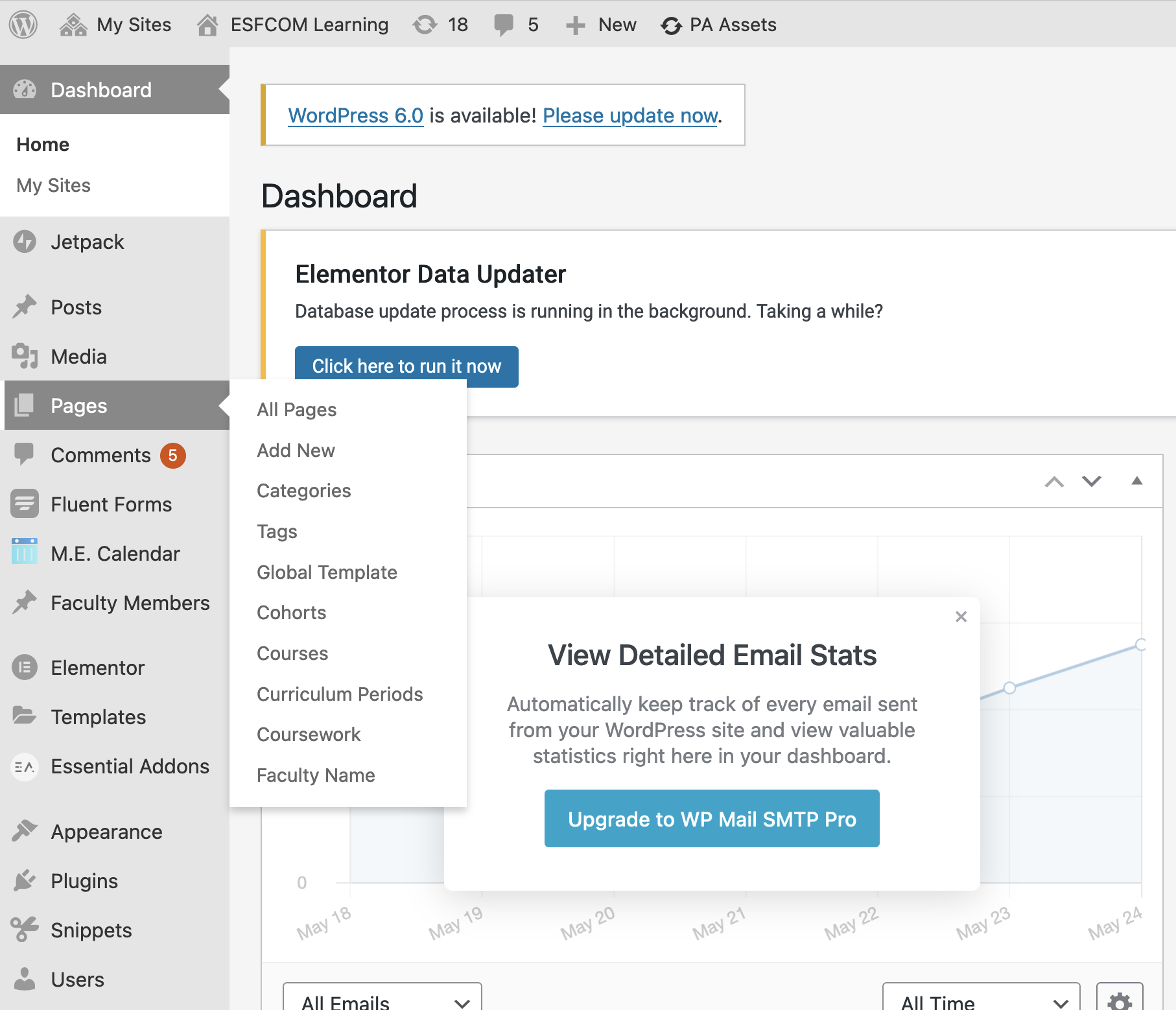
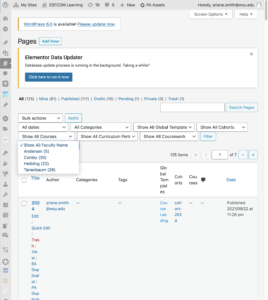
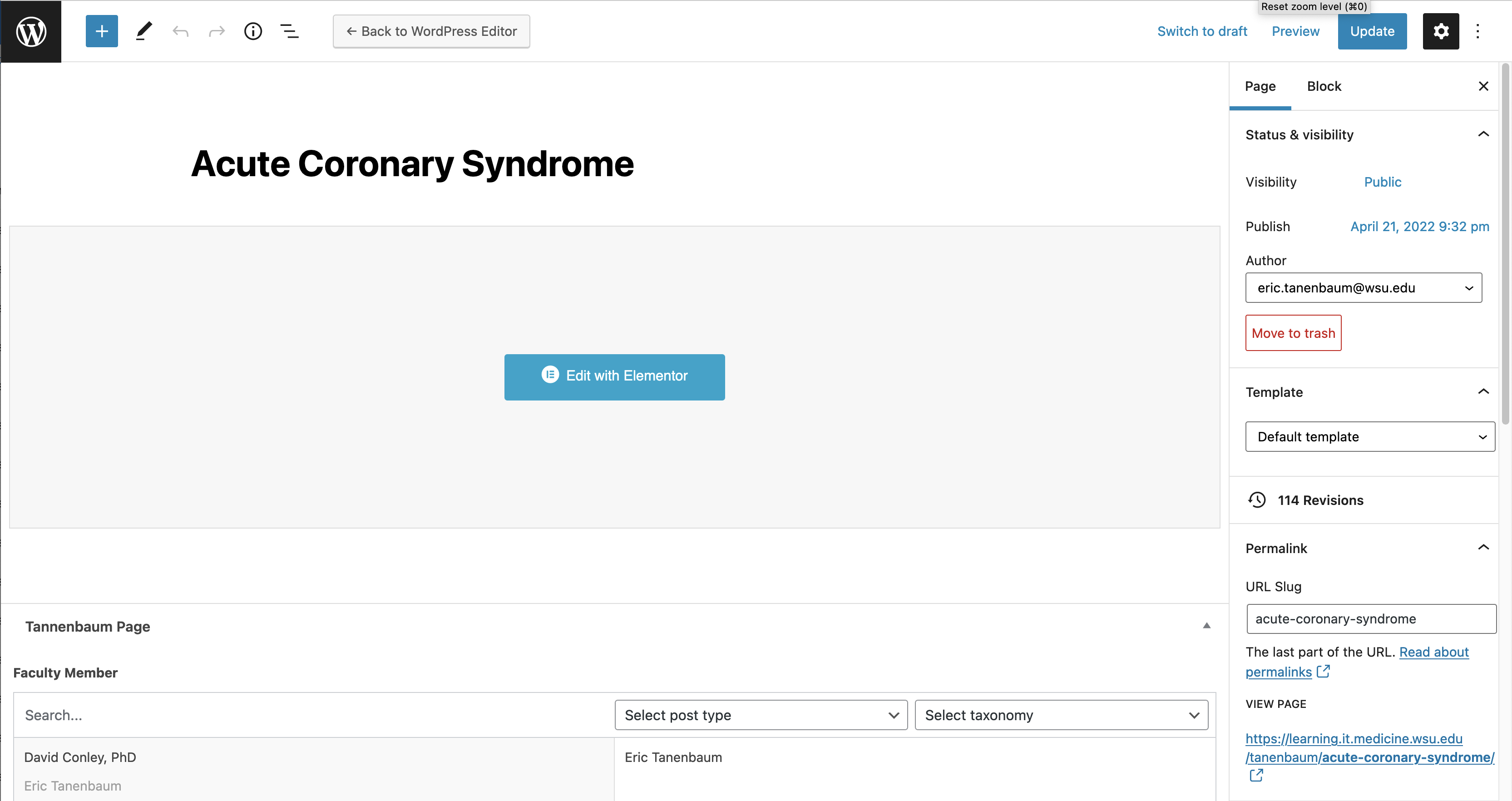
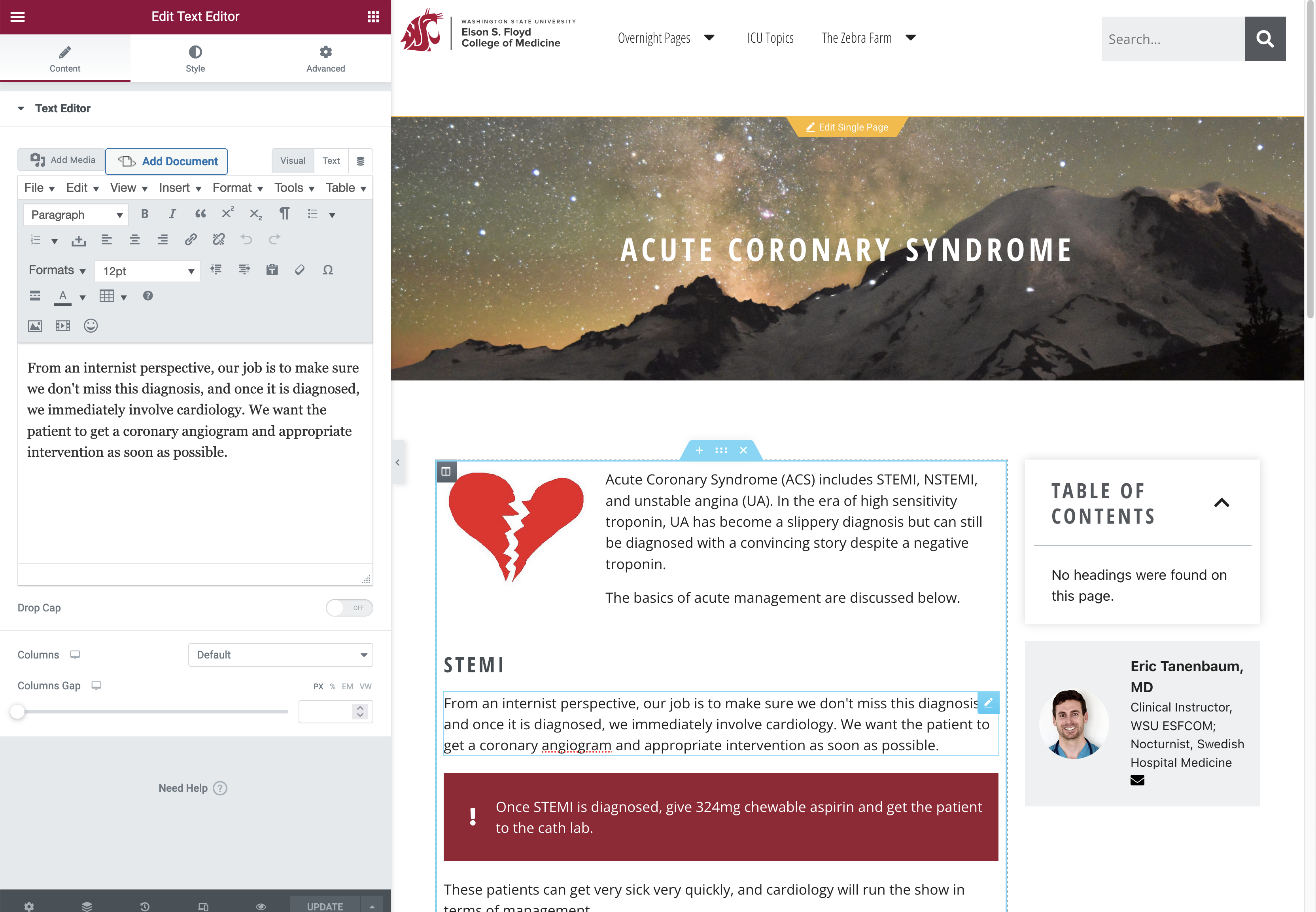
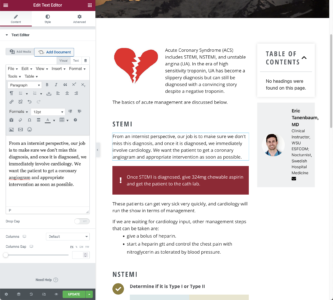
 by the Office of Technology
by the Office of Technology