We use Apple’s Books app to read the College of Medicine’s Case-Based Learning and Academic Half-Day cases. Cases are beamed to student iPads using our mobile-device manager (MDM).
For facilitators leading our Academic Half-Day cases, the files are available on our Medicine Digital Learning site. (We are not including a link to the cases in order to keep them private.)
Note
These cases look and function best on iPads and MacOS. The design is not always reliable on Windows machines.
Open the Case
To open the case that you are teaching, tap or click on it.
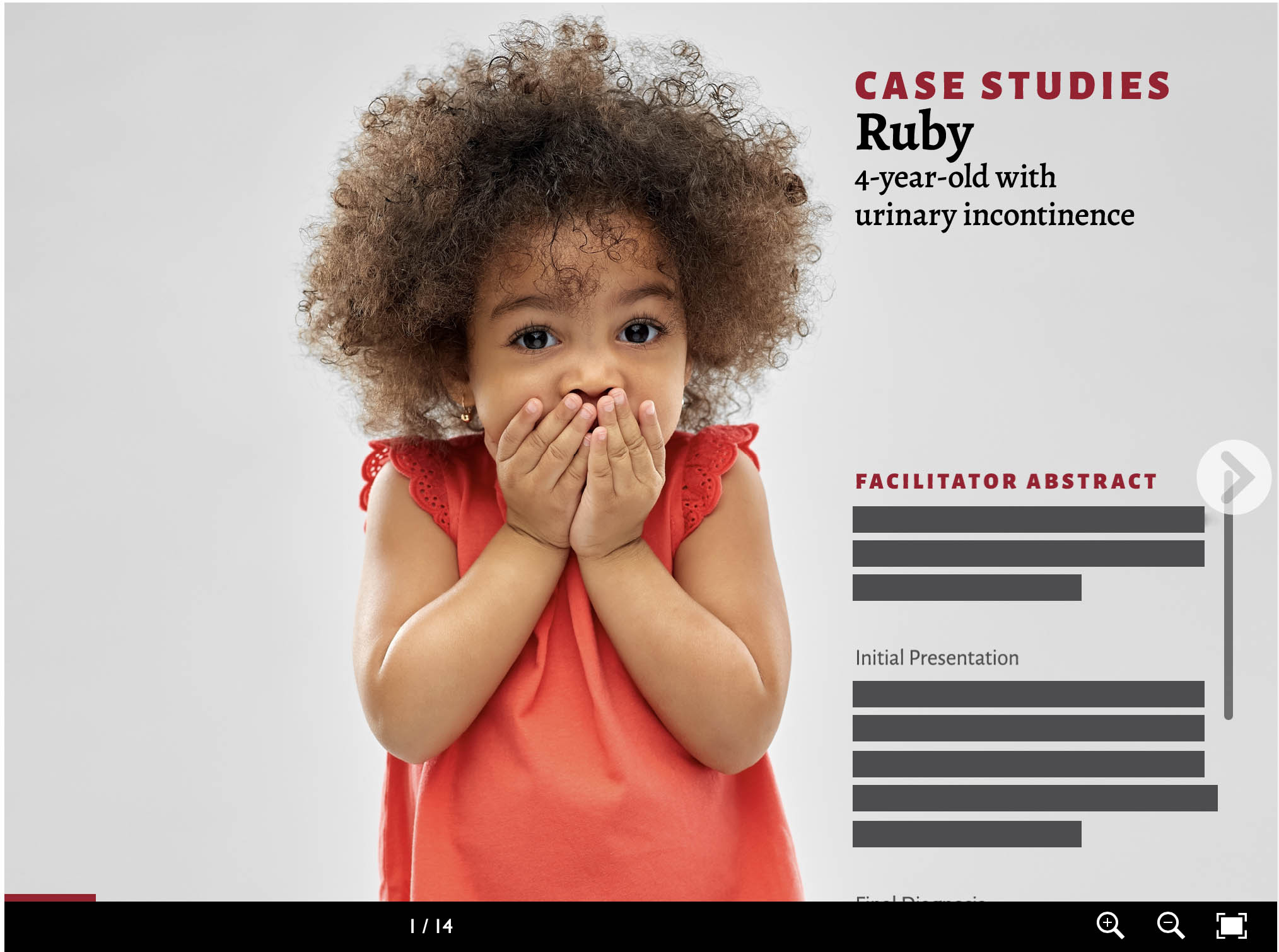
Enlarge the Page
To enlarge the eBook case, tap or click the Toggle fullscreen icon in the lower right-hand corner.
Navigate through the Case
To navigate through the pages, tap or click on the or arrows at the left and right margins of the page.
Progress Bar
A progress bar at the bottom of the page shows how far you are in the case.
To enlarge the eBook case, tap or click the Toggle fullscreen icon in the lower right-hand corner.
Use the Plus or Minus icons to zoom in or out on the page.
To navigate through the pages, tap or click on the or arrows at the left and right margins of the page.
A progress bar at the bottom of the page shows how far you are in the case.
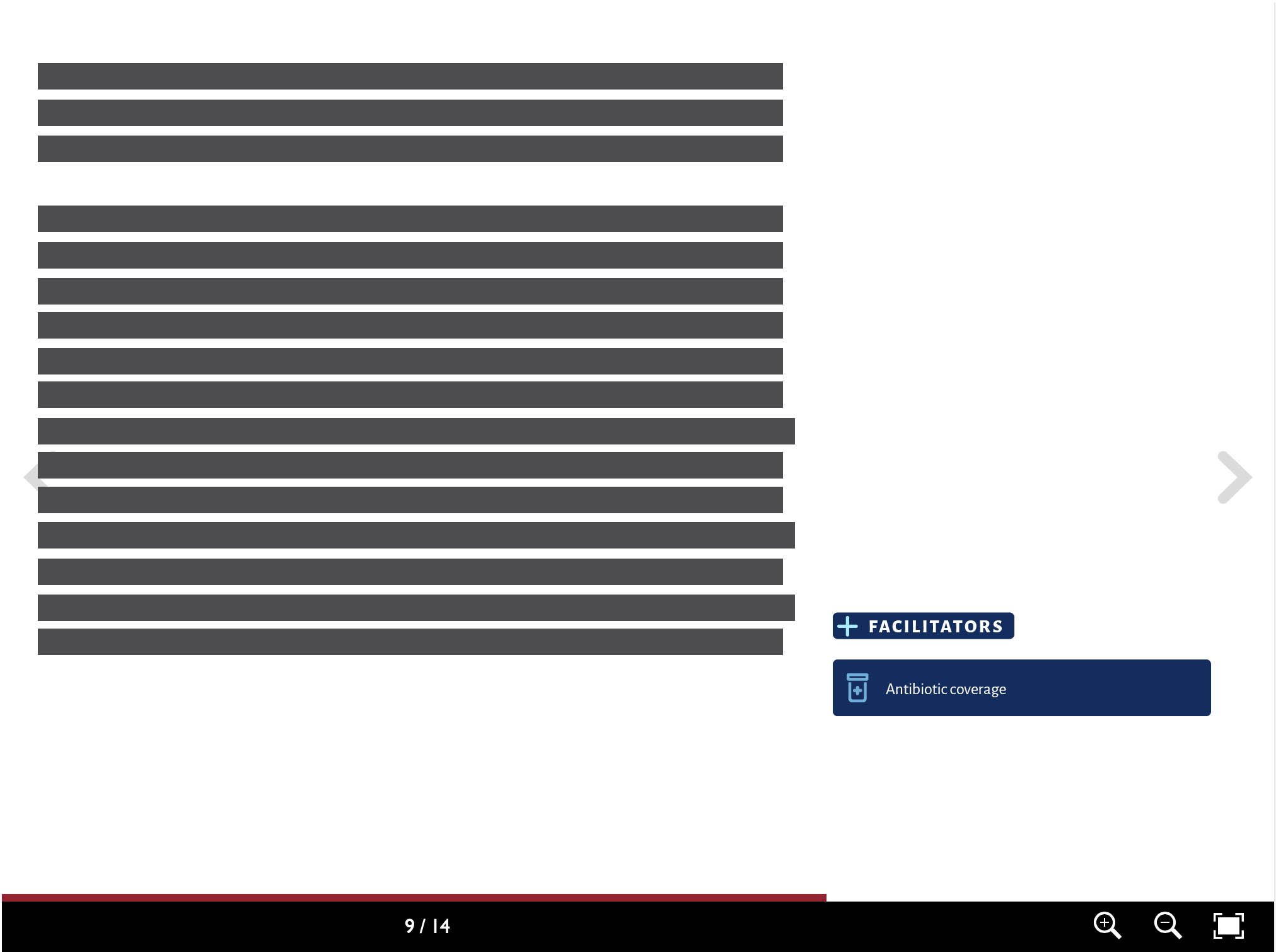
Read Facilitator Notes
Tap or click the Facilitator button to see the questions that students will be thinking about, plus the answers provided by the case authors. (Students' versions of the cases do not include the answers.)
Access Additional Information
Additional information is provided for students and facilitators throughout the cases in the form of popup buttons and links to external sources; tap or click on the buttons to view or open. There are also videos included occasionally; tap or click on them to load and play them.
Tap or click the Facilitator button to see the questions that students will be thinking about, plus the answers provided by the case authors. (Students’ versions of the cases do not include the answers.)
Additional information is provided for students and facilitators throughout the cases in the form of popup buttons and links to external sources; tap or click on the buttons to view or open. There are also videos included occasionally; tap or click on them to load and play them.
Please get in touch with MedTech for help!


 by the Office of Technology
by the Office of Technology