At any point during your presentation, you can add quiz questions to your Panopto video. Let’s create and edit a quiz.
Quizzes can only be taken by users who are signed into our Panopto site.
Create a Quiz
-
1. Open your video presentation in the Panopto editor.
-
2. Navigate to the place in the video where you want to insert a quiz. The red vertical line | indicates where the quiz will be added into the video.
-
3. In the left Navigation menu, click on Quizzes, and then select Add a Quiz .
-
4. A quiz window appears so you can fill in the details for your quiz.
-
5. Within the quiz form, select the Drop-down menu in the top-right corner to see the different types of questions, including True/False, Multiple Choice, Multiple Select, and Fill in the Blank. Once you add all your questions, click Done at the bottom of the form.
-
6. Now you'll come to the Options page for this quiz. Here you can:
- Allow the viewers to retake the Quiz. Please note: When this is enabled, Panopto can only retain the most recent score.
- Show the grade after taking this quiz. This option allows review of correct answers and explanations.
- Allow review of correct answers and explanations.
- Block advancing in the video until the quiz is answered.
- Delete questions by clicking X’s.
- Reorganize the questions by using the Arrows .
When you’re satisfied with your quiz, click the Finish button. Repeat these steps for all quizzes in your video.
If you need more help, please contact MedTech. We'll be happy to help.

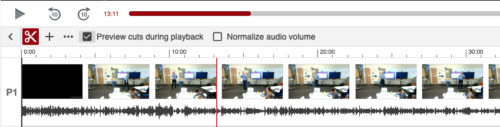
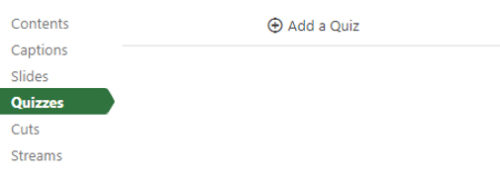
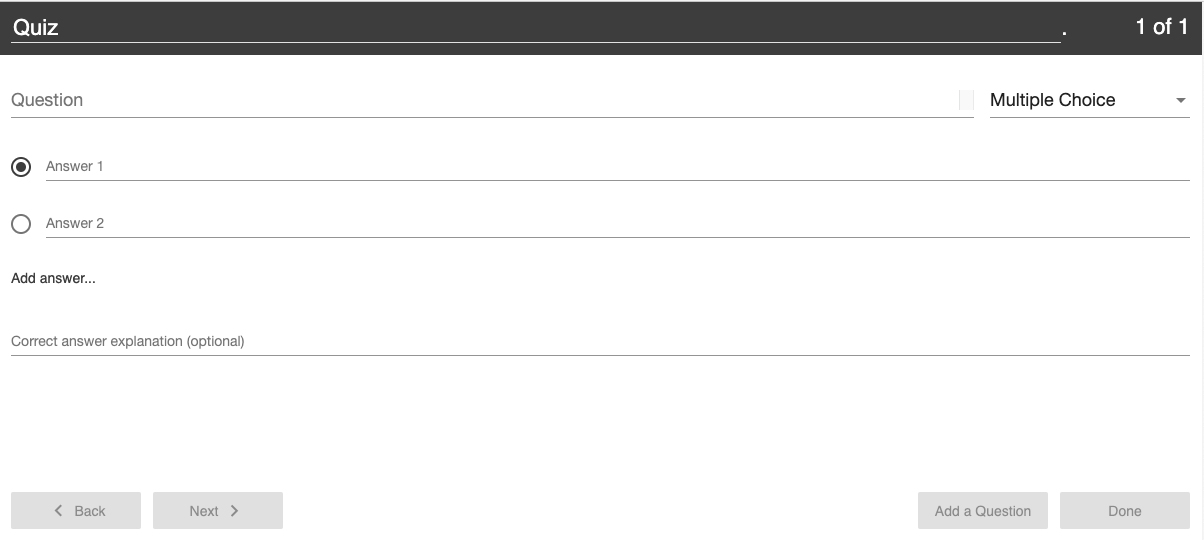
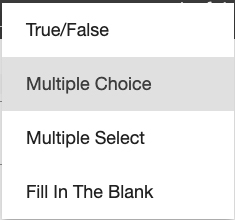
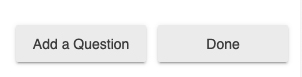
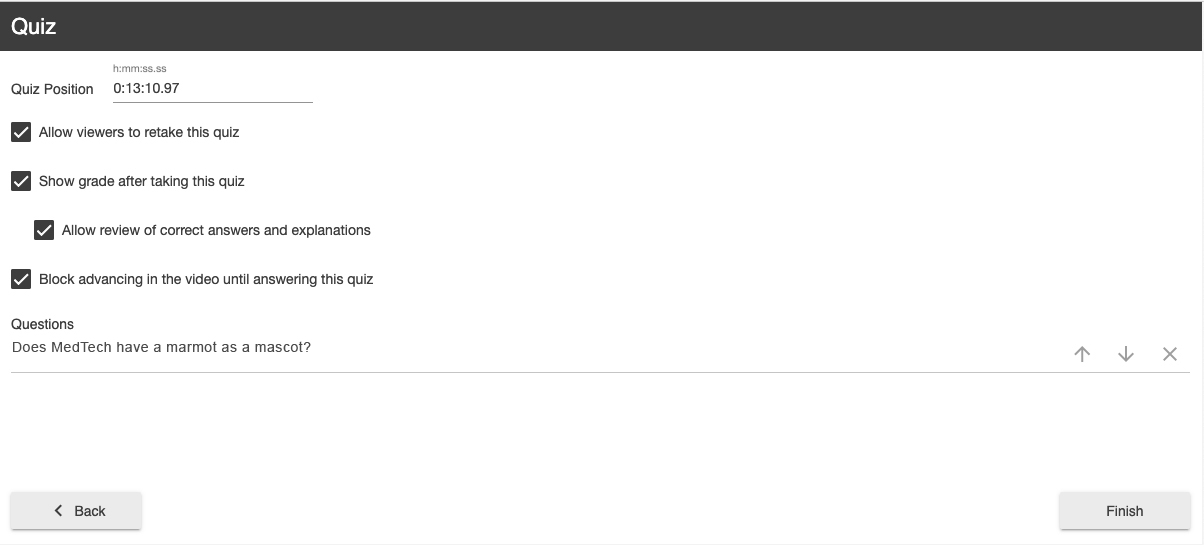
 by the Office of Technology
by the Office of Technology