Get Started with the Power BI Learning Objectives Dashboard
The Learning Objectives dashboard in Power BI is a valuable tool for exploring and tracking the learning objectives that are part of your integrated curriculum. Whether you’re reviewing past sessions, preparing for upcoming ones, or focusing on specific topic areas, the dashboard makes it easy to stay organized and aligned with your educational goals.
If you are new to Power BI, check out Power BI Basics for a quick overview of how to navigate dashboards.
The Learning Objective dashboard is your central hub for reviewing what you’re expected to know and by when. It allows you to see how objectives are distributed across sessions and helps you track the curriculum over time. You can use it to:
- Prepare for upcoming sessions.
- Review what was covered in past sessions.
- Identify objectives that align with areas you want to strengthen or revisit, based on your performance or interests.
Dashboard Filters
The dashboard includes several interactive filters to help you narrow down the information. Here is a breakdown of the filters:
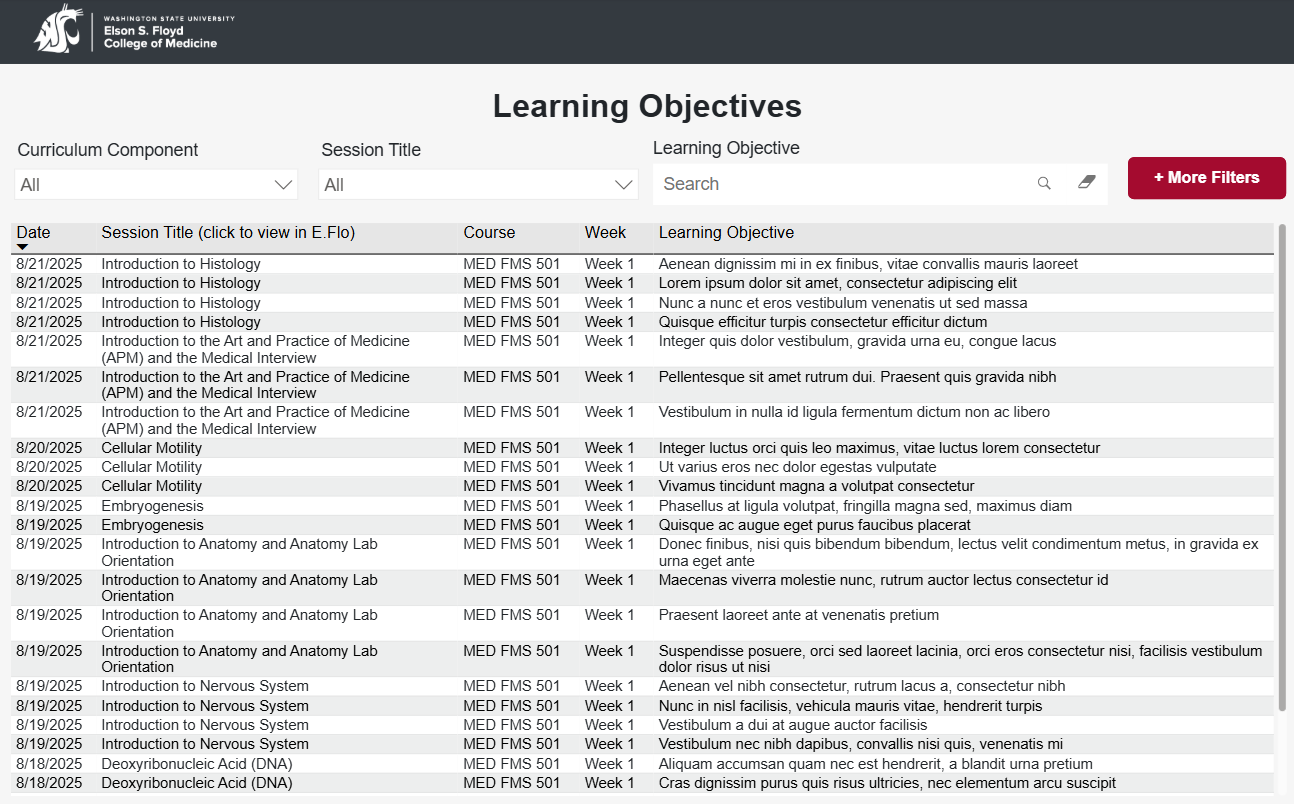
Curriculum Component
Our curriculum is integrated, meaning different parts of the program are labeled by curriculum components. Use this filter to view learning objectives by the curriculum component such as APM, CBL, or FMS. Focus your review based on a particular component.
Component examples include:
- Art & Practice of Medicine (APM).
- Case-based Learning (CBL).
- FMS: General (large group sessions, labs, lectures), and others.
Session Title
Narrow your learning objective search by looking for a specific Session Title.
Learning Objective
This is an exact text filter. Use it to search for specific keywords or phrases within learning objectives.
Tip: Try searching for terms like “spinal cord” or “protein” to find relevant objectives.
More Filters
Click the More Filters button to open a panel with additional filters to narrow your search. These filters help you locate objectives tied to specific sessions or timeframes, useful for reviewing what was covered in a particular week or by a specific instructor. Options include:
- Session Date.
- Course.
- Week.
- Instructor.
More Filters View
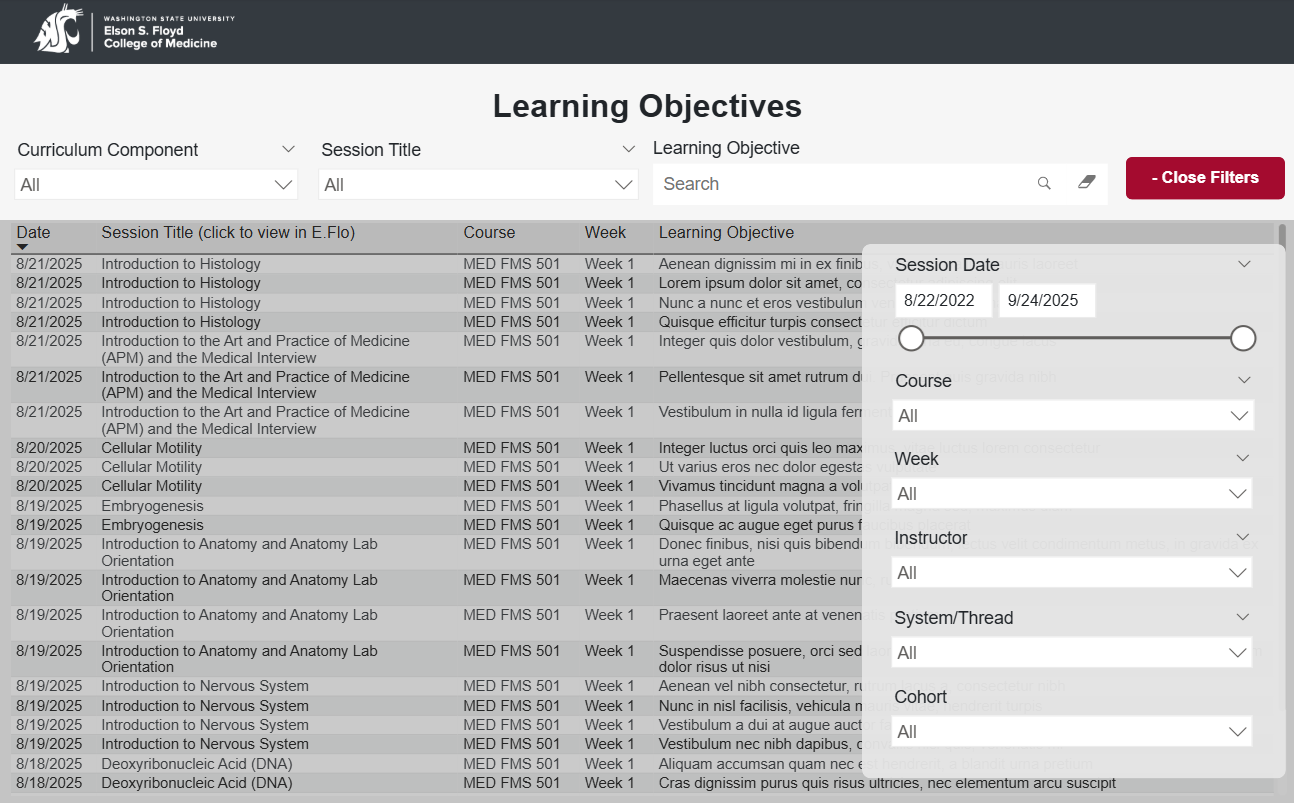
Session Title
Click the Session Title to go to the event page in E.Flo MD.
Session Date
Choose a date range to find the learning objectives within a certain time period.
Course
If you want to see specific learning objectives for a specific course, search here for that course.
Week
If you are looking for learning objectives for a specific week, look here. This is a great way to study!
Instructor
Need learning objectives from a specific instructor, find the instructor's name in the list.
System/Thread
Every learning objective is tagged with one or more threads (e.g., Pathology, Research Methodology) and systems (e.g., Cardiovascular System, Respiratory System). Use this filter to focus on specific topic areas that you want to know more about. For example:
- Struggling with Disease Diagnosis? Filter by that thread to see all related objectives and identify sessions that may help reinforce your understanding.
- Want to review the Renal and Urinary System? Filter by that system to get a list of objectives and sessions that cover it.
Tips for Using the Learning Objective Dashboard
Start broad, then narrow your options using the filters.
Use the Learning Objective text box filter to search for recurring themes or topics.
Reach out to your instructors or the Curriculum team if you’re unsure how to interpret the objectives.
Power BI Support
The Data Strategy team is responsible for development, maintenance, and sharing of Power BI reports across the college. For technical questions and concerns, please reach out to the Data Strategy Team for support.

