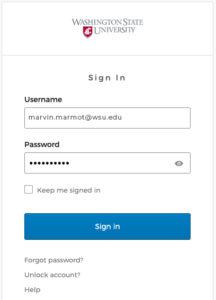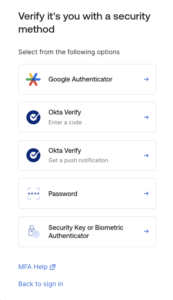An Overview of MFA
What Exactly Is Multi-Factor Authentication?
MFA provides more than one modality or “factor” for authentication. In addition to a password, you may need to verify your identity through the Okta Verify app on your phone, computer, or tablet.
-
Something you know
Your password *********.
-
Something you have
Your phone or tablet.
-
Something you are
Facial recognition or fingerprint.
What Is the Purpose of MFA?
This additional authentication step helps protect your security and privacy, and helps the university keep sensitive information safe.
You should expect to see an MFA request when you access an application that requires it, and when you’re using a different device to access the application. You’ll first see a sign-in screen prompting you for your username (also called your network ID—this is the first part of your email address before @wsu.edu) and password.
Once you click Sign In, you’ll see the second authentication screen. This is where you’ll be prompted to enter a code generated by the OKTA Verify app or respond to a push notification sent to your mobile device, or use a USB security key—the method you chose when you configured your MFA settings! Or click Verify with something else to view all the methods of authentication.
Once you complete this part of the process, you’ll be signed into the application.
You should expect to see an MFA request when you access an application that requires it, and when you’re using a different device to access the application. You’ll first see a sign-in screen prompting you for your username (also called your network ID—this is the first part of your email address before @wsu.edu) and password.
Once you click Sign In, you’ll see the second authentication screen. This is where you’ll be prompted to enter a code generated by the OKTA Verify app or respond to a push notification sent to your mobile device, or use a USB security key—the method you chose when you configured your MFA settings! Or click Verify with something else to view all the methods of authentication.
Once you complete this part of the process, you’ll be signed into the application.
It depends on the application. Office 365 (including Outlook, Word, PowerPoint, and Teams) will require you to re-authenticate every 30 days, while some other applications may require it every time you sign in.
Yes. You’ll receive event notifications but will need to re-authenticate before you can access them.
Technically, no . . . but it’s highly recommended. Some third-party mail apps may not work with MFA and may not properly fetch emails.
Have a Question?
Available: M–F, 8am–5pm.
Email: crimsonservicedesk@wsu.eduPhone: 509-335-4357