Student will lose access to all data in their WSU OneDrive 30 days after commencement. You will need to download any documents and data that you would like to keep.
Please review the steps below on how to access and download your data from OneDrive.
Log In and Download Files
- Go to https://office365.wsu.edu and log in with your WSU Credentials.
- Click on the OneDrive icon
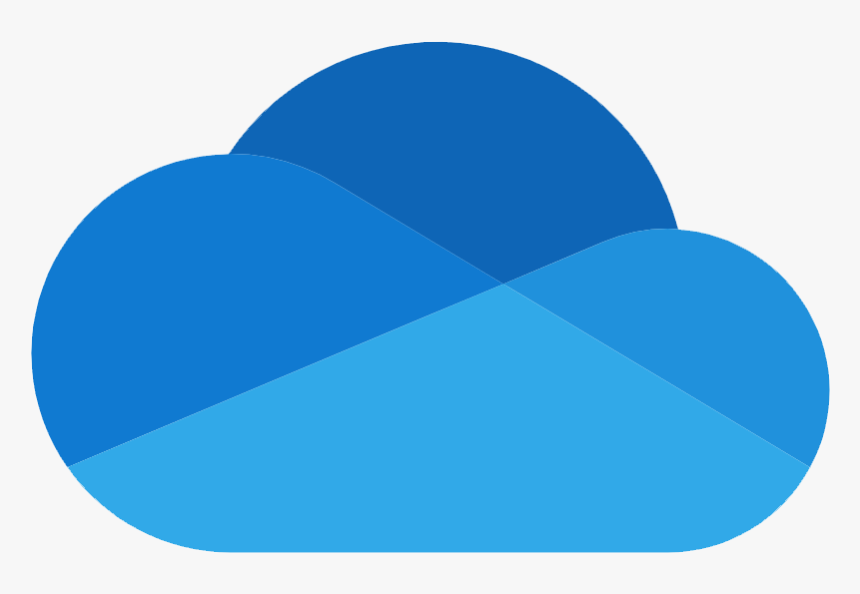 on the left side of the screen. If you don’t see the OneDrive icon
on the left side of the screen. If you don’t see the OneDrive icon 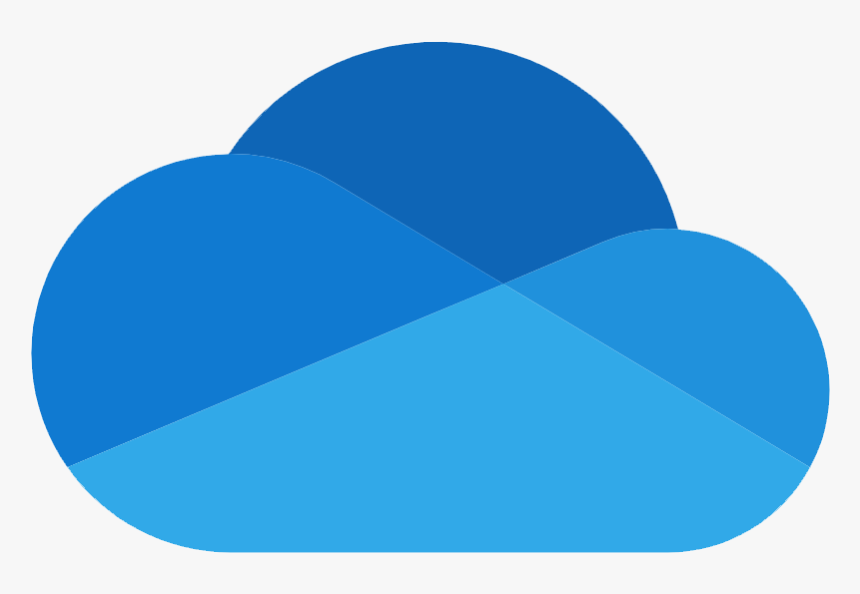 in the list, click or tap on the Grid icon in the top right corner.
in the list, click or tap on the Grid icon in the top right corner. - Find the file that you are looking for and hover over it with your mouse, and then check the Radio button that appears. Continue until you select all the files you would like to download.
- After you have selected your files, click on the Three dots in the menu and select Download.
- Your files will save to your browser’s download location. If you selected multiple files or folders, they will save in a Zip file.
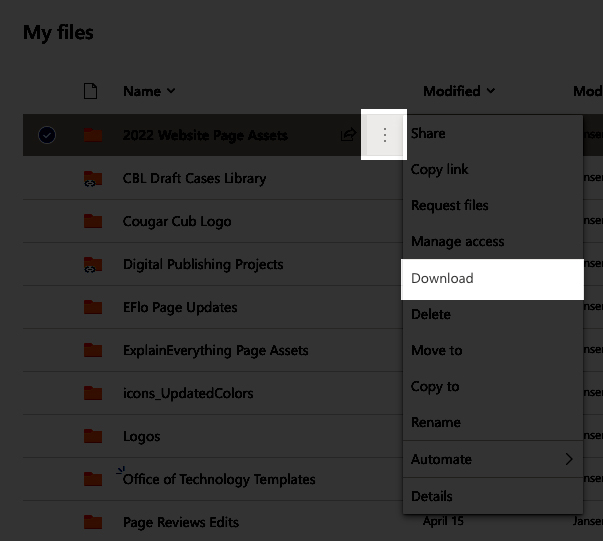
 by the Office of Technology
by the Office of Technology