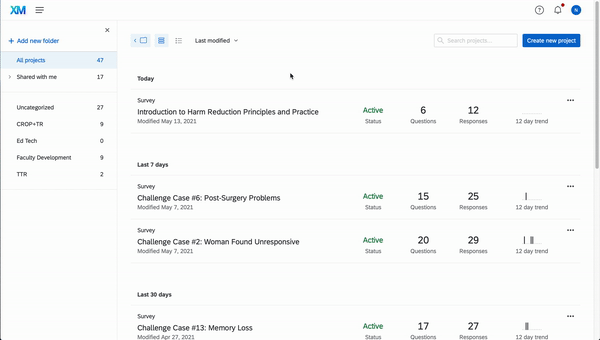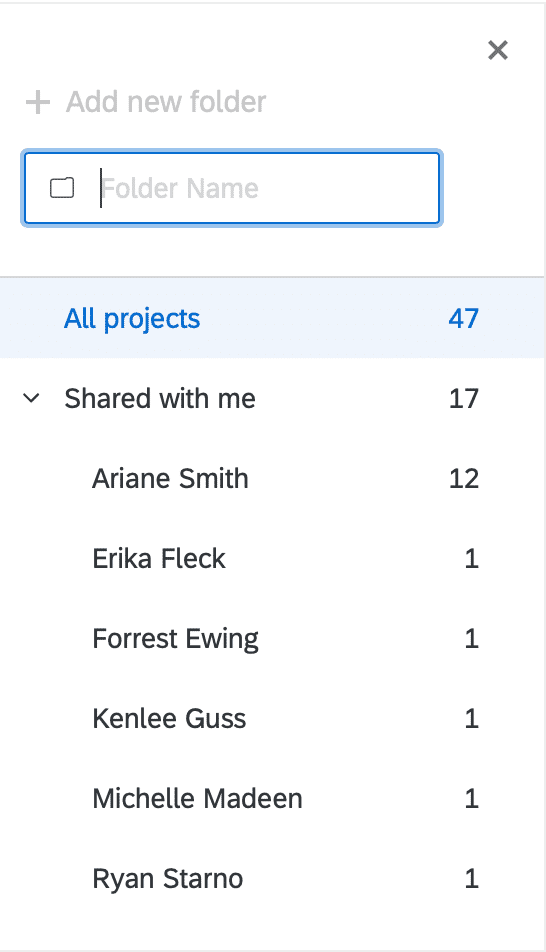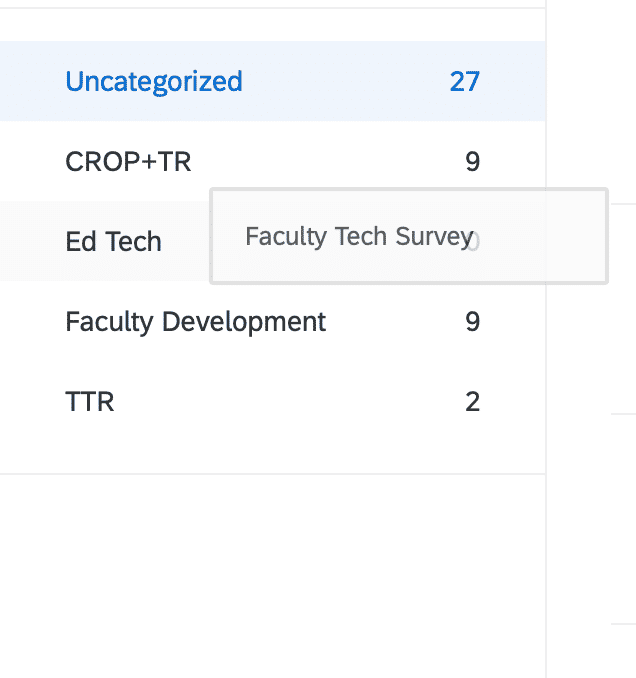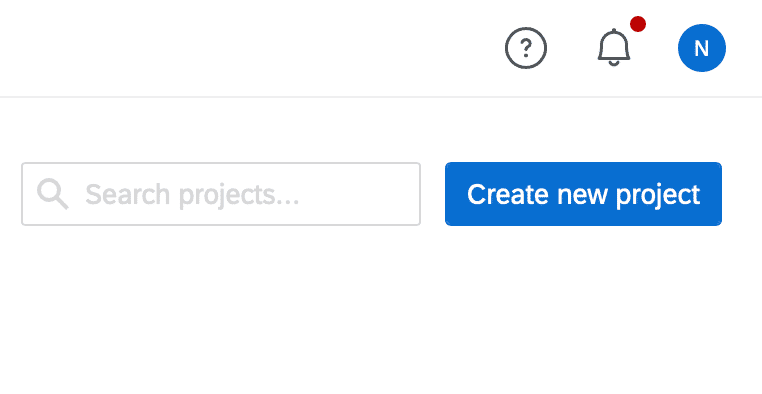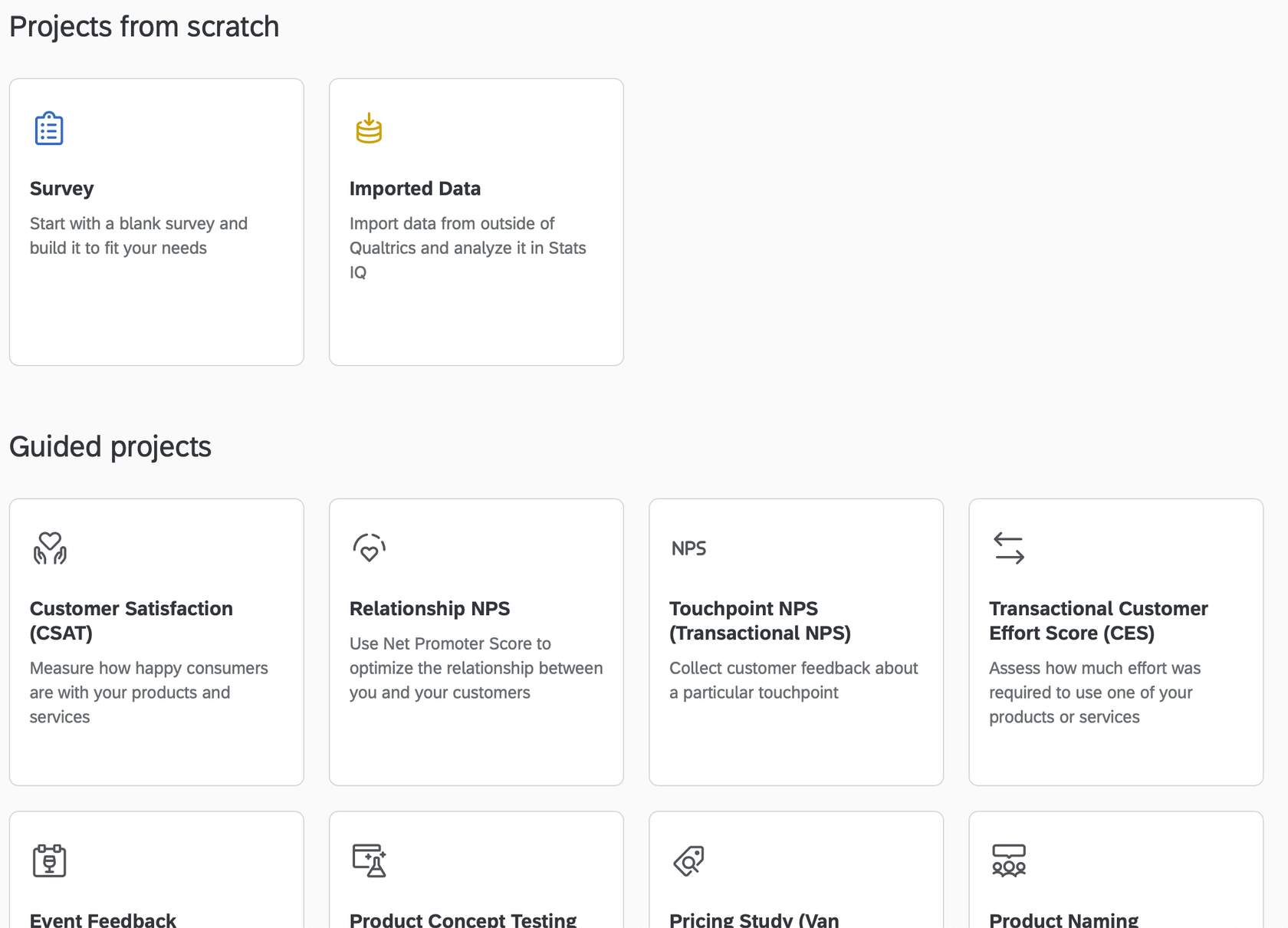What is Qualtrics?
Qualtrics is an online tool that allows you to design, send and analyze surveys. Similar to Google Forms and Survey Monkey, Qualtrics is run entirely in a browser, allowing you to access your surveys and data wherever you may be.
Why You Might Like It
- Large survey template library
- Easy to use drag-and-drop survey builder
- Survey logic allows you to create “smarter” surveys
- Collaboration features
- Further customize with integrated HTML and Javascript editors
- Secure data storage
It's free! All WSU students have access to Qualtrics through our portal below.
Access Qualtrics
Go to WSU.co1.qualtrics.com and sign in with your WSU credentials through SSO.
Navigation
Qualtrics has a number of different ways to navigate your projects.
The icons at the top of your Project view allow you to filter how you display your projects. From left to right, the folder opens and collapses the left-most toolbar that organizes your projects. The next two icons toggle between your Active projects view and a Bulleted list. Lastly, you can filter the order of the projects as needed.
Organization
To aid in organization, make sure you create folders to hold your projects. Otherwise, your projects and surveys can get messy!
If you are having trouble finding a project, you can also check the Shared with me dropdown under All projects. Surveys shared from other accounts by default are put under All projects.
Build a Project
Qualtrics has some really cool features for advanced users not covered here, like the ability to code your own questions with Javascript. Review the resources below for quick links to some important documentation.
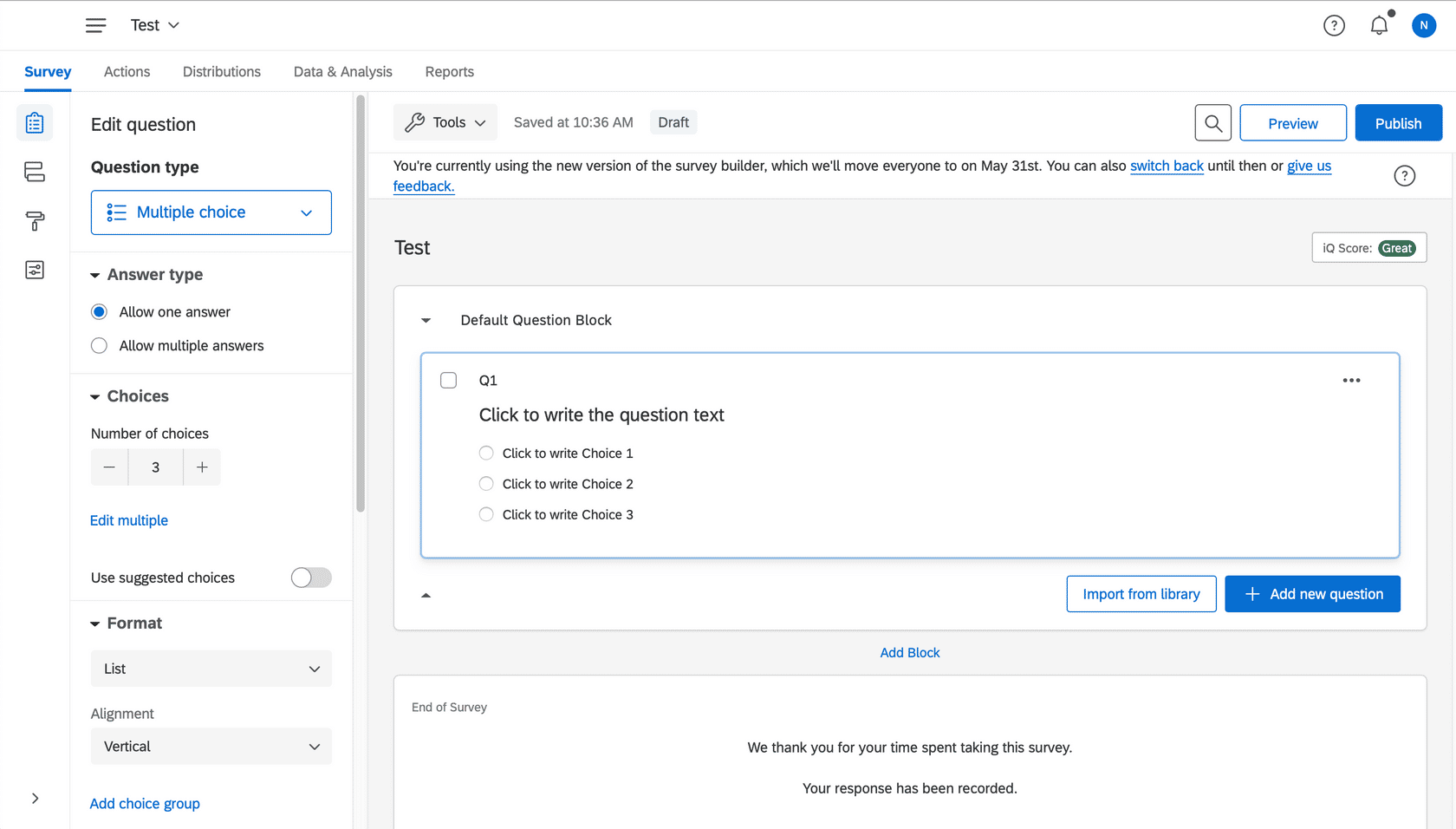
Navigation
Through the Navigation icon , you can get back to your project dashboard, or select a specific one from the drop-down list.
Finalizing Your Survey
When you are ready, preview your survey to test it. After you have the survey where you want it, publish it so you can get it to your audience through distributions.
Distribute Your Survey
This is where you can send links to your surveys. Select your distribution method and send!
Data
Once responses start to come in, begin to clean and export data for analysis.
Reports
For a quick review of your data, Click the Tool Button for a visual review of responses associated with the different questions. This is useful for creating a visual representation of your survey.
Toggle Menu
These buttons allow you to toggle through different options, including:
- Survey builder - current screen
- Survey flow - adjust the order of blocks and create a table of contents
- Look and feel - format the entire survey
- Survey options - set expiration and access dates, create a post-survey experience, and create scoring for your questions
Question Type
Change the format of the current selected question. Choose between a list of question types from sliders to form fields and multiple choice to fill in the blank.
Question Settings
For the selected question, adjust the settings related to the number of choices or entries and the formatting.
Add Blocks
Blocks organize your survey and allow you to put questions on separate pages. Each Block is a single page of questions and can be reordered with the Survey Flow option in the Toggle Menu.
Qualtrics topics from A to Z
Helpful when searching for a specific answer to "How do I do this?"
How to use Javascript in Qualtrics
Useful if you are needing to create custom questions. (This requires some programming knowledge.)
How to add a Calendar or Date Picker
Great for setting up a survey to schedule meeting times, or in this example, have respondents pick their birthday!
WSU Survey Information and Help Resources