What Is SharePoint?
SharePoint, as its name suggests, is designed to be a collaborative platform that allows for secure and easy sharing between users who have access to a document or file. SharePoint consists of Sites that are designed to be easily managed and configured by users with minimal technical abilities.
Access the College of Medicine’s SharePoint.
As with most platforms, SharePoint comes with its own lingo. A great first step is to start with the different pieces that make up the platform.
Anatomy of a SharePoint Page
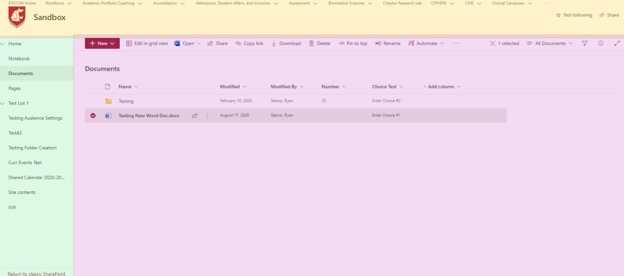
Global Navigation
The section at the top of your SharePoint Page contains:
- the Site name
- the WSU or Site logo
- links to other Sites that you have access to
Use the Global Navigation to quickly move between different departments and teams within the College of Medicine.
Content
This section is the meat and potatoes of the SharePoint experience. This area contains the content for where you are currently located.
If you are in . . .
- A Library contains content in that Library.
- The Homepage contains the content of that homepage.
- A List holds information contained in the list.
![]()
Dynamic Action Bar
This section changes based on your interactions with the content, your level of access to that item, and the settings of the Site or resource the item is contained in. If you click on a document in a Library, you will see options to Download, Open, or Move that document.
Navigate in SharePoint Online
SharePoint is much like any other website: navigate by clicking on Page links.
Navigate from One SharePoint Site to Another
When moving between Sites, use the Global Navigation to find the Site you are trying to reach. If you don’t see the Site listed, you may not have access to that Site.
Navigate within a SharePoint Site
Once you reach the SharePoint Site, look at the Quick links section. This section is curated by the Site Admin and contains links to the content that is accessed by members or visitors to that Site.
If you believe that something should be added or is missing in this section, reach out to the Site Owners or Site Admins group.
Not sure who the Site Admin is? Contact the MedTech team, and we can find out!
Search Strategy
There is a Search bar at the top of SharePoint that allows you to search through anything below that location. The best practice for searching is to get as close to what you are looking for before searching—proximity matters!
For example, say you are looking for a “letterhead,” but cannot remember where that file is stored.
On the homepage of the SharePoint Collection, you type letterhead into the Search bar. Now, SharePoint searches every Site and Library to which you have access, because these are all below the homepage in the SharePoint hierarchy. The scope of this search gives you a lot of results.
You may not get useful results with a wide search.
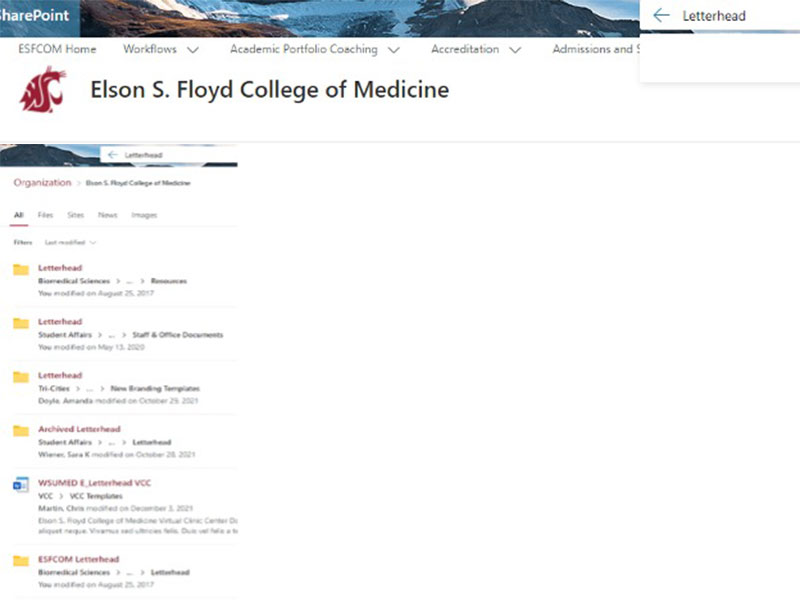
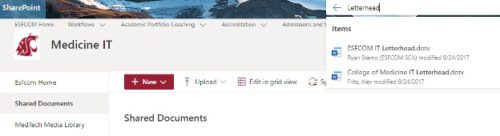
 by the Office of Technology
by the Office of Technology