Notification of New Assessments
 You will be notified of new assessments and evaluations by a number appearing over your Profile button in the top-right corner of E.Flo MD.
You will be notified of new assessments and evaluations by a number appearing over your Profile button in the top-right corner of E.Flo MD.
You should also receive an email notification of a new assessment containing a link directly to the Assessment Task.
Access the Assessment and Evaluation Module
- Click Assessment & Evaluation from your Profile icon to view a list of your assessment tasks, tasks completed on you, completed tasks you’ve done, and tasks waiting for an assessor. Use the Search bar and other filters to browse your various tasks.
- Review tasks you completed or tasks completed on you by clicking the appropriate tabs, finding the task, and clicking View Task at the bottom of the Task box.
Complete a Task
The task lists the assessor and target, the date the task was delivered, and contains a form to be filled out. In a case where you are assessing yourself, your name will be listed as the assessor and target.
When you’re finished, fill out the task’s form completely and then click Submit at the bottom of the page. If you start the assessment, but want to finish later, click Save as Draft at the bottom of the page.
Need Help?
Think you’ve received the wrong task? Need a task deleted? Unsure about a task’s content? The Assessment Unit can help with any assessment related issues or questions. Contact Assessment.


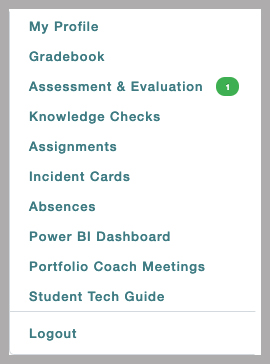
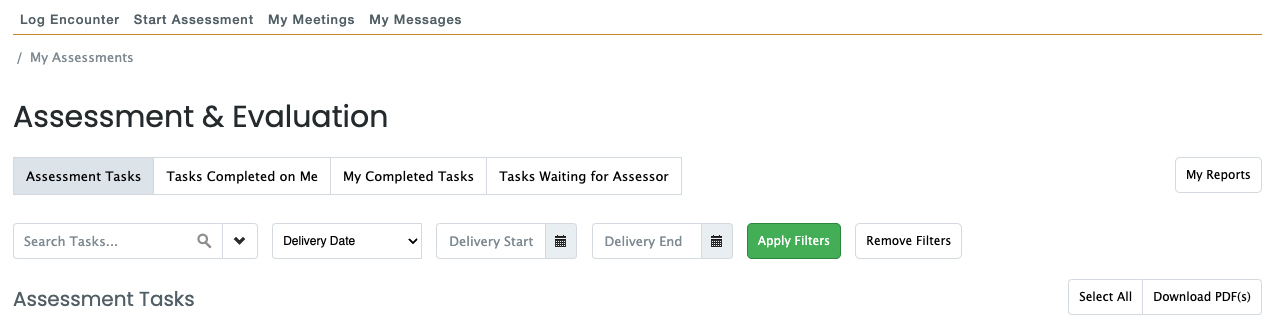
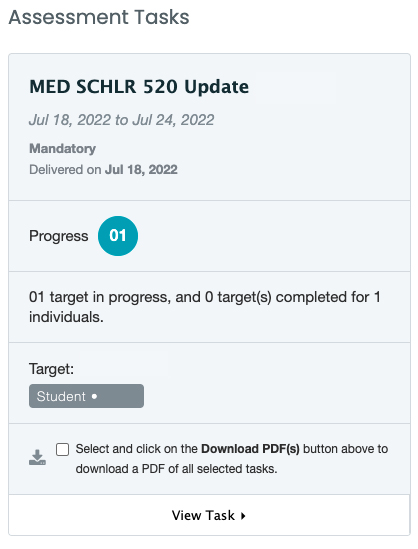
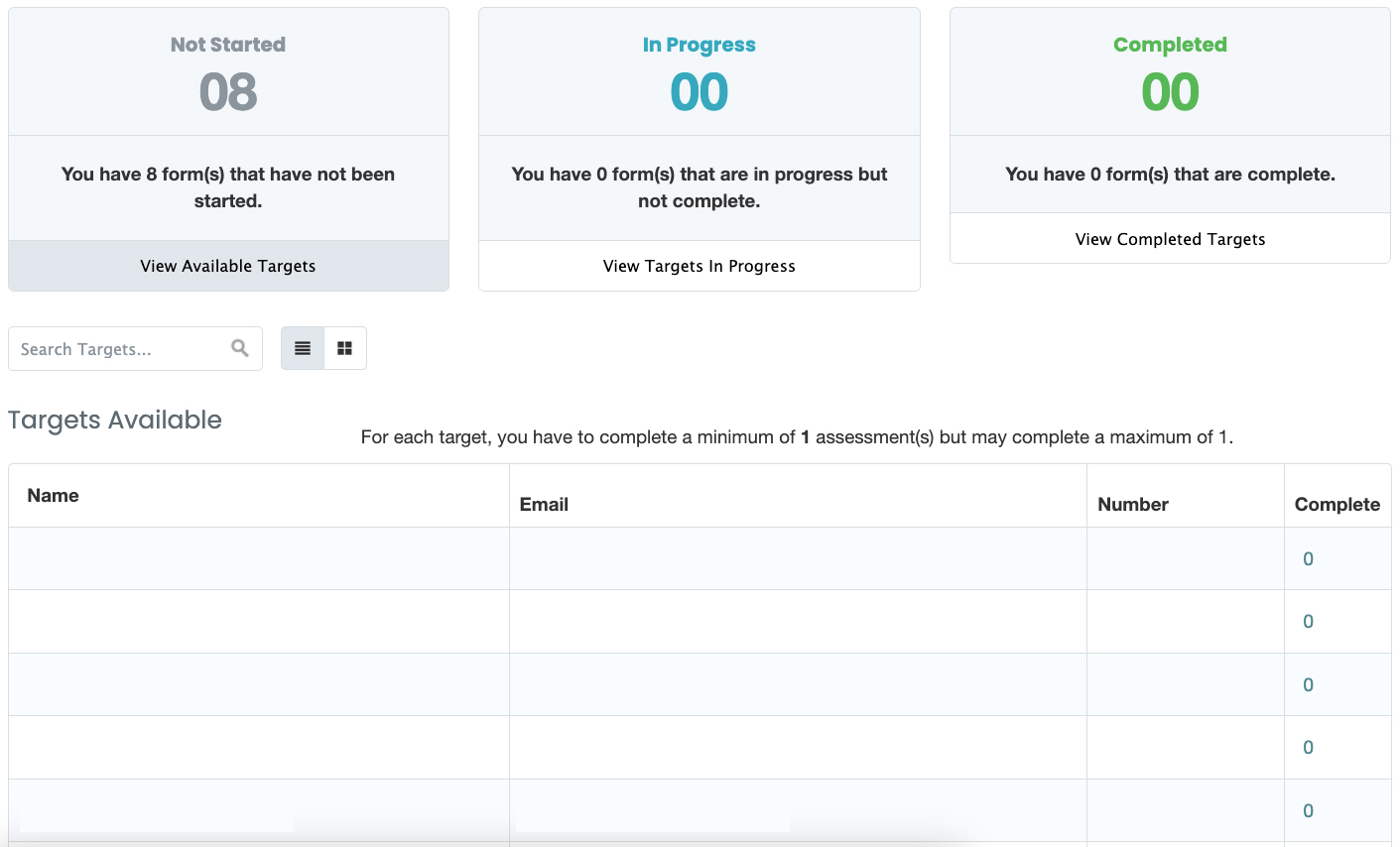
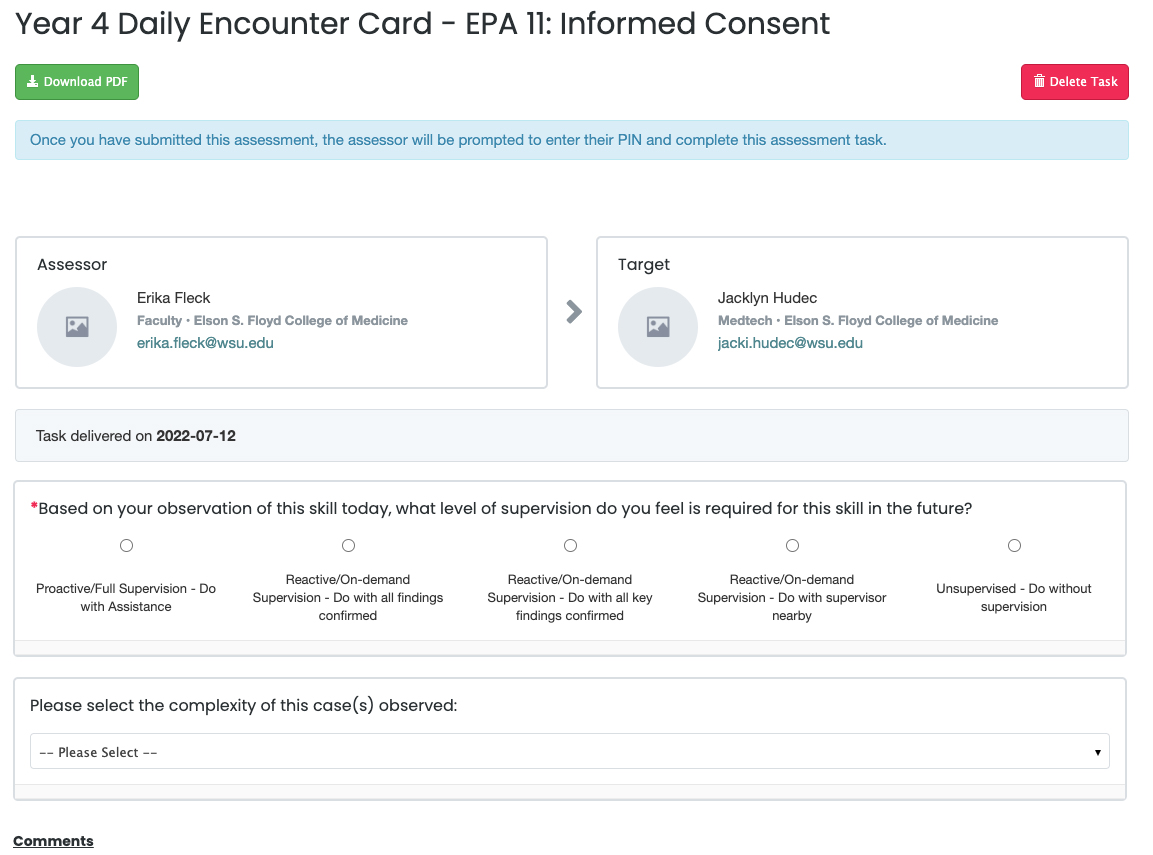
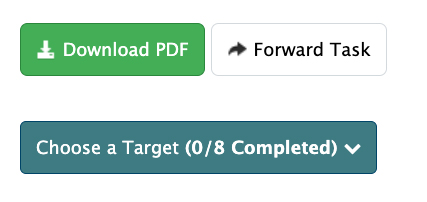
 by the Office of Technology
by the Office of Technology