Sign In to E.Flo MD
- Navigate to E.Flo MD: eflo.medicine.wsu.edu
- Sign In with your WSU network ID and password.
-
Once successfully signed in, you will see your dashboard.
Bookmark the E.Flo MD login on your laptop, so it is easier to access!
The First Time You Log in to E.Flo MD
Before you attend your first session, you should:
- Update your E.Flo MD profile. All contact information you provide will be visible in the E.Flo MD directory. Note: You are not required to provide any additional information.
-
Preview upcoming Learning events on your calendar. Check the objectives and review the available materials.
Teaching your first session? Review our instructions about Uploading Content or contact the Education Technology unit for support.
Issues Accessing E.Flo MD
If you receive an error that your username or password is incorrect, double-check that you are entering the correct password.
If you receive the error again, triple-check your password by visiting account.wsu.edu. If you need to, reset your password.
If you’re still unable to log in, please contact MedTech, so we can help.
Laptop Issues
When on campus, some laptops may have trouble accessing E.Flo MD, even when iPads and other devices are not having that issue.
If this happens, please try the following:
- When on campus and connected to WSUWireless, click the Wi-Fi icon in the top menu bar. Then, select Wi-Fi Settings.
- Click Details beside the WSU Wireless network name.
- Select DNS from the left-side menu.
- Select to highlight the DNS server(s), and then click the Minus – button below that box. Select OK.
- When on campus and connected to WSUWireless, click the Wi-Fi icon in the top menu bar. Then, select Open Network Preferences.
- Click Advanced in the lower-right corner.
- Select DNS from the horizontal menu bar.
- Highlight the DNS server(s), and then click the Minus – button below that box. Select OK.
- Select Apply.
Before Faculty Teaches Their First Session
Include Office hours and Contact information, so students can get in touch if they have questions. Learn to access your profile.
Ensure the correct objectives and teaching methods have been provided to the students. Learn more about events.
Presentations and links help students prepare for your session and deepen their understanding afterward. Learn how to upload content.

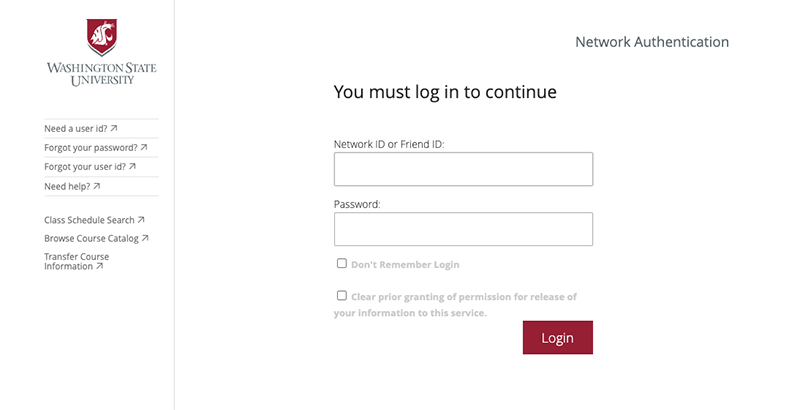
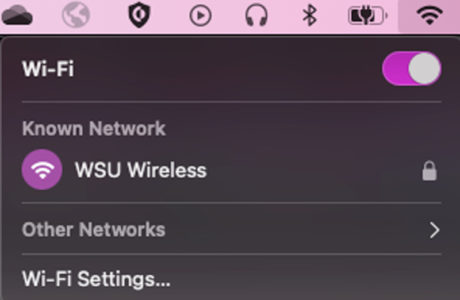
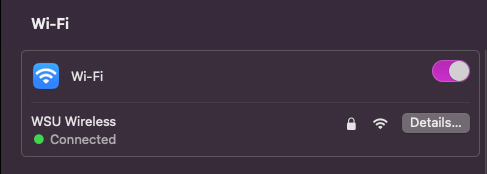
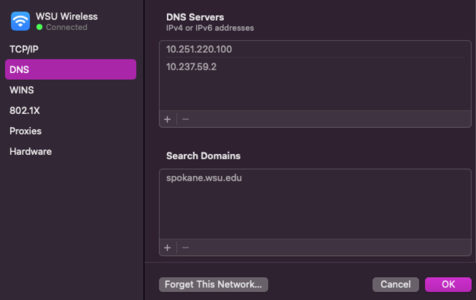
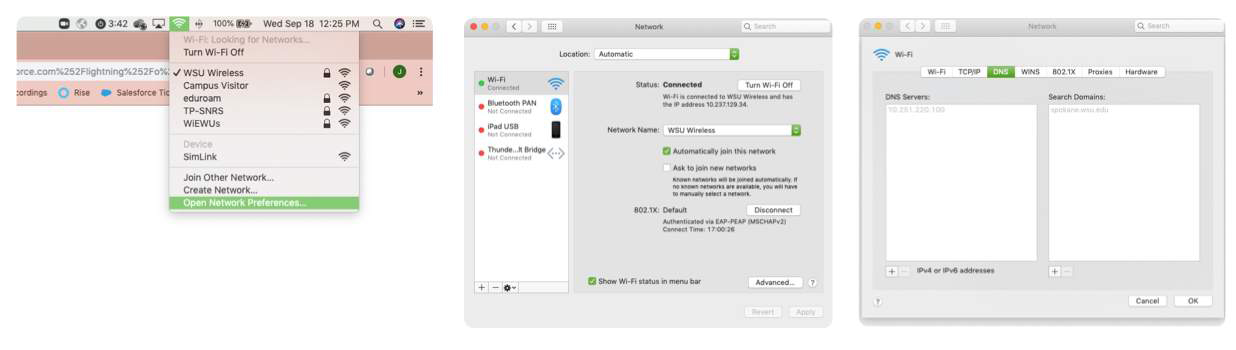
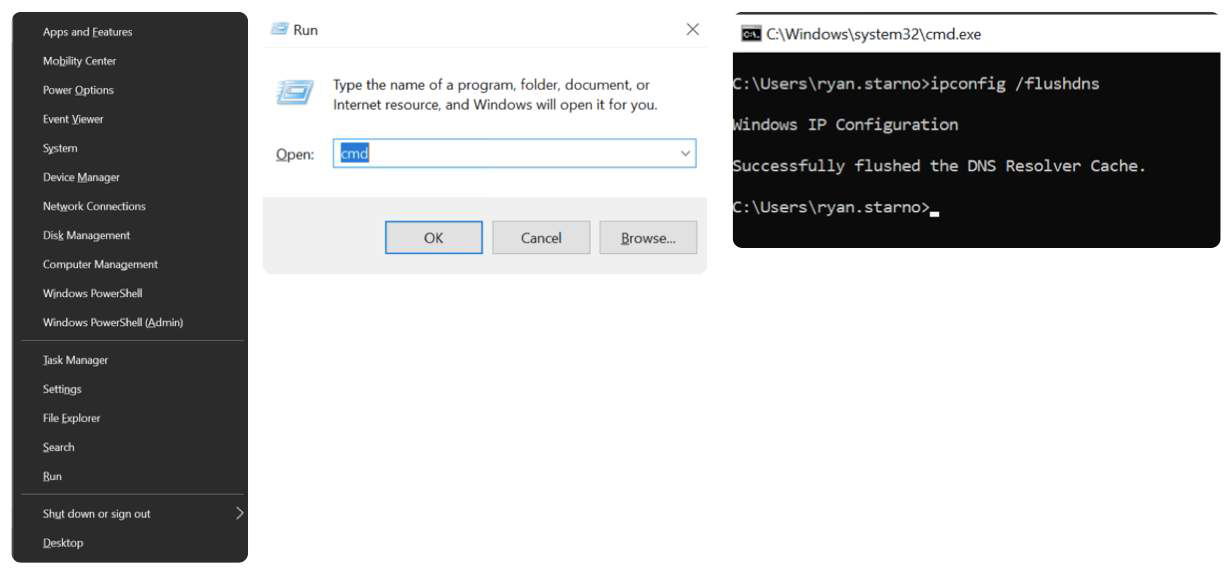
 by the Office of Technology
by the Office of Technology