Share Screen
More Tools
- Click or tap on the Three dots in the top-right corner.
- You’ll see more options to manage and share the whiteboard.
Disable Annotation for Others turns annotation tools off for participants cannot use them. They can only view what the presenter is sharing on the whiteboard. Choose Hide Names of Annotators if anonymity is preferred for the interaction
Zoom Toolbar
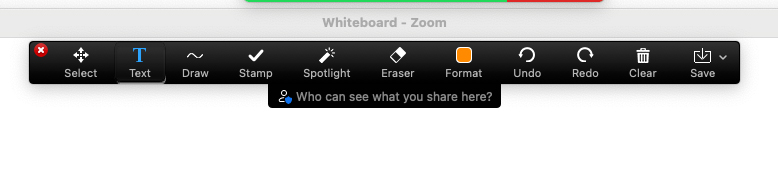
Select button
- Returns to mouse functionality (if using another tool).
- Allows selection of an item to move it around the board.
Eraser
Allows user to erase work (text boxes, drawing, or stamps).
Undo
Undo work to return to go back to the previous state.
Redo
If you have deleted or erased your work, but want it to return, use this button.
Clear
Clears the whiteboard of all work. Be careful—this cannot be undone.
Save
Save the whiteboard as PNG to refer back to later.
Text tool
Create a text box anywhere on the whiteboard page. Add text to answer questions and engage in the presentation.
- Click on the Format button to choose text color or change to bold, italics, and size.
- Click on the Select option to move the box to another position on the board.
Draw tool
The draw tool allows you to choose from options such as shapes (square, circle, arrows, and more) or as a pen/pencil.
Format tool
Use the format tool when using the text or draw tools.
Stamp tool
The stamp tool is great for interacting with Zoom participants.
Spotlight tool
Presenters and participants can point to or highlight items on the whiteboard.
- Have participants use a stamp as a means of answering questions—“which item is correct?”
- Take a poll by having the participants mark their choice.
- Ask if participants understand—mark the item that is confusing/needs more clarification by using a Question mark stamp.
- There are a lot of possibilities!
- When showing off important information, use the Spotlight tool as a laser pointer.
- Use the Arrow button to point to important information. Note: this will add the participant’s name to the arrow.
- Use the Vanishing pen to interact on the board without the information being saved like it would with a text box or drawing tool.

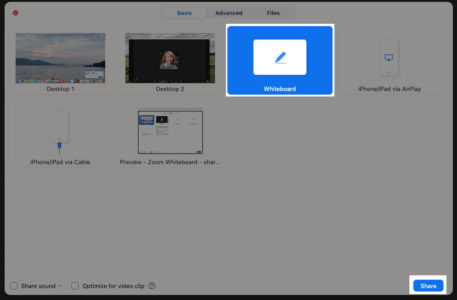
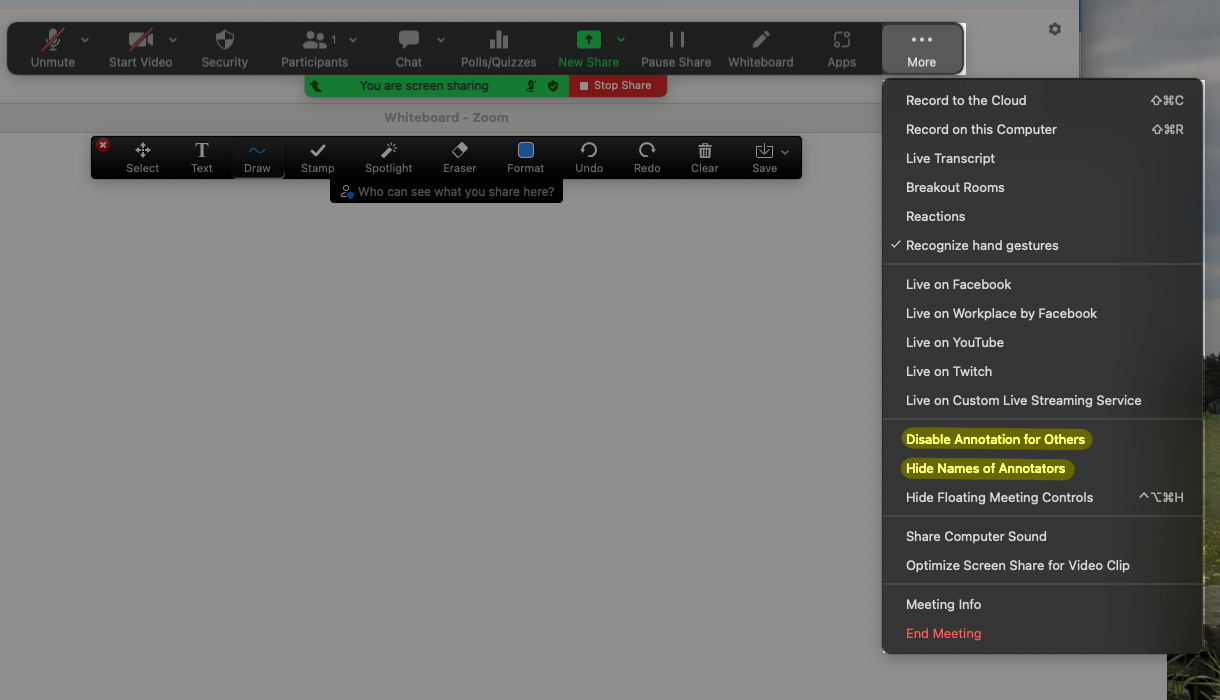
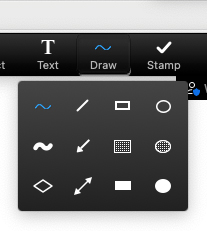
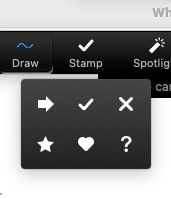
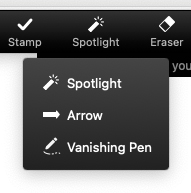
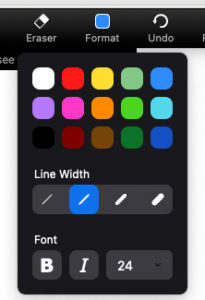
 by the Office of Technology
by the Office of Technology