Clinical Dashboard and Schedule
Click on the blue Plus + icons below to explore your dashboard with new Clinical Event features.
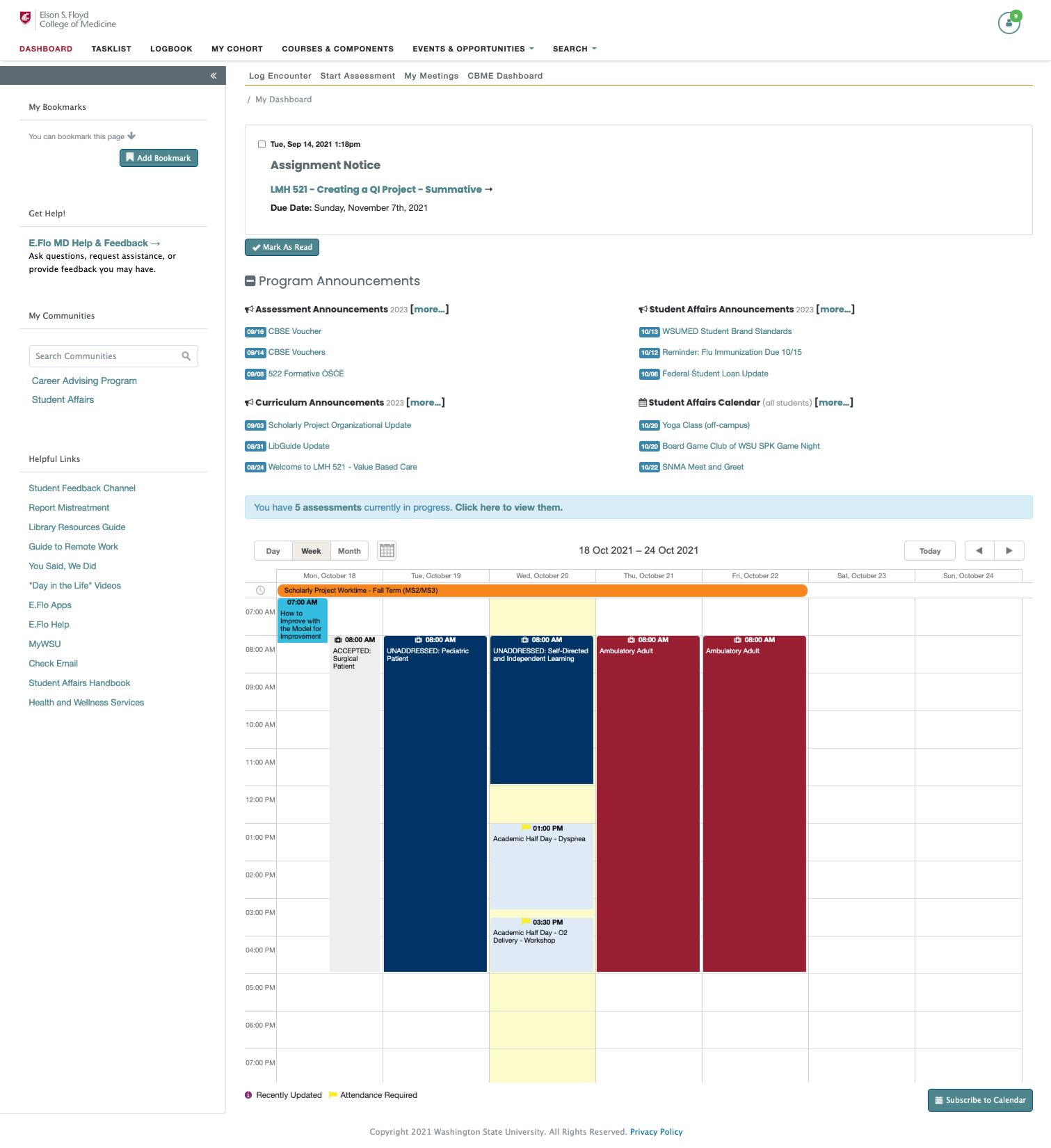
Log Encounter
Quickly start a Logbook entry by clicking the Log Encounter button.
Start Assessment
Go here to start WBAs or other clinical forms.
My Meetings
This button will take you to your portfolio coach meeting dashboard.
Clinical Events
Clinical Events are denoted by a Doctor's bag icon . Click on a Clinical event before it starts to see the details related to that event. Click on a Clinical event after it starts to accept/edit/decline the event and start a logbook entry.
Interacting with Clinical Events
Clinical Events are different from Learning Events in that you can (and are expected to) directly interact with these events!
Before a Clinical Event Starts
After a Clinical Event Begins
After a Clinical Event begins, you can provide a response about that event and what occurred.
- As Scheduled: Select this to accept the event with no changes.
- Adjust Event: Click here to change your start and/or finish time OR to provide corrected information about the preceptor or location. It is important that accurate information is captured!
- Not Attended: Selecting this option will prompt you to explain why you did not attend. This is a required field.
-
Add Logbook Entry: Click there to start a Logbook entry. See the Logbook page to see how to complete an entry.

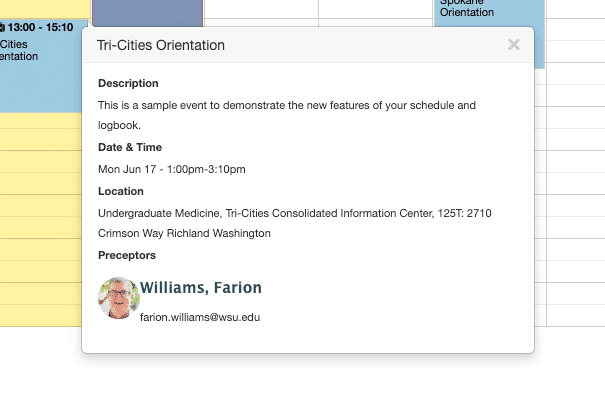
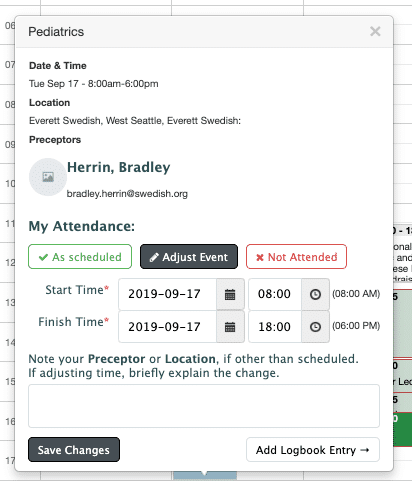
 by the Office of Technology
by the Office of Technology