Access the Logbook
Select Logbook from the main navigation to see all your logbooks.
In a hurry? Click Log Encounter from your clinical toolbar to immediately start a new entry.
Add a New Entry
Click the green Log Entry button. Complete all fields and click Submit. The date will automatically populate as today’s date, but you can change it if needed.
Please be sure you do not include information that would reveal a patient's identity, such as name, address, or date of birth.
View and Edit Past Entries
To view past entries, access the logbook and choose the appropriate course rotation. Click the Plus + and Down arrow▼ buttons to expand into specific sections. Watch the image below to see this in action.
Use your PowerBI dashboard to track your logging progress!

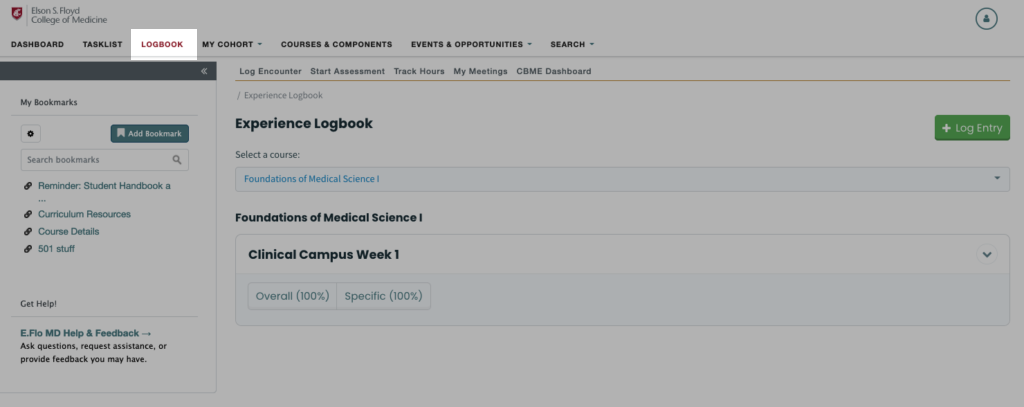
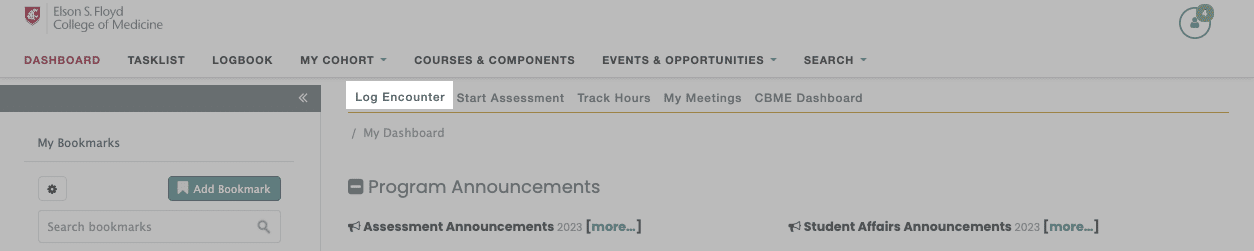
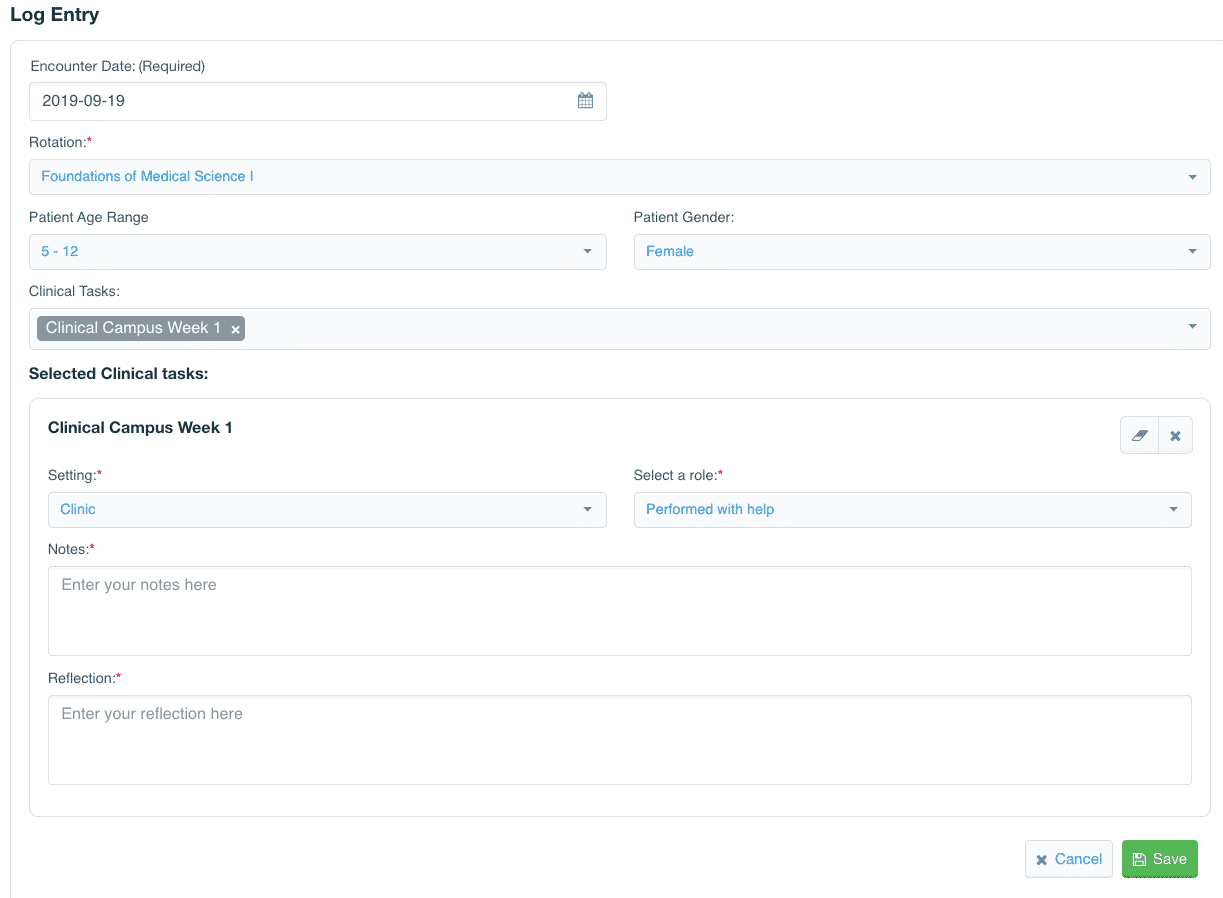
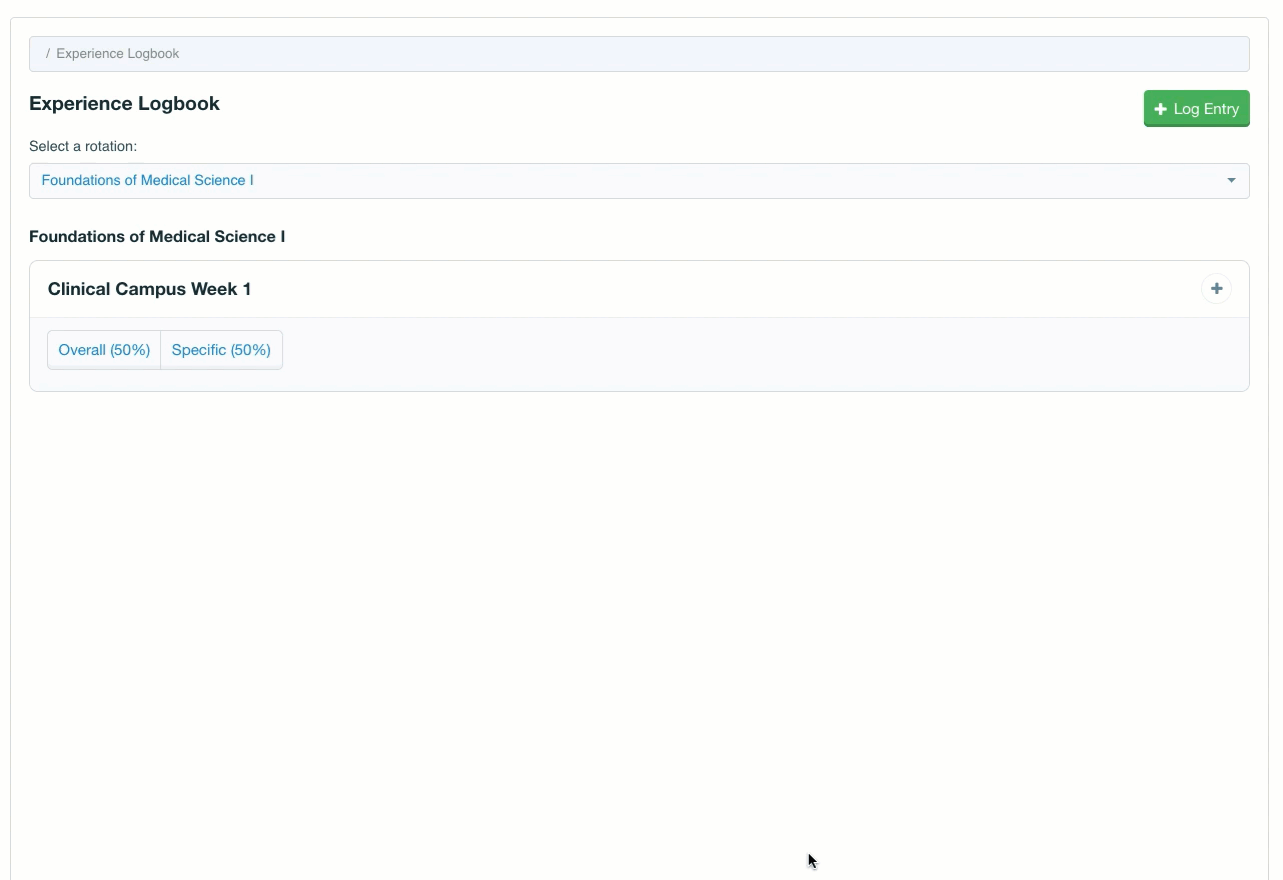
 by the Office of Technology
by the Office of Technology