AirServer is a desktop application that allows you to mirror your iPad screen on a desktop computer , similar to how Apple TV or Chromecast works. This is useful when multiple people need to see one iPad screen when collaborating.
AirServer should already be installed and running in most classrooms and in the Anatomy Lab.
Connect to AirServer
- On the iPad , open the Connect app
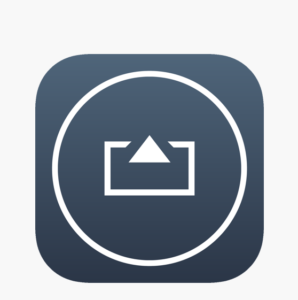 and click the Scan QR Code button at the bottom of the app. Use the Viewfinder to scan the QR code on the computer screen.
and click the Scan QR Code button at the bottom of the app. Use the Viewfinder to scan the QR code on the computer screen.
You should be connected and mirroring to the computer now.
If you are having trouble connecting, please contact MedTech on Slack for assistance.

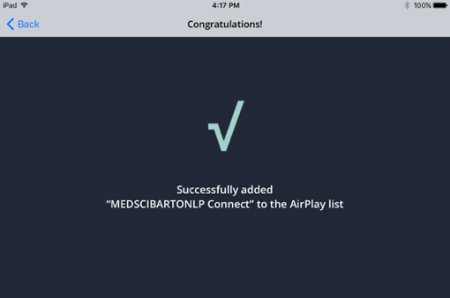
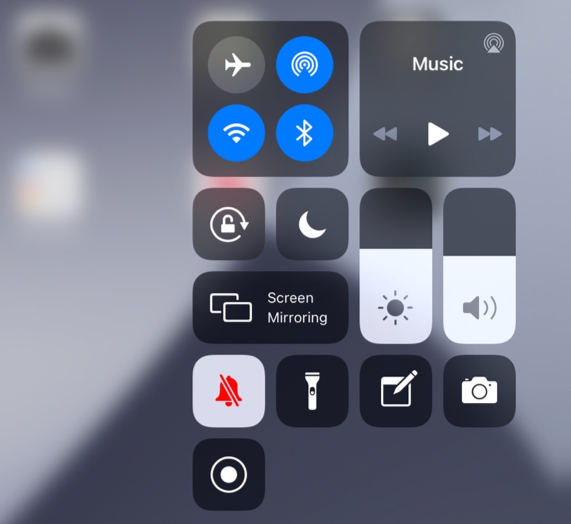
 by the Office of Technology
by the Office of Technology