Your profile displays helpful information, such as an e-mail address and fun facts about you! It is important to update your profile so fellow students and faculty know how to contact you.
How Do I Edit My Profile?
Type the relevant information in the fields provided. Scroll down to the bottom of the page and click Save Profile.
There is also the ability to include an About Me video. If you are interested in creating and including an About Me video in your E.Flo profile, contact medicine.tech@wsu.edu for guidance and assistance creating and adding it.
See the video created by our own Erika Fleck as an example of what you can do!
Add a Photo
Upload a photo or click Official to use your official WSU portrait. Your picture will be visible to others logged in to E.Flo MD, including faculty graders.
After navigating to your profile, select Personal Information. Hover over the picture box to see these options:
- Click the gray Upload Photo box to browse for a picture located on your device.
-
Toggle between an official portrait and one you have uploaded by using the gray boxes on the bottom.
Add Office Hours
Faculty can indicate on their profiles how they prefer to be contacted for questions or if they hold regular office hours.
Under the Personal Information tab, there is a text box for Office hours. We recommend providing the following in some form:
- What is your preferred method of office hours? Drop in hours each week? Or should students request 1-on-1 time when they need it?
- What method of communication should students use to contact you regarding office hours or questions—email? Slack?
- Is there anything else that you can tell students to make this a smooth process?


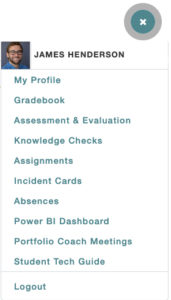
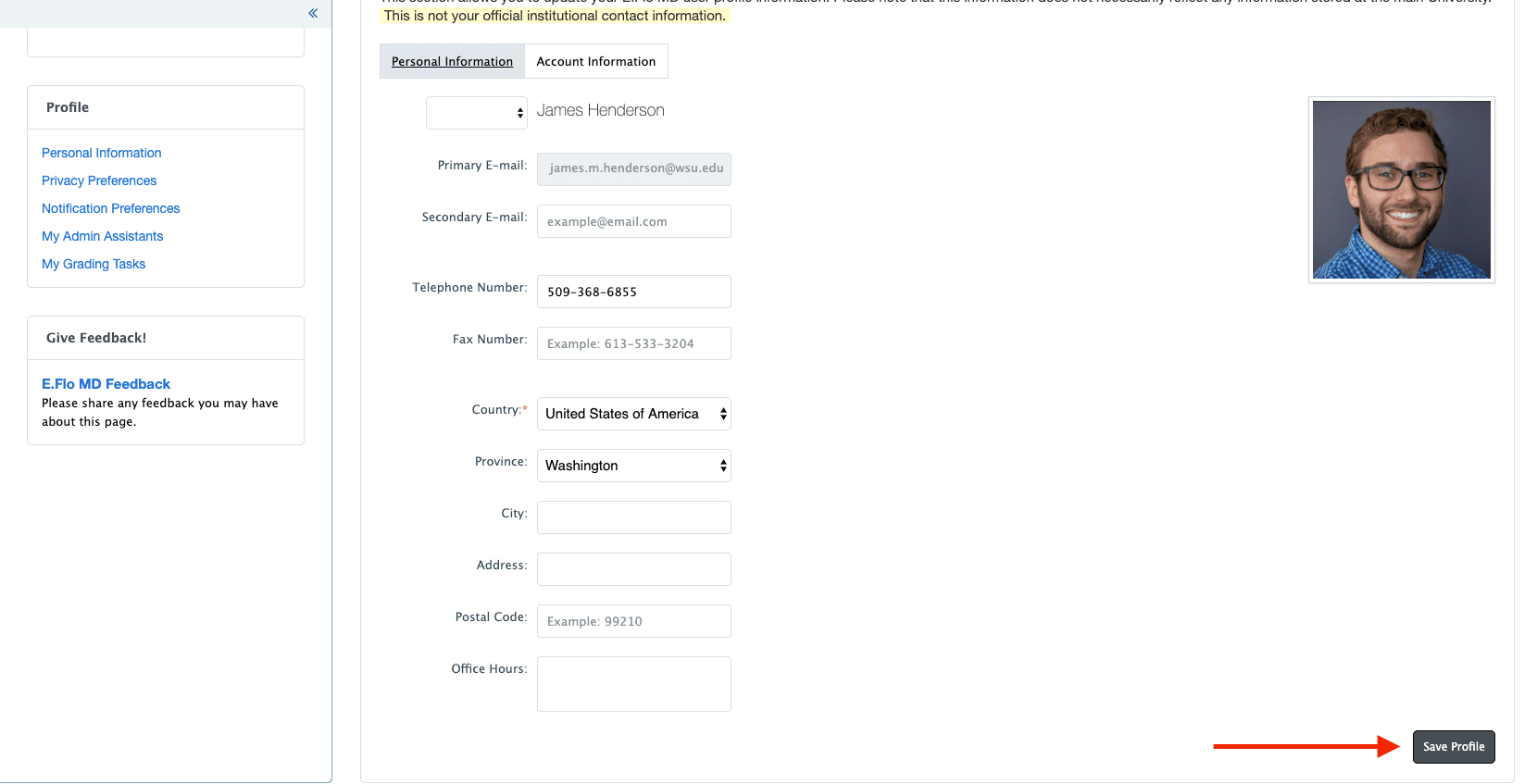
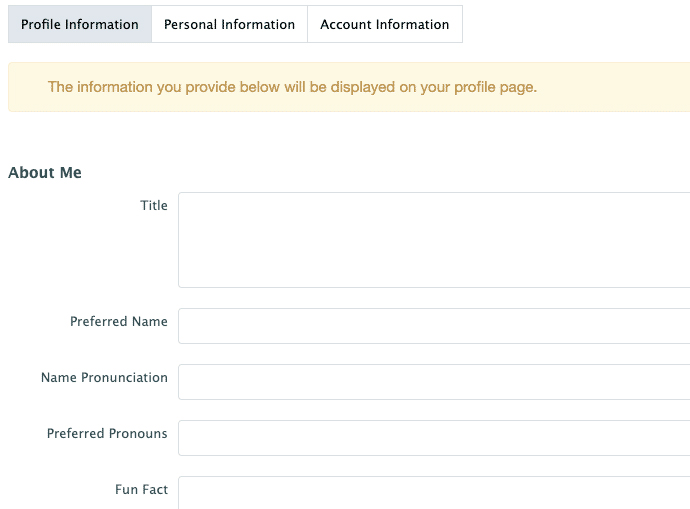
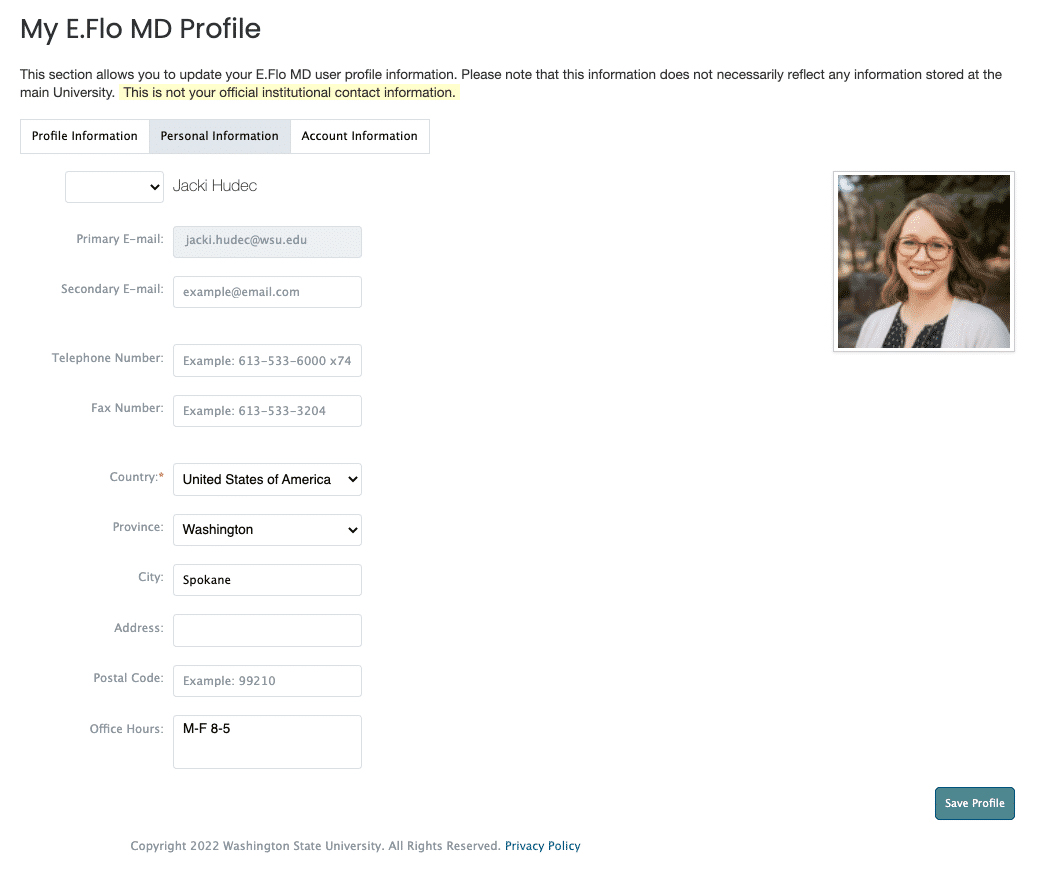
 by the Office of Technology
by the Office of Technology