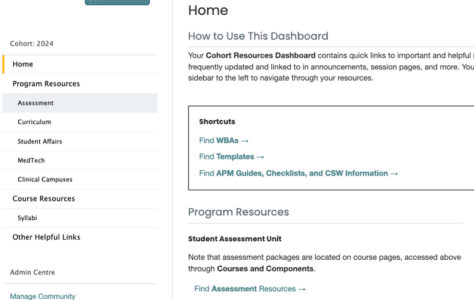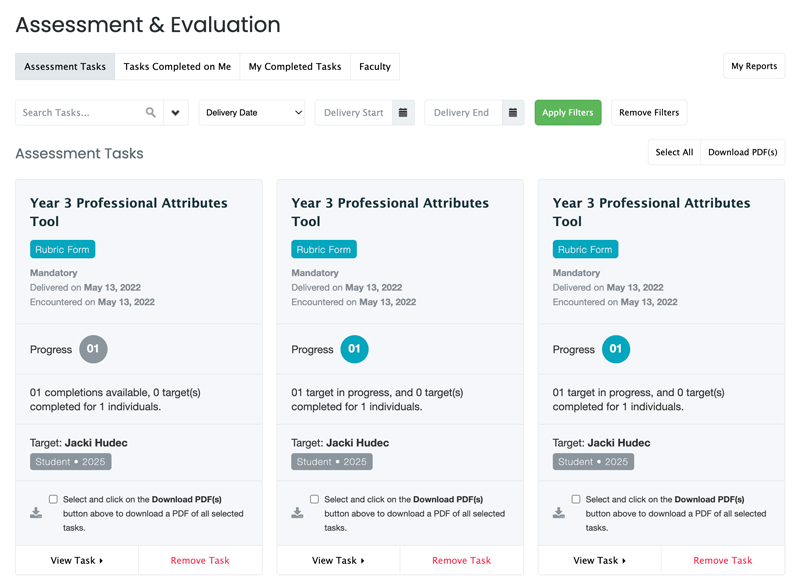Use these instructions to start and complete forms such as Workplace-Based Assessments (WBAs), Clinical Performance Assessments (CPAs), and Professional Attributes Tools (PATs), and other triggerable assessment forms.
Begin a New Assessment
Click Start Assessment in the Clinical toolbar (underneath the main navigation).
Next, you’ll be presented with fields that allow you to choose a preceptor, date, assessment method, and assessment tool (or form). Click on the blue dots below to learn more about these fields.
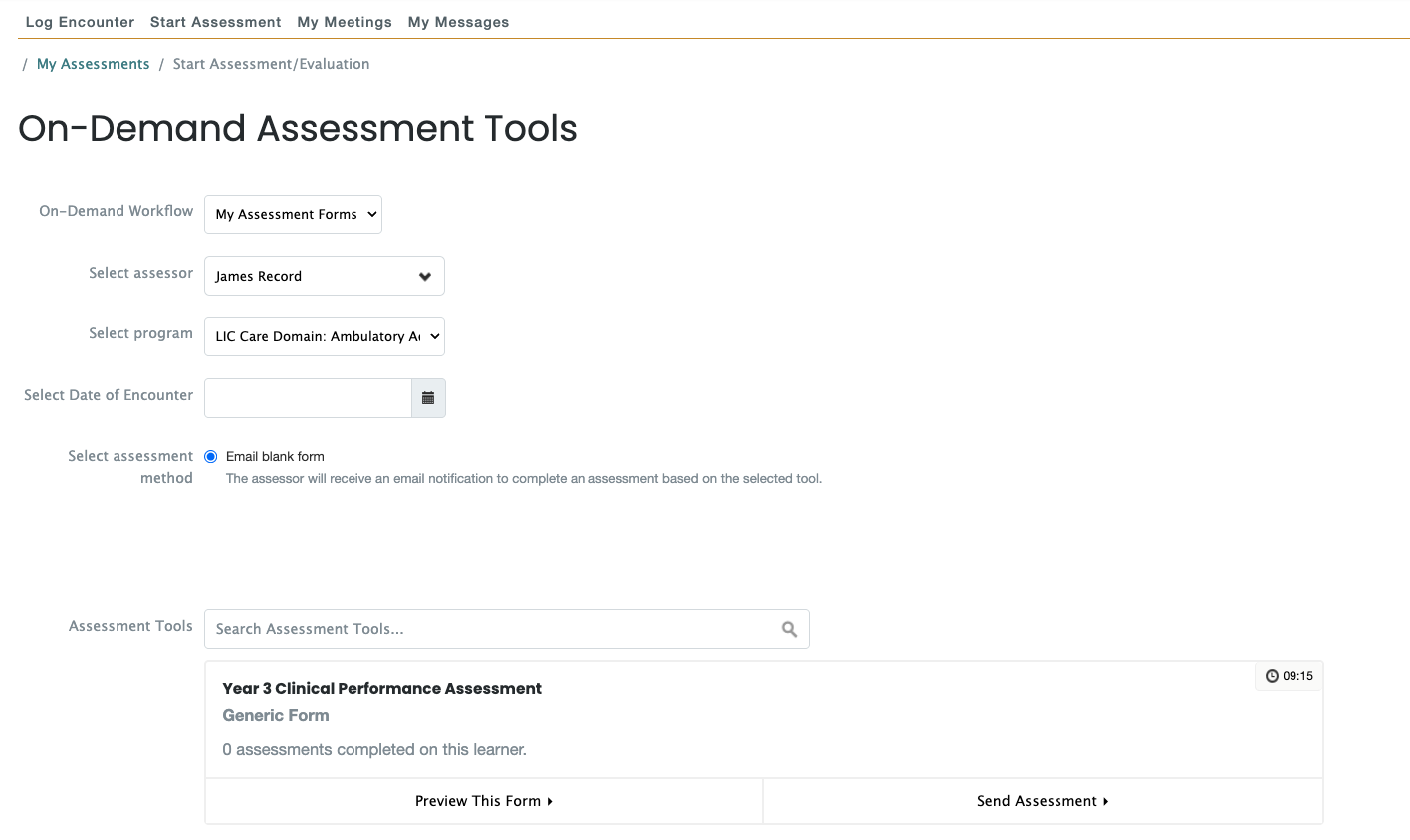
- Choose the Assessment Tool or Form.
- Type in your Preceptor’s name, or select the correct faculty member from the list.
- Select the Date of Encounter you’d like to have assessed.
- Select your Assessment method.
- Choose the Assessment tool you’d like your preceptor to complete by clicking Begin Assessment. If you’re not sure which form you need, click Preview this Form. Note: Different forms will be available at different times throughout the year.
- Choose the correct Course or Domain from the program drop-down. This determines which assessment tools are visible for the next step!
- This Timestamp is the average time it took previous preceptors to complete the form. If you need help convincing a preceptor that it won’t take more than a couple minutes to complete, this is a handy bit of information.
To send the form to the assessor, click Send Assessment. The assessor will be notified via email with a direct link to complete the form.
Paper Copies
While sending electronic assessments to assessors is the preferred method, paper copies of forms are also available. Click My Cohort from the main navigation. Then use the WBAs shortcut or click Assessment from the left sidebar menu. The assessor will fill out and sign the paper version of the form.
Once complete, the assessor can take a photo of the assessment form and email the image to medicine.assessmentforms@wsu.edu, and the Assessment Unit will enter the form for you in E.Flo MD.
Paper copies of forms are only to be used in case of technical difficulty.
Review Started and Completed Assessment Forms
In the top-right corner, you can quickly check the progress of your assessment forms. Click on your Profile icon and select Assessment and Evaluation.
You’ll first see tasks that are still in progress. Select Tasks Completed on Me to see forms that are finished.
When it comes to reviewing completed assessment forms, your PowerBI dashboard is also a powerhouse. Access the dashboard for your current year by clicking on your Profile menu. Once there, look at the Shared with me section!
Assessment Collection FAQs
Email the Assessment Unit, and they can delete the mistaken form for you.
Email your clinical coordinator with your preceptor’s name and email address. Ask that they be added to our system.
Email the Assessment Unit with information on which form and preceptor. We’ll have a way for students to send reminders soon!
If you have more questions or need help collecting or completing assessment forms, please reach out to the Assessment Unit.