Real Anatomy 2.0 is an anatomy application that features cadaveric images and anatomy quizzes.
Log In
Click the button to log in to Real Anatomy 2.0.
Please follow the video below to see how to access Real Anatomy 2.0 after logging in.
Video Walkthrough
Home Screen
From the home screen, select a system or entire dissection to study or search for a particular structure from the search bar.
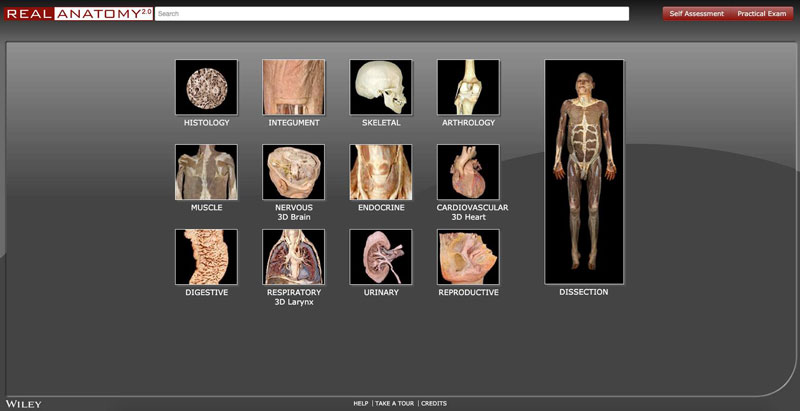
Search
Type any structure name in the search bar to jump to that image.
Help/Take Tour/Credit
These links can always be found at the bottom of the screen and can be a great resource if you need help.
Main Screen
This is the primary interface of Real Anatomy 2.0. From here, you are able to dissect through the various layers of a real cadaver, view and manipulate images, study descriptions, and more!
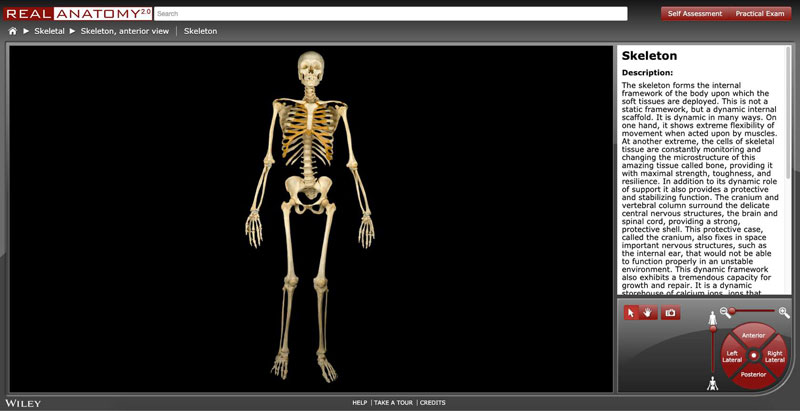
Breadcrumb Trail
This provides an image and structure name as you delve further into a system/structure. Hovering over a system provides a list of other systems to choose from. Hovering over a structure provides a list of other structures in that image.
Text Description Window
This window provides a title and description of the active structure and also includes a Viewer Related Images link. This link can be used to browse additional images containing the active structure.
Dashboard Controls
This Dashboard contains buttons and features to view and manipulate images. From here, you can Pan, Zoom, Dissect, and Rotate the current image. More details are provided below.
Self Assessment or
Practical Exam
Test your knowledge with this option. Self Assessment allows you to think about your answer and mark as correct or incorrect, while the Practical Exam has you type in your answers.
Dashboard Controls
Related Images
Access a library of images that contain the current structure by clicking on the Related images link on the main screen. The Thumbnails that appear can be clicked to launch that image in the Viewer window.
There is a small icon on the bottom right of each thumbnail that tells you the functionality of the image.
Self Assessment or Practical Exam Set-Up
Quiz your knowledge of anatomical structures by choosing Self Assessment or Practical Exam. The setup for both is the same.
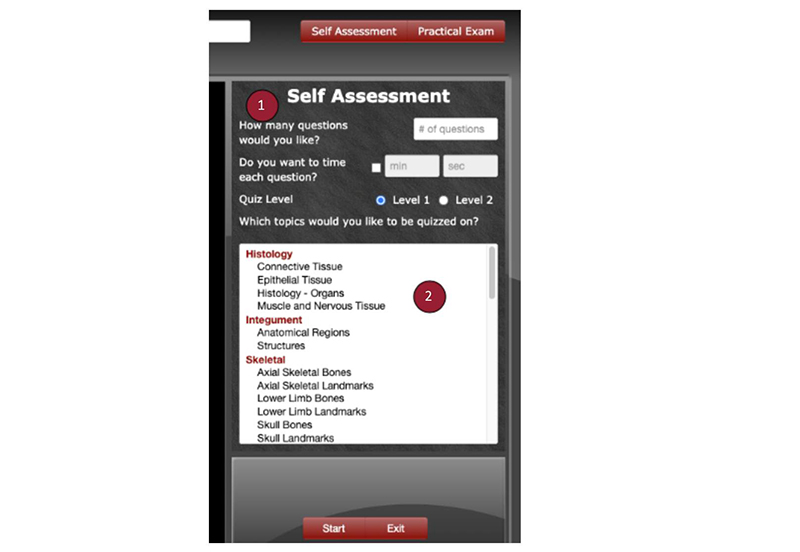
From here, choose how many questions you'd like on your quiz, if you would like your quiz timed, and at which level you'd like to be tested.
- Level 1: Provides basic anatomical structures for quizzing.
- Level 2: Provides all anatomical structures in the program for quizzing.
Select the regions you'd like to be quizzed on. Clicking on the same region twice deselects that structure. Choose as many regions as you'd like.




 by the Office of Technology
by the Office of Technology