To Access Exams
Open your Profile menu and select Exams to view your Weekly Knowledge Checks and MKAs.
Knowledge Checks and certain exams are delivered via E.Flo MD through the Exams module—so we'll say "Exams" a lot on this page, but the information applies to Knowledge Checks, too!
Exam Details
Exam Navigation
Explore the image below to learn about the various tools available in an E.Flo MD exam, including flagging, highlighting, strikethrough, and accessing the calculator and normal values.
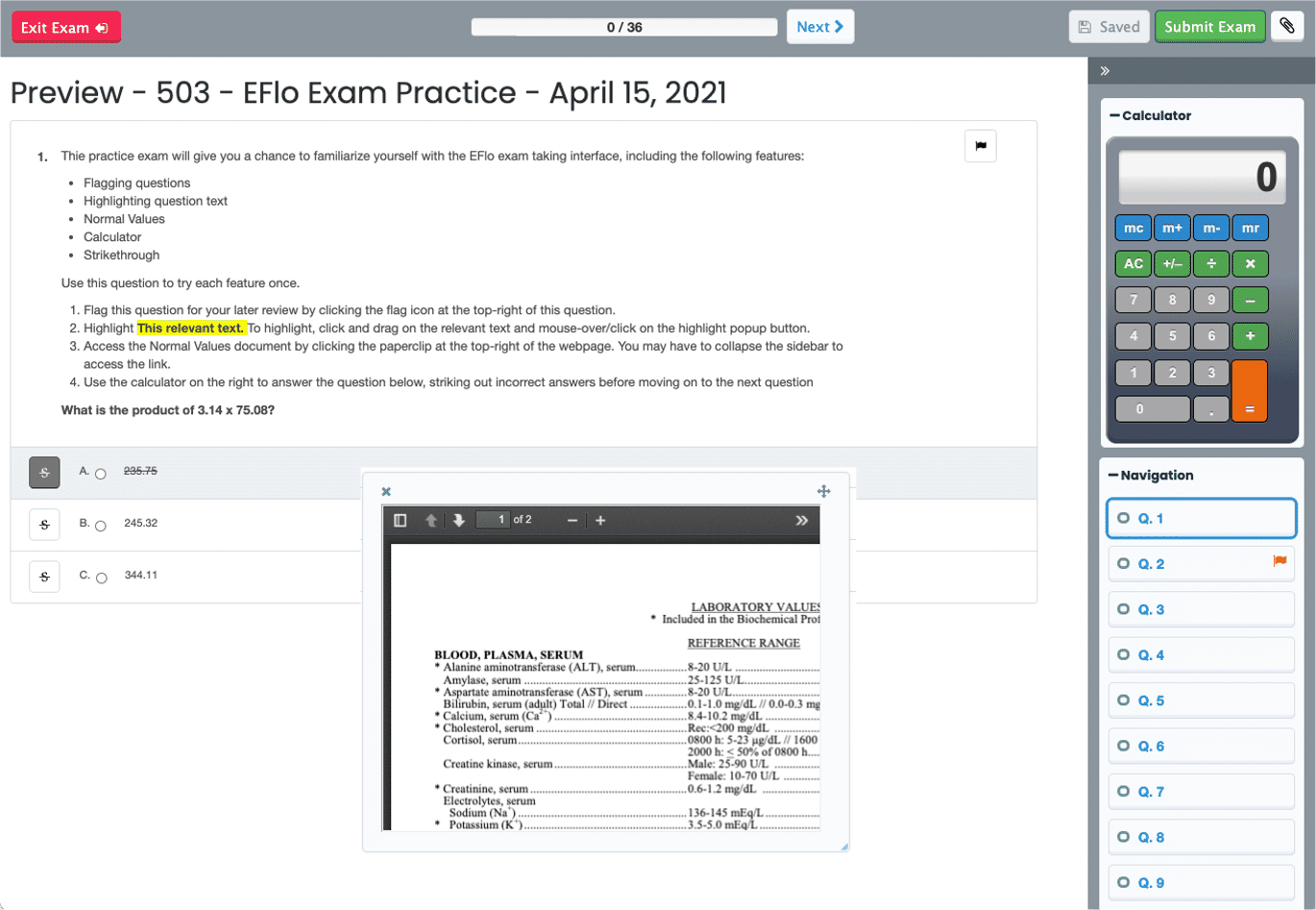
Exit Exam
Exit the exam without submitting. The exam will show as In Progress.
Progress Bar
Save Changes
This button will turn Green to prompt you to Save after you add a flag, highlight, or strikethrough. When you navigate to another question, your work will automatically save.
Submit Exam
Click the green Submit exam button when you are done. A popup will appear with any unanswered questions and ask for confirmation before the exam is submitted.
Menu
View or collapse the right menu.
Flag a Question
Flag a question to remind yourself to return before submitting the exam.
Strikethrough
Click the S or right click an option to strikethrough.
Highlight Text
 Select the text you want to highlight, and then mouse over or click the Highlight icon.
Select the text you want to highlight, and then mouse over or click the Highlight icon.
Remove formatting with the Eraser button, but beware—this removes any original text formatting within the question.
Program and Course Resources
This section displays program and course resources.
Attachment Interface
After opening an attachment, you can:
-
Click the X in the top left to close it.
-
Use the Crossed arrows icon in the top right to move the attachment box within your screen.
-
Change the size of the box by dragging the bottom right corner.
-
Use the PDF toolbar to zoom in, scroll to the next page, and more.
Calculator
Navigation
Quickly jump to a different question. Navigation displays which questions you have flagged to return and answer.
Navigate to the Next Question
Attachments
Click the Paperclip icon to view related documents, such as instructions or normal values. Collapse the sidebar to see the full list of attachments.
Exam Feedback
This information will not be immediately available for Mastery Exams. Please keep an eye on your E.Flo MD announcements for information on reviewing Mastery Exam feedback.

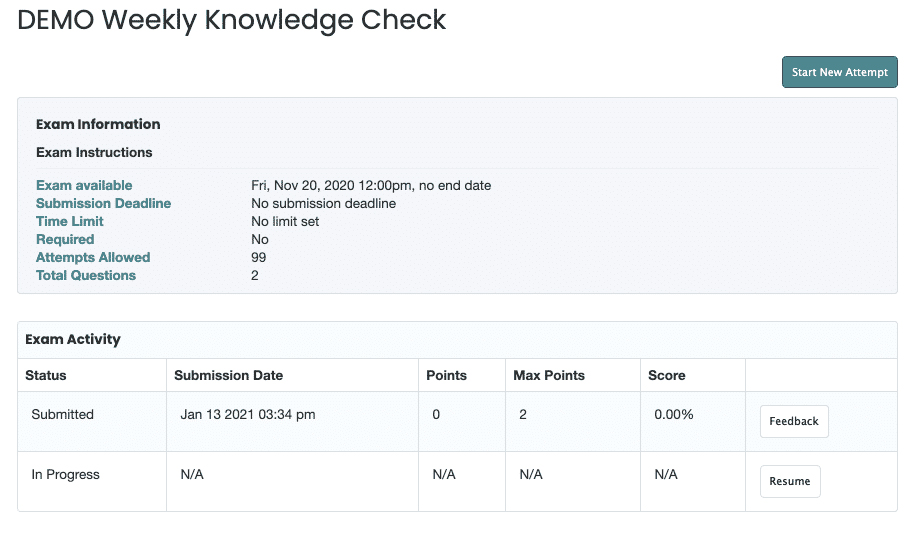
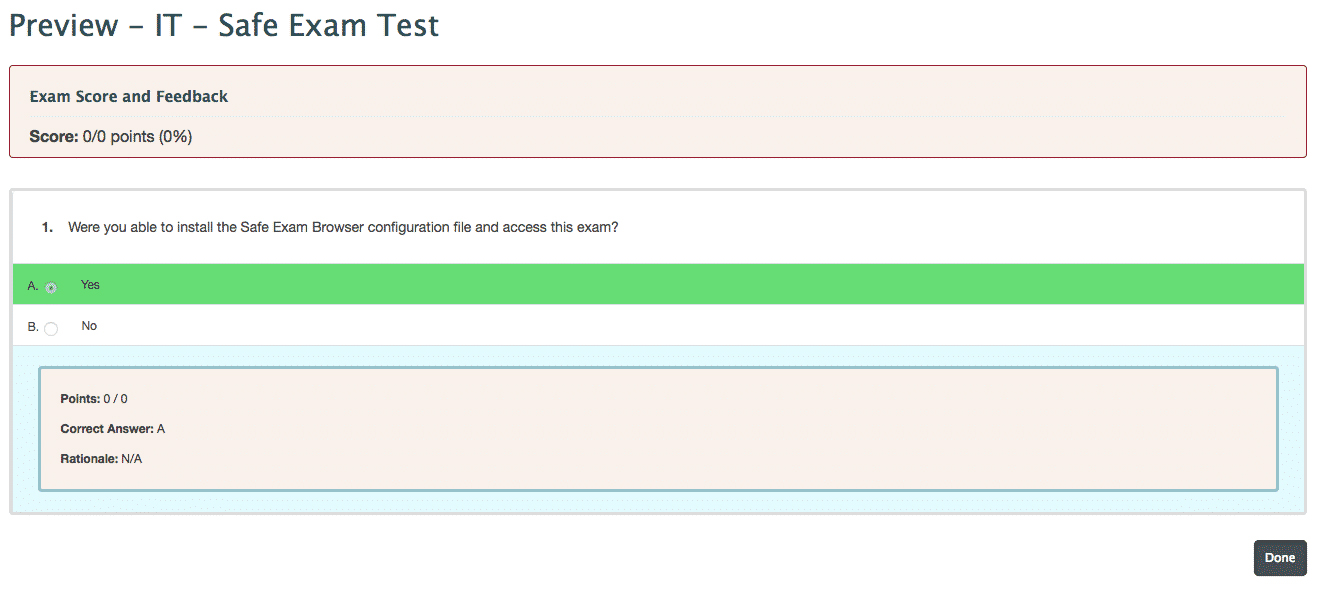
 by the Office of Technology
by the Office of Technology