To be fully prepared to take a remote exam, we recommend that you check the following areas before every mastery and progress exam. Continue reading through the guide for step-by-step instructions.
Check Your Wi-Fi
You’ll need multiple devices connected to Wi-Fi for the duration of the exam. We recommend a network bandwidth of 8.0 Mbps (download) and 8.0 Mbps (upload).
Conduct a speed test
Do this on your laptop, as a mobile device will only show your download speed.
Prepare Your iPad
You will use your iPad for remote proctoring. Make sure it is on iOS14 or higher, has the latest version of Zoom, and that all notifications are turned off before the exam starts.
Find a Spot for Your iPad
Set up your iPad so it can view your workstation where you’ll be taking the exam. We recommend using your Front-facing Camera so you’re ready to communicate with a proctor if needed . . . and be sure to plug in your iPad for long progress exams—Zoom drains the battery!
Scroll through the images below for ideas on how to set up your exam workstation.
Pause Notifications in Slack
Tap the Three Dots in the top-right corner. Find Pause Notifications and select an appropriate length of time.
Set Up Do Not Disturb
Swipe Down from the top-right corner to open the control center. Tap the Moon icon .
If your iPad is on iOS15, you can configure different kinds of focus modes. The standard Do Not Disturb mode works well for an exam, or create a Custom focus mode for exams.
Set Up Your Laptop
To take an exam, you’ll need a relatively modern Laptop with the ability to connect to the internet. You should have your device connected to power for the duration of the exam.
Click the button to review and follow the NBME Exam instructions.

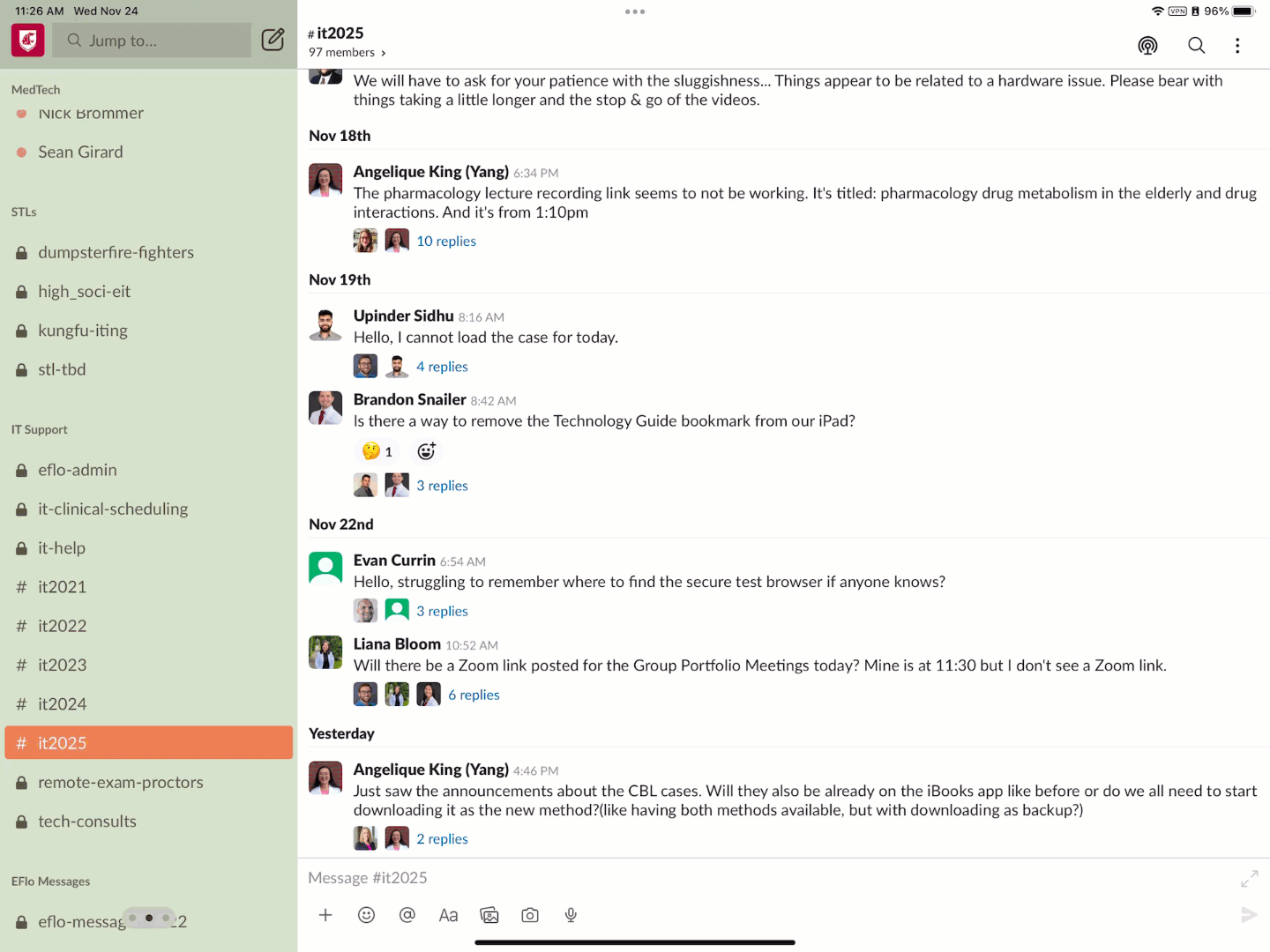
 by the Office of Technology
by the Office of Technology