Microsoft’s artificial intelligence (AI) companion, Copilot, is now available for use by current students, faculty, and staff. If you’re new to AI, Copilot is a great introduction to AI within the safety of WSU’s network authentication.
You’ll be able to integrate various generative AI technologies including native text-to-chat and text-to-image capabilities within the Microsoft cloud software suite.
Current WSU licensing only includes Copilot via the web. Other Microsoft Copilot services with extended functionalities are not currently offered. These include:
- Microsoft Copilot.
- Microsoft Copilot for 365 (Microsoft 365 Copilot).
- Microsoft Copilot Studio.
- Copilot for Microsoft Azure.
- Github Copilot.
- Windows Copilot.
- Microsoft Fabric Copilot.
- Copilot for Microsoft 365 Admin.
- Microsoft Security Copilot.
- Microsoft Viva Copilot.
- Microsoft Sales Copilot.
Get Started with Copilot for Web
Who Has Access
Under WSU’s current Microsoft licensing agreement, Microsoft Copilot is now available to all currently enrolled students and active employees with a WSU Network ID (NID).
- Desktop
- iPad App
- Open the web browser of your choice:
- Go to copilot.microsoft.com or bing.com/chat.
- Enter your prompt.
The Copilot app is available through:
Secure Your Copilot Experience
Before interacting with Copilot, please sign in with your WSU credentials (email and password) and verify that a green Shield icon is displayed beside your user profile to ensure you are using WSU’s licensed Microsoft tool.
WSU Authenticated Sessions
With a WSU-authenticated session (with the green Shield icon), Copilot:
- Does not make chat history available to users or WSU IT administrators.
- Does not retain prompts and responses. The chat data is discarded after the web browser closes, the chat topic is reset, or the session times out.
- Does not access data stored within WSU’s Microsoft 365 environment, including user emails, files, OneDrive data, and more.
- Removes user information at the start of a chat session, and only uses this data to verify eligibility for Copilot access.
- Prevents data from being sent to external providers.
- Does not use prompts or responses as training data for the underlying large language models.
Tap the button to learn more about Copilot privacy and protection standards. Microsoft ensures their generative AI services offer WSU users a secure virtual experience.
Best Practices
When using Copilot or any other AI technologies, use the following best practices:
-
Students are responsible for reading their syllabus and/or consulting with their instructors about appropriate AI use for their coursework.
-
Sign out of Copilot and close the web browser or mobile app every time you finish using the service.
-
Start a new chat once Copilot responds to the prompt.
-
Avoid sharing sensitive, confidential, personal, or university information with Copilot.
-
Verify Copilot’s responses by fact-checking with other reliable sources to ensure the information is accurate and reliable. Never trust data that has not been independently verified. Explore trusted resources at the Medicine Library.
Responsible AI Please engage with Copilot responsibly and use the tool to support your academic and professional initiatives while adhering to university policies and recommended guidelines for data and system security.
Faculty, staff, and students are urged to follow all applicable laws, regulations, and WSU policies when entering various forms of data in university-provided resources, including Copilot.
Learn more about the different types of data that can be used with Copilot.
WSU guidance on AI and data stewardship is also available on the WSU Insider.
Review additional generative AI resources on the Provost’s website.
Copilot Resource Guides
Tap the button to learn how to use Copilot’s AI image generator to create unique artwork and graphics.
Tap the button to learn more about the Copilot’s AI chat tool and improve your teaching and learning experiences.

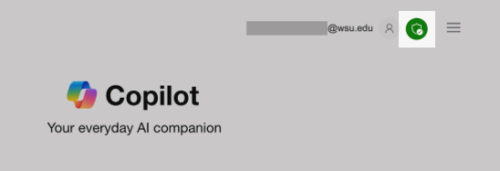
 by the Office of Technology
by the Office of Technology