Have you ever scheduled a Zoom meeting and heard afterwards that some people had trouble joining it?
WSU Zoom meetings can include a security setting that requires users to be signed in to a Zoom account—either free or paid—to join our meetings. When this setting is enabled, it often causes confusion for people who don’t use Zoom regularly or are external to WSU, which may lead to delays in people joining the meeting.
This setting is typically enabled by default, but you can disable this security setting when creating a meeting in the following ways.
- Sign into your Zoom account at wsu.zoom.us, and begin scheduling a new meeting.
- Under the Security settings, deselect the option Require authentication to join.
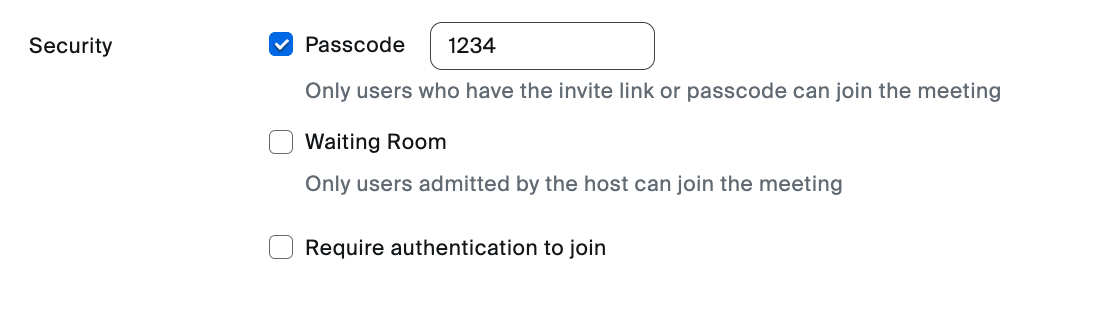
Need more info?
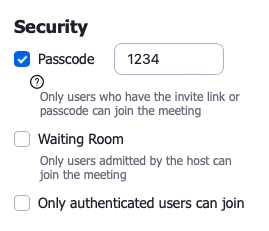
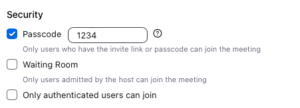

 by the Office of Technology
by the Office of Technology