Slack can be an extremely useful communication tool if utilized properly. Here are several tips to better organize and receive messages so that you don’t miss what’s most important to you!
If you are new to Slack or need a refresher,
we recommend you check out our Slack landing page to find tutorials on Slack basics and more.
1
An easy mistake to make is not managing notifications and then getting overwhelmed by all the messages that come in. Slack allows you to pause notifications, mute channels, and adjust your notification triggers so that you can cut down on the noise and get notified about what matters to you. Check out our Manage Notifications page to learn more.
2
Did you know that Slack has a pretty effective search tool? It really comes in handy when you’re looking for something specific . . . like an E.Flo MD announcement or a certain file! Read more in our blog post: Search in Slack.
3
You can organize your channels, direct messages, and apps into custom sections within your sidebar without affecting what other users see! Use this to set up your conversations however you’d like, and easily expand or collapse sections to make having a lot of channels more manageable. Learn more about how to set this up in Slack’s help center!
4
Slack features a couple of options when you want to come back to a message later:
-
- You can mark messages as unread to come back to them later. To do so, hover over a message, click the three dots , then Mark unread (on mobile , tap and hold a message, then tap Mark unread).
- You can also set reminders in Slack to help you remember to do certain tasks. There are options to create custom reminders or remind yourself later about a message or file. Learn more about setting reminders in Slack’s help center.
5
In any channel or direct message (DM), you can pin important messages to the conversation header and add bookmarks and folders to organize useful links. All members of a conversation can access these items in the conversation header. Learn more about how to do this in Slack’s help center.
6
When in doubt, ask for help! MedTech is always available and happy to help answer any questions or provide advice when it comes to Slack—or anything else!

 by the Office of Technology
by the Office of Technology