Are you getting feedback from colleagues that your microphone volume is too loud or too quiet? You can adjust that!
Suppress Background Noise
To suppress background noise (everything from computer fans to barking dogs!), you can use the Suppress Background Noise feature in Zoom.
Sometimes this feature is the opposite of helpful, and it should be turned off so you have more even audio quality. In that case, you can still follow these instructions to return to the default auto suppression.

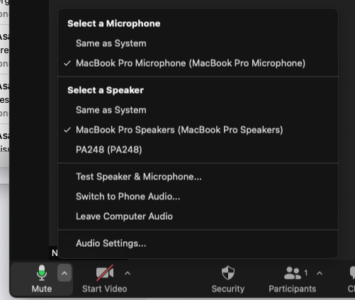

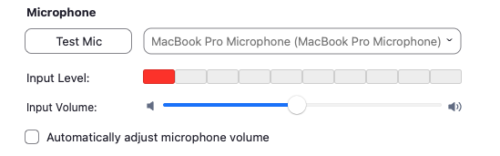

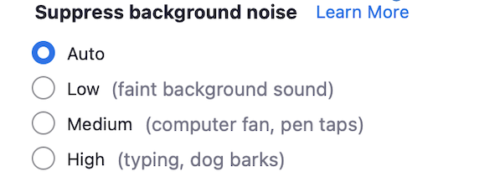
 by the Office of Technology
by the Office of Technology