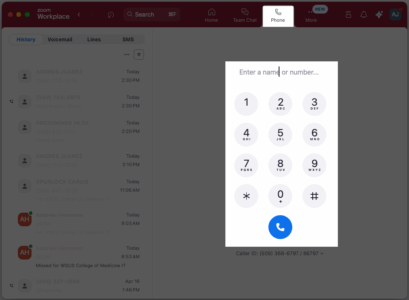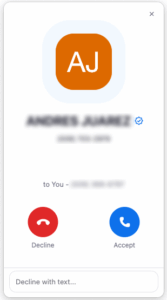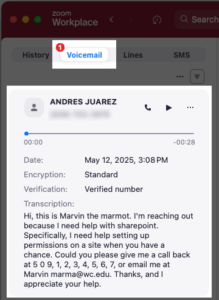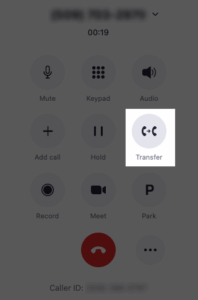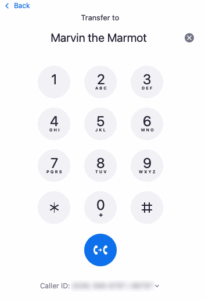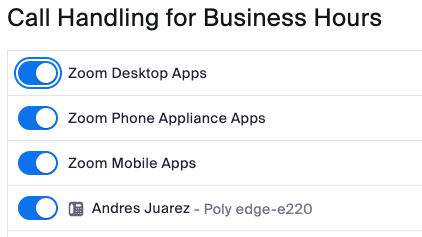What Is Zoom Phone?
Zoom Phone is a cloud-based Voice over IP (VoIP) phone system integrated into the Zoom platform. It allows users to make and receive phone calls, transfer calls, set up voicemail, and use advanced features like call routing, auto attendants, and more—all from the same familiar interface as Zoom Meetings and Chat.
Zoom Phone supports desktop, mobile, and desk phone access.
How to Use Zoom Phone
Make a Call
Receive a Call
Check Voicemail
Transfer a Call
Call History
View all incoming, outgoing, and missed calls under the History section of the Phone tab.
Set Business Hours
- On the Zoom Web portal (wsu.zoom.us), go to Settings.
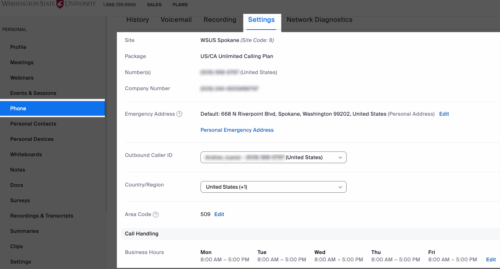 Click on the Phone setting, then under the Settings tab, adjust Business Hours.
Click on the Phone setting, then under the Settings tab, adjust Business Hours.
Set a Voicemail Greeting
- On the Zoom Web portal (wsu.zoom.us), go to Settings.
- Click on the Phone setting, then under the Settings tab, scroll down to Greeting and Leave Voicemail Instruction to record a custom message.
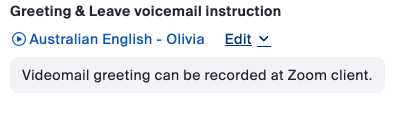
Manage Which Device Rings for Incoming Zoom Calls
-
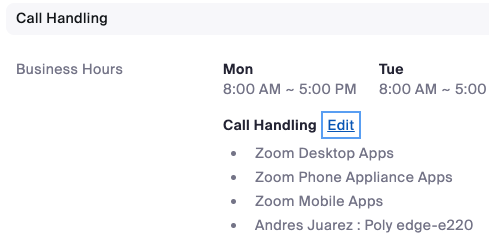 On the Zoom Web portal (wsu.zoom.us), go to Settings.
On the Zoom Web portal (wsu.zoom.us), go to Settings. - Scroll down to the Call Handling section, then select Edit next to Call Handling. This is where you can select which device gets the Incoming Zoom Call notification.