-
Start off with your best foot forward
If you have an idea of what channel a message or file was sent in, navigate to that channel before initiating your search! It’ll narrow down your results to the most likely culprits.
-
Add search modifiers to narrow down your results even more
My go-tos are adding quotation marks to search for a specific phrase and adding in: [channel name] to search a certain channel or from: [person] to see results from that person. You can see a full list of search modifiers here.
-
Review your filters!
Especially important if you’re searching for an E.Flo Announcement. Make sure that you are not excluding apps, bots, or workflows (we use a bot to post announcements from E.Flo).
Do you filters?
Use your desktop app for more high-powered searches (mobile apps don’t offer as many filter options)!
-
Check the Files tab in your search
Looking for a specific file? Check the Files tab in your search to find what you’re looking for without wading through a bunch of messages.
-
Use the File Browser
Speaking of files . . . I’m often looking for a file but can’t remember what it was called. You can use the File Browser located in the left sidebar to browse files sent. Filters allow you to narrow down who sent it, when and where it was sent, and even the file type!
You can also access a list of files in a channel or direct message by clicking on the channel/name in the top of the window.
What are your best Slack tips and tricks? We’d love to hear them!
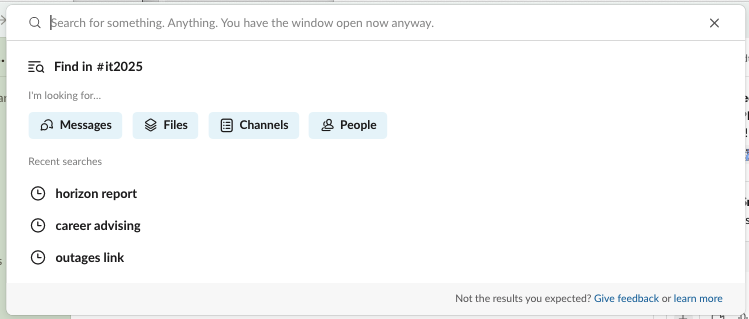

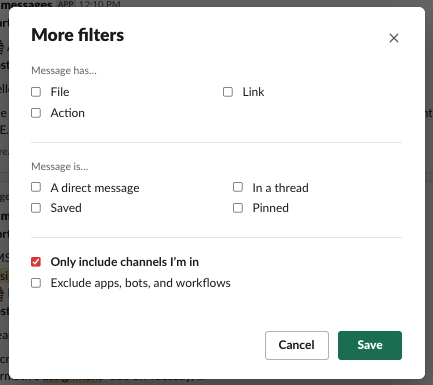
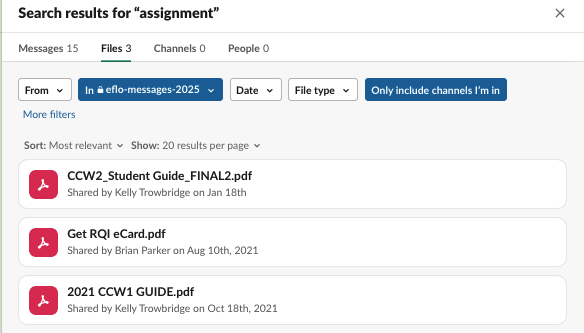

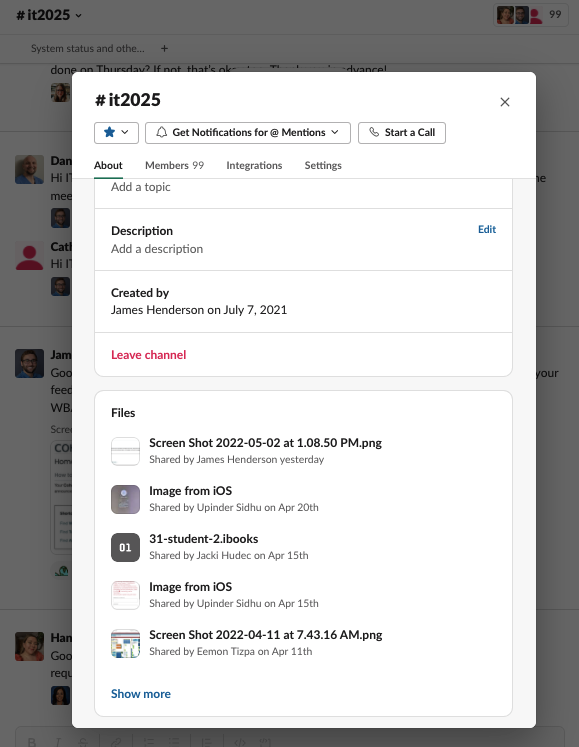

 by the Office of Technology
by the Office of Technology