There you are. You’re giving a riveting PowerPoint presentation and need to point to a specific element on a slide. You panic. You use your teeny tiny arrow in an effort to draw attention to an important detail.
Crickets.
(A bit underwhelming, right?)
Did you know there is another option? A laser!!
Imagine this (shark not included):
Okay, maybe it looks more like this:
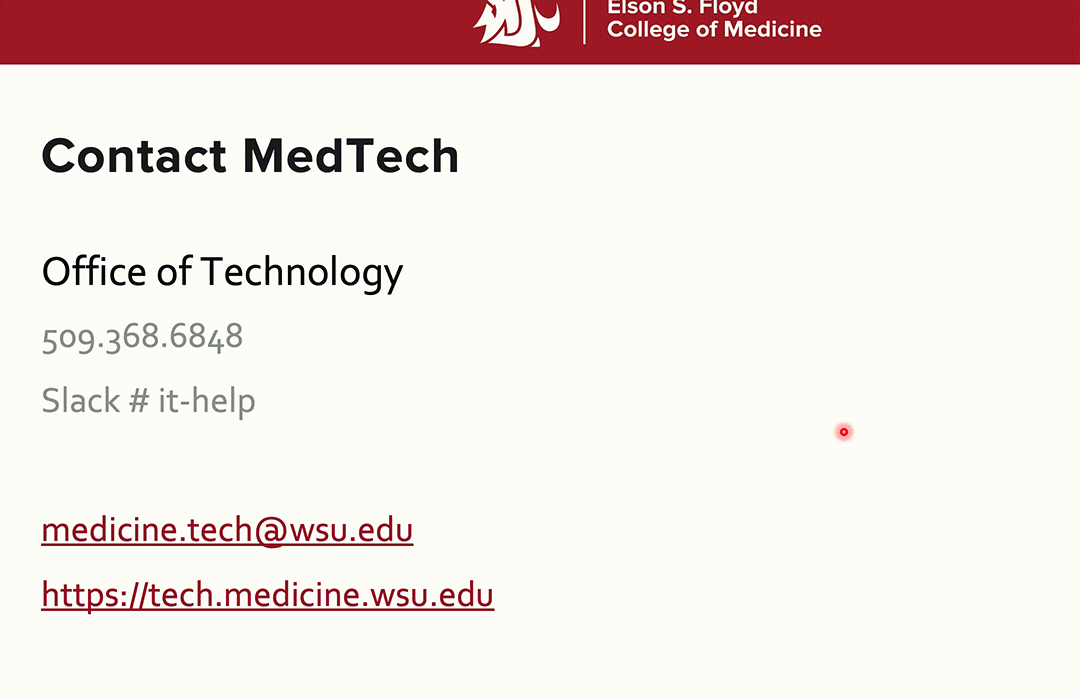
But wait, there’s more!
You get three, count ’em, THREE colors to choose from:
-
- red
- green
- blue
Q: “But how do I use this awesome tool?”
A: I’m glad you asked. Follow these directions to change your humdrum arrow to a sweet laser pointer:
PC
Mac
PC
- Run your slide show (F5 is a great shortcut).
- Right-click to open the menu.
- Choose Pointer Options.
- Select Laser Pointer.
Mac
- Run your slide show (F5 is a great shortcut).
- Right-click to open the menu (you can access the same menu with Control + click).
- Choose Pointer Options.
- Select Laser Pointer.
To turn the laser pointer off and get back to the plain arrow, just hit Esc on your keyboard.