[This post was originally published on December 15, 2022.]
Winter break is almost here! We’ve written up the steps to create your out-of-office (OOO) message—it’s short and simple, so you can cross it off your list in no time (and get back to wrapping presents grading papers).
MacOS (laptops and desktops)
iOS (iPads and iPhones)
Windows (laptops and desktops)
MacOS (laptops and desktops)
- In the Outlook application, go to the Tools tab in the top-left toolbar and click on Automatic Replies.
- From the Automatic Replies menu, click on your email account and check the Send automatic replies for account [your name] box.
- In the Automatic Replies menu, you can:
- Set replies during a specific period.
- Set replies to Everyone or only My organization.
- Create a custom message that people can view from your contact info or send a message when you are OOO.
- Click OK. It’s as easy as that!
iOS (iPads and iPhones)
- With the Outlook application open on your iOS device, navigate to the Settings menu, located in the bottom-left corner of the home interface.
- In the Settings menu, go to Mail Accounts and click your email account.
- In the Account menu, click Automatic Replies.
- In the Automatic Replies menu, you can:
-
- Set replies during a specific period.
- Set replies to Everyone or only My organization.
- Create a custom message that people can view from your contact info or send a message when you are OOO.
Windows (laptops and desktops)
Here's a fun OOO generator to amuse yourself . . . and your email list.
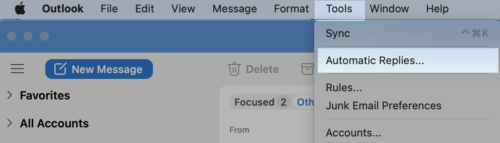
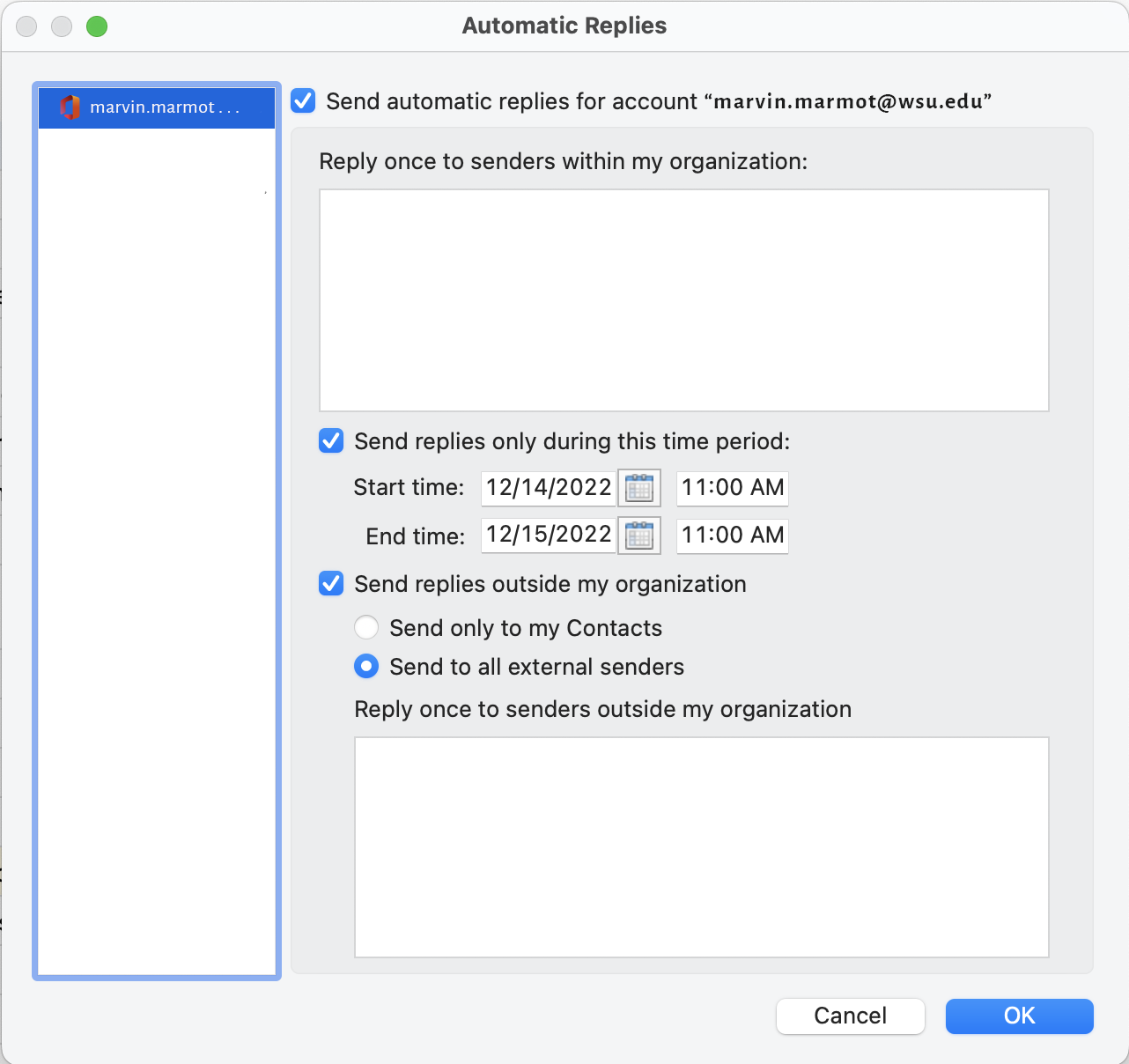
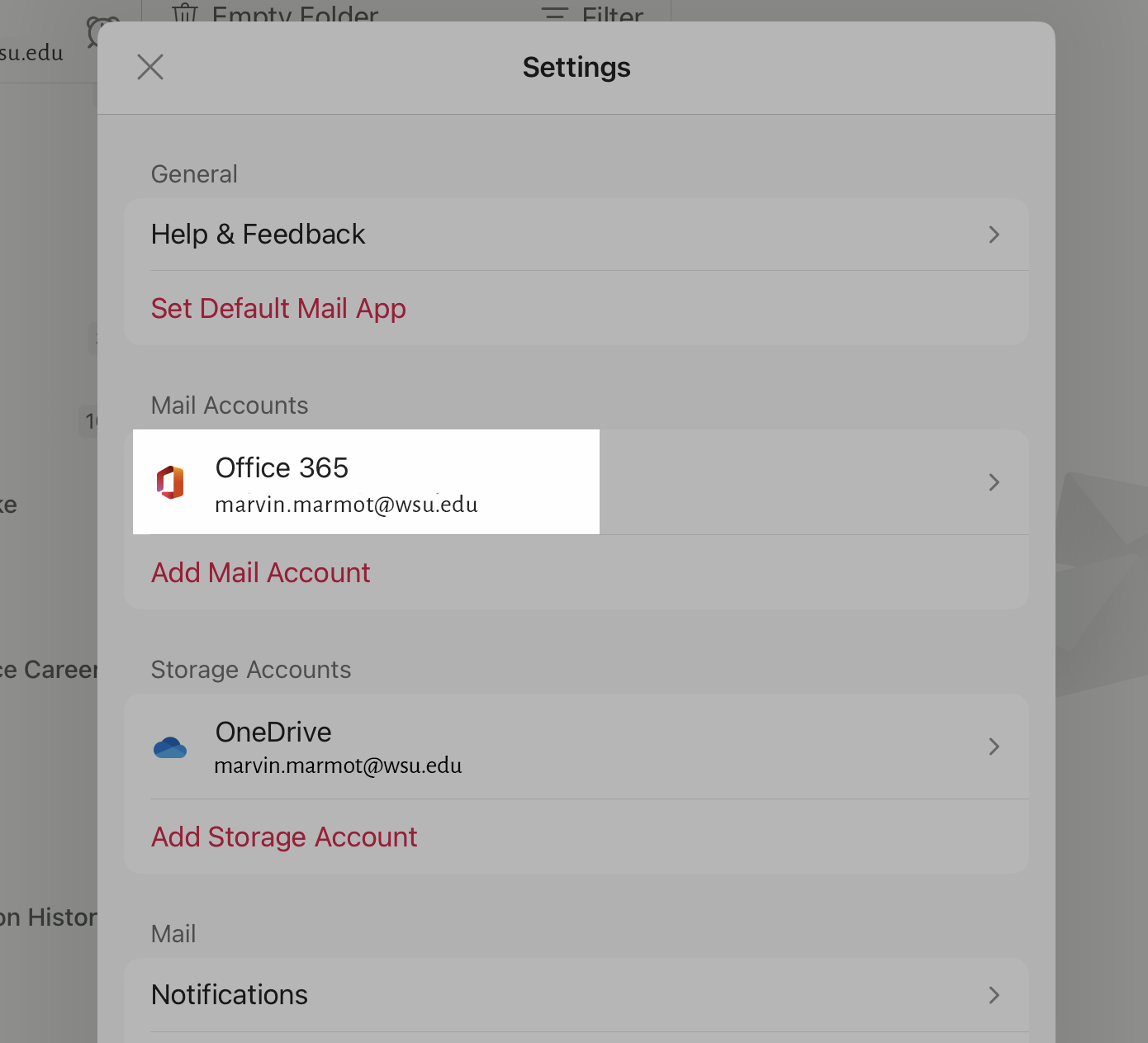
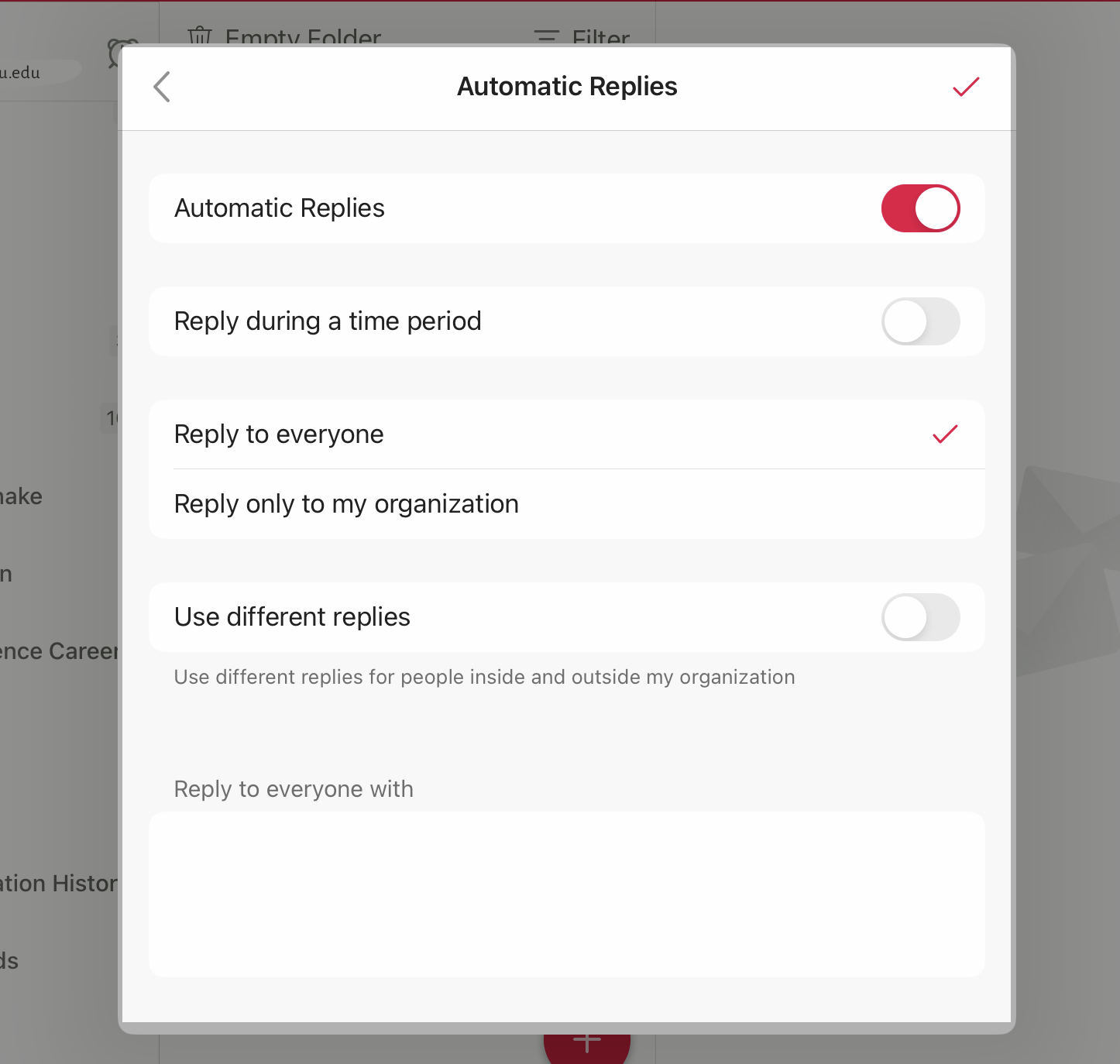
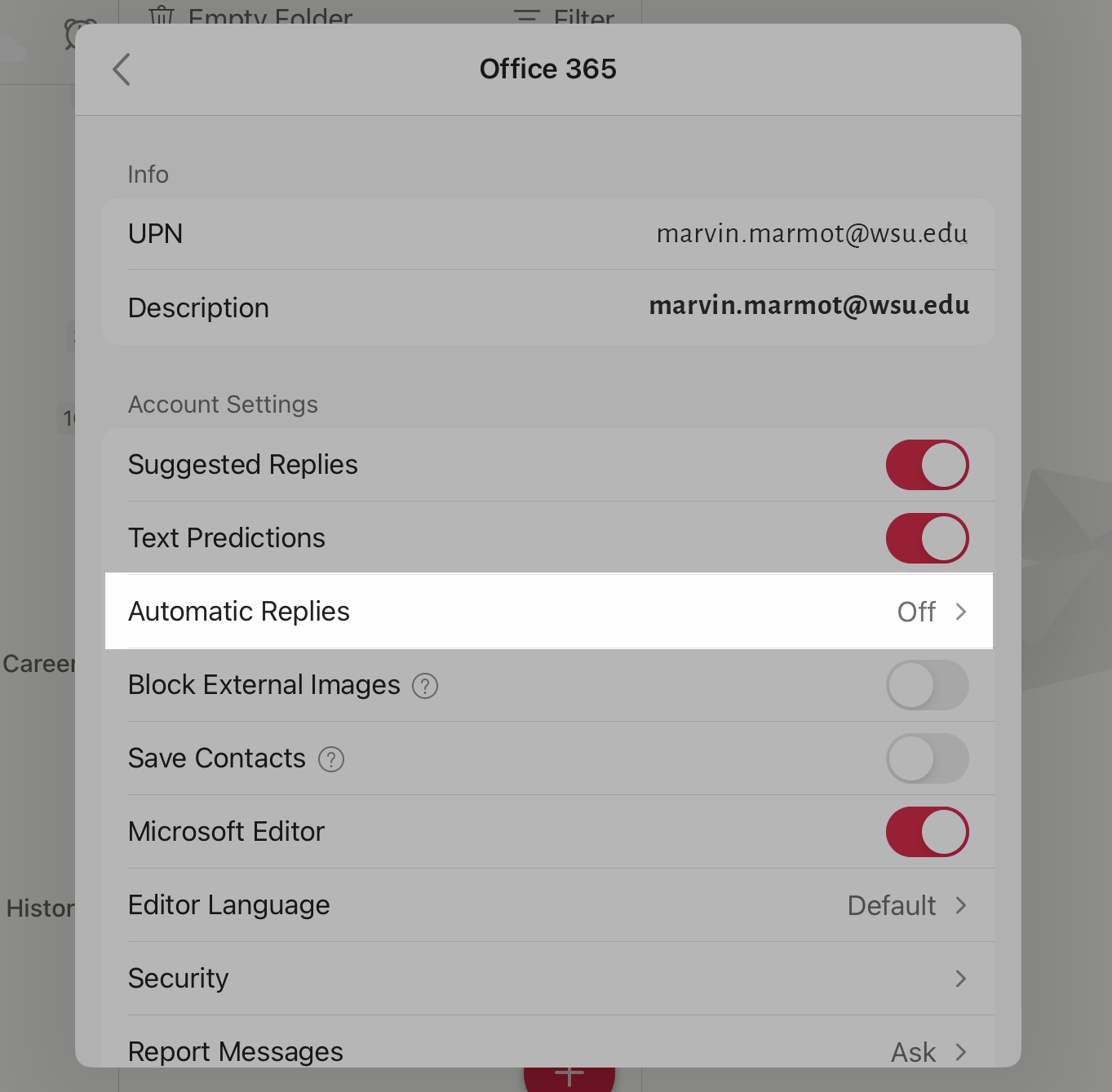
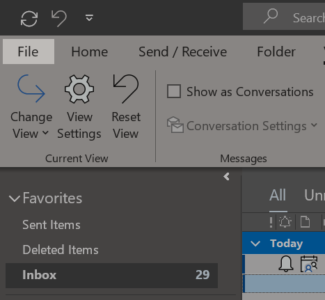
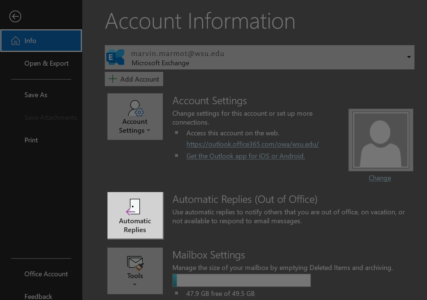

 by the Office of Technology
by the Office of Technology