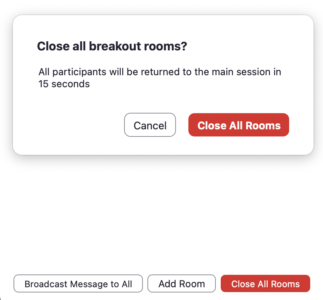Zoom version 5.10.0 adds some great new features to Breakout Rooms. Check out the details below to learn more, and you can read about the other update features here.
A confirmation button when closing Breakout Rooms
Share audio with content to all breakout rooms
Once breakout rooms are open, the host or co-host can share their screen from the main session directly into all open breakout rooms. This allows the presenter to share visual information to all breakout rooms as once, guiding them on next steps or tasks.
-
- Click Share Screen in the meeting controls.
- Enable the Share to breakout rooms option along the bottom of the Share window.

-
- Choose what you would like to share, including an entire screen, a specific open program, or others.
- (Optional) Click the Share Sound option as well to include audio with the shared content.
- Click Share.
Save Breakout Room assignments for future use
When breakout rooms are created, the host can save that current configuration and participant assignments, which can be used in future sessions. This is only available for recurring meetings and is limited to 10 saved configurations per user.
-
- After breakout rooms have been assigned, but are not currently open, click the button, then click Save Breakout Rooms.
- Provide a name for this set of assignments.
- Click Save.

We have a lot to say about Zoom!