If you have a WSU account and are using the Okta Verify app for MFA, then this article is for you!
Access to WSU resources requires the completion of a multi-factor authentication (MFA) process. One of the steps when activating WSU account credentials is selecting an option for how you will respond to an MFA prompt.
Helpful links
One of these options is Okta Verify, which enables users to respond to this authentication step from their phone. During the process of getting this set up, the device is paired to the account. It is specific to that device—so when a phone is replaced, Okta Verify will need to be removed and paired to the new device.
It is common for Okta Verify to be the only verification method selected—which means after the device is replaced, access to the account is lost.
You can avoid this problem!
The easiest way to prevent an account lockout when replacing a device is to ensure that you have multiple options enabled for extra verification.
Set Up Extra Verification Methods.
This will allow for the account to be accessed after replacement by using one of the other methods. After accessing the account using a secondary method, Okta Verify can be removed and paired to the new device.
The other option is to go into the account profile and remove Okta Verify as an authentication method before replacing the device. This will require that a secondary method is enabled so that MFA can be completed successfully.
-
- Go to account.wsu.edu.
- Scroll down to Extra Verification.
- Remove Okta Verify. (One of the other options may need to be enabled first.)
Locked out?
If the device has been replaced and Okta Verify is the only verification method selected, then access can only be restored by Central IT. The account holder will need to contact the Crimson Service Desk or their campus IT team to have access reinstated.
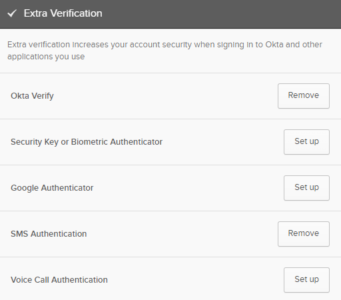
 by the Office of Technology
by the Office of Technology